How to Convert DVD to QuickTime MOV on Mac
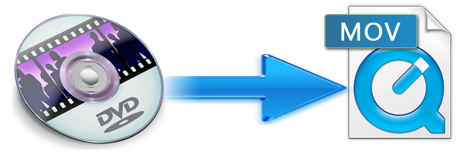
QuickTime is a cross-platform multimedia architecture developed by Apple Inc., including QuickTime Player, QuickTime Pro, QuickTime Streaming Server and QuickTime Broadcaster. Available for Windows and Mac OS, it is used to handle digital video, audio, animation, text, and image formats. Beyond dispute, most of us are not about to play iTunes's ridiculous prices to watch movies and TV shows we already have on DVD. Instead, we'll just transfer and play DVD movies on QuickTime, with high-quality content. However, just like many other media players, QuickTime is unable to play your DVD movies.
As far as I know, most Commercial DVDs are encrypted and only special DVD player software can open and display them. It's a pity that even your own (not encrypted) DVDs couldn't be played by QuickTime Player, either. So what is the best method to transfer movies on a DVD to QuickTime? According to QuickTime spec, we come to figure out MOV is the optimal video format QuickTime media player supports. That's to say, to enable DVD movies work smoothly with QuickTime Player, the quick workaround is to convert DVD to QuickTime MOV video first.
That's where Brorsoft DVD Ripper for Mac comes in. With its help, you can effortlessly rip the content of any DVDs (encrypted or not encrypted) to QuickTime MOV video format with fast speed while retaining its pristine quality. Besides QuickTime, this excellent program also supports for other versatile media players like iTunes, iPhone/iPad/iPod, Apple TV, Xbox, PS, etc. The equivalent Windows version is Brorsoft DVD Ripper, which can rip and convert DVD movies to QuickTime or any other video WMV, MP4, AVI, MKV, MPG on Windows(10) with excellent performance. Just download it and follow the guide how to convert DVD to QuickTime player compatible MOV video.
Read More:
How to Convert DVD to QuickTime MOV with ease
Step 1. Load DVD Files
After running this program, you can click DVD disc button to load DVD movies to it. You can choose the chapters you want to rip. You are also allowed to preview the movies.
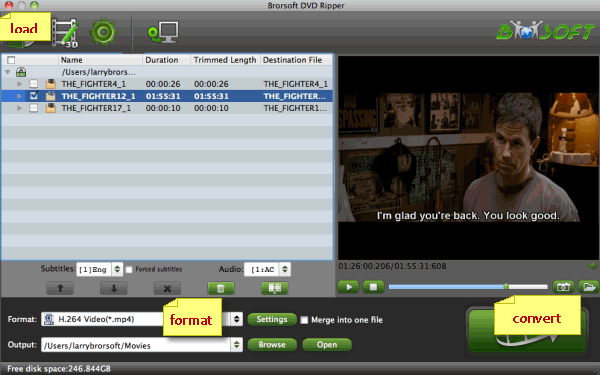
Step 2. Choose output format
Click the Format bar and you can choose "Common Video -> MOV - QuickTime (*.mov)" as the target format. This format can be played well on your iTunes, iPad, Apple TV also.
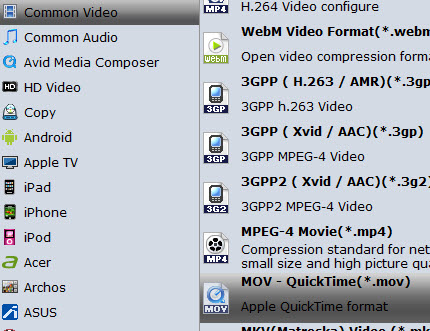
Optional - Adjust video and audio settings
The DVD to QuickTime Converter allows users adjusting video and audio parameters before converting DVD to mov. Click "Settings" button, then you will be able to adjust video and audio settings in the following popup window, including codec name, bit rate, frame rate, sample rate and audio channel.
Step 3. Start to convert DVD to MOV
After everything is done, click "Convert" button to start ripping DVD to QuickTime MOV for playback easily.
The program adopts advanced audio and video in sync technology, which will guarantee you perfect audio and video synchronization. Once the conversion is done, you can click "Open" button to get the final output QuickTime files with ease. Now just play DVD movies with QuickTime Player as you like.
Useful Tips
- Convert DVD to AVI
- Convert DVD to MP4
- Convert DVD to MKV
- Convert DVD to MP3/MP4 for Playback
- Convert DVD to MPEG
- Convert DVD to SBS 3D MKV
- DVD to WMV Windows Media Video
- Rip DVD to QuickTime MOV
- Convert DVD to H.265
- Convert DVD to H.264 Video
- Rip Episodic DVD to Multi-track MKV or MP4 Files
- Convert DVD to WebM
- Rip DVD on Windows 10
- Rip DVD on macOS Sierra
- Blu-ray & DVD Ripper Review
- Open Source DVD Ripper
- DVD Ripper macOS Sierra
- Top 5 FREE DVD Ripper
- Top 5 Best Blu-ray Ripper
- Top 5 Best DVD Players
- Top 5 Best Blu-ray Players
- Blu-ray vs DVD: What difference?
- Blu-ray & DVD Ripper for Plex Review
- [Review] Best 4K Blu-ray Ripper
- [Review] Comparison of Best Blu-ray to MP4 Ripper
- [Review] Comparison of Best DVD to MP4 Ripper
- Convert ISO files to MP4/H.264/H.265 Review
- Download Best Blu-ray Ripper Applications for Mac
- Download Free DVD Ripper Applications
- Review: Best Blu-ray Ripper & Blu-ray Copier 2016-2017
- Review: Best DVD Ripper & DVD Copier 2016-2017
- The Best DVD Ripper Software 2017
- The Best Blu-ray Ripper Software 2017
- The Best ISO Converter Software 2017
- Best Tool to Easily Rip your Blu-ray & DVD as Well as Videos 2017
- Top 6 Free Open Source Video Editors 2017
General Solution
Blu-ray/DVD Review
Copyright © Brorsoft Studio. All Rights Reserved.







