How to Rip, Convert and Copy DVD on Mac OS X El Capitan
Apple Mac OS X El Capitan is coming this Fall. Apple promises that the new OS update will help achieve 50 percent faster rendering, improving general performance for Mac users. It is apparent the upgrade of Mac OS X El Capitan will bring Mac users much fun for enjoying better experience, at the same time, a problem also goes along with it unavoidably: El Capitan's release maybe means the most common DVD rippers' elimination due to the system compatibility. As a result, Mac 10.11 users need to look for a proper DVD ripper working fine on El Capitan. Well, in this article we will give you a DVD Ripper for Mac El Capitan and teach you how to rip, convert and copy DVD on Mac OS X El Capitan with ease.
When we try to rip DVD collection to videos on the newest Mac OS X El Capitan, the most important thing we must consider in advance is system compatibility. Constantly updated to fit with the latest technology, Brorsoft DVD Ripper for Mac gives you the strong compatibility for Mac El Capitan, which is the most ideal choice to rip DVD on Mac OS X El Capitan.
Overall, this software exceeds all the others in terms of performance, compatibility, and features. The excellent DVD Ripper for Mac OS X 10.11 lets you rip and convert DVD movies to virtually any popular video formats like MP4, AVI, MOV, MKV, WMV, FLV, MPG, etc. Converting the ripped files into a gadget-friendly version can be done easily as well, as there are pre-sets for the iPhone, iPad, iPod, Galaxy Tab, PS3, Kindle Fire HD, Nook HD and more media devices. What's more, this DVD ripping tool is embedded with a versatile video editor, which allows you to touch up the DVD movies to be in tune with your taste. Now just download the software, install it on your Mac and follow the steps below to start the joyful DVD ripping journey.
Download the best DVD ripper for Mac OS X El Capitan:

Guide: How to Rip, Convert DVDs on Mac OS X El Capitan
STEP 1. Import DVD files
Launch the program and insert the DVD disc that contains the DVD movies you want. Click the disc button to load DVD movies you want to convert. Note that you can also import DVD Folders, ISO files and IFO files.
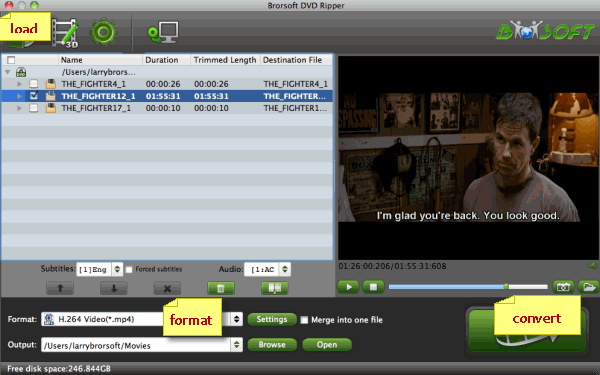
Tip: If you want to copy DVDs on Mac OS X El Capitan, this Mac DVD Ripper offers you two models: copy the entire DVD disc; backup the main DVD movie. Just choose a way you prefer.
STEP 2. Choose the output format
To select the desired output format, go to the Format drop-down list, choose one of these video formats as the output format. MOV, MP4, M4V, MPG, MKV, AVI, etc. are all available. If you want to convert DVD to play on iPhone, iPad or some other mobile devices, just specify the corresponding optimized presets as the output format, since these output parameters has been adjusted to fit seamlessly your devices.
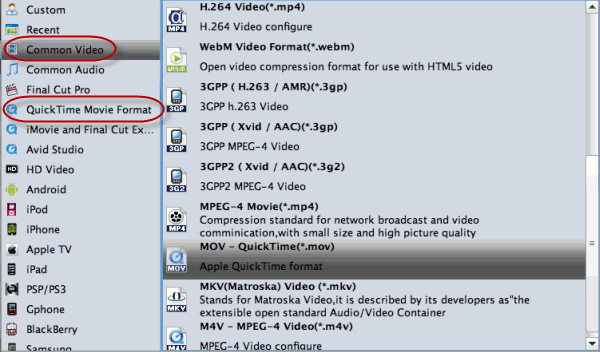
STEP 3. Advanced Settings
Before the DVD conversion, here is a chance to customize your output file including choosing the movie chapters you desire to rip and adjusting the video&audio settings according to your need.
STEP 4. Start the conversion process
As soon as everything is in place, it is time to start your DVD ripping on Mac OS X El Capitan now. Click "Convert" button in the lower right corner and then a conversion progress bar would be popped up to let you check the ripping status.
When you the conversion process shows in 100%, you can locate the ripped video in target folder and enjoy the DVD movies as you like on Mac OS X El Capitan without any hassles.
Tips & Tricks
- Digitalize DVD Movies on Mac
- Rip DVD on Mac OS X Mavericks
- Rip DVD on Mac OS X Yosemite
- Rip DVD on Mac OS X El Capitan
- Best DVD Ripper for macOS Sierra
- Free DVD Ripper Windows 10
- Best DVD Player Software
- Play DVD in Windows 10 for Free
- DVD Copying and Ripping Tools Review
- DVD5 vs DVD9 vs DVD10 vs DVD18
Copyright © Brorsoft Studio. All Rights Reserved.


