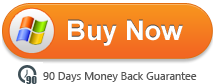How to Play DVD for Free on Windows 10
Even though Windows 10 bring us many new features, such as the better performacce, the new start menu, windowed windows store apps, cortanna, the edge borwser..., Windows 10 won't play DVDs natively, and Windows Media Center is gone. This article will show you how to play DVD on windows 10 via Windows DVD Player and VLC, even with your protable devices.
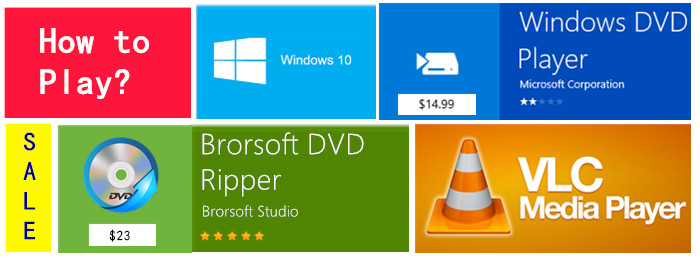
Windows DVD Player
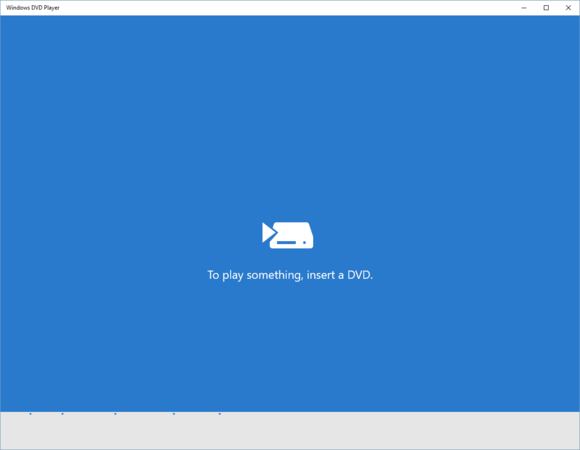
If you are upgrading from a machine with Windows Media Center—no matter whether it’s Windows 7 or Windows 8.1—you should see a modern UI app on your PC called Windows DVD Player.
Gabriel Aul, an engineering general manager at Microsoft, wrote on Twitter that existing Windows Media Center users will get "a DVD option" in an update later this year.

When you fire it up, Windows DVD Player automatically detects if you have a DVD inserted and then starts playing it back.
The app had no problem getting through the FBI warnings, previews, and the menus of my DVDs, but it failed to playback a few of my movies.
It also wasn’t very good at switching between discs. I had to restart the app every time I inserted a new disc before the DVD would be detected. The app has no way to jumpstart playback with a play button, either. If it doesn’t detect the DVD, you must restart the app.
But as Microsoft tells it, few people are using Windows Media Center in those ways that the company originally intended. Microsoft hasn’t updated the software in years, and the only way to get it on Windows 8 is to buy it for $10. Even then, it’s only available to Windows 8 Pro users.
VideoLan
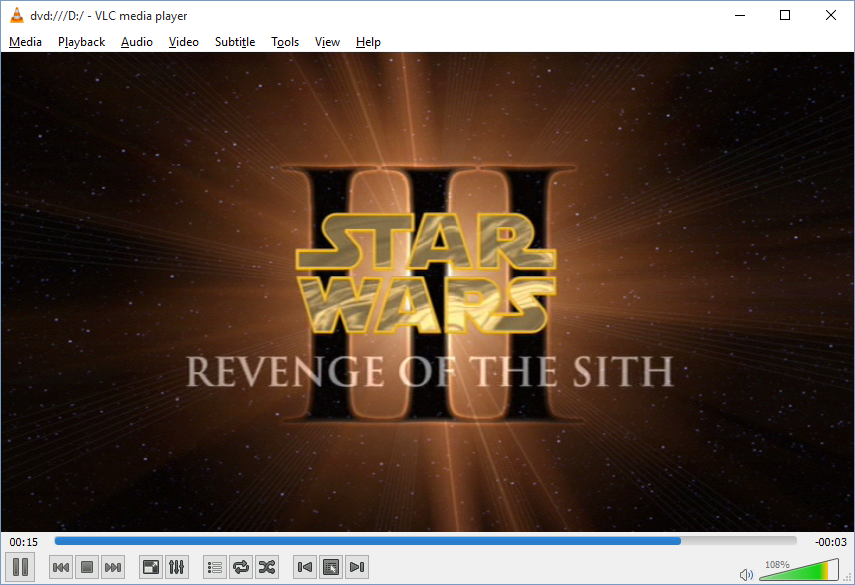
VLC is a free and open source cross-platform multimedia player and framework that plays most multimedia files as well as DVDs, Audio CDs, VCDs, and various streaming protocols.
VLC runs on all versions of Windows, from Windows XP SP3 to the last version of Windows 10. To get VLC working, download it from VideoLan, and once it’s installed, just open the program and select media then scroll down to open disk. Then under disk selection choose dvd then make sure disk device is on the dvd drive you want to watch and just press play at the bottom. Very easy and free fix, hope all of you having problems are able to figure it out.
Some people can play DVDs on Windows 10 via VLC great, but some sadly can not access to it. Actually, I do not know why, below just the comments on the forum. Hope you are the luck one!
| "I've been using VLC with Windows 10 since we updated last year. We've had no problems with it." |
| "I think having to pay for a player to play back DVDs you legitimately bought is retarded in the highest. I spent $30+ on a dvd, why in the heck would I pay MORE just to play it on my computer? Anyway, sadly I can't get VLC to work for me anymore." |
All-in-one Solution: Rip DVD to Digital Format for Windows 10
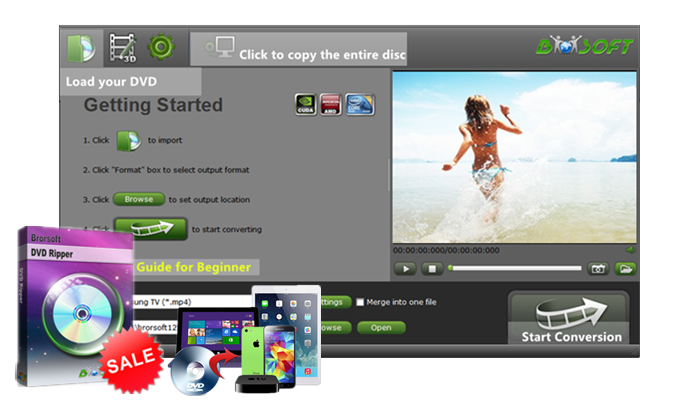
As a professional and powerful tool, Brorsoft DVD Rippercan help users to rip DVD movies for play on Windows 10 any portable media device, application or HD media players. With it, you can rip DVD discs and convert DVD ISO/IFO image files and DVD Folder to any digital format, such as MP4, MKV, WMV, AVI, etc. With the built-in editor, you can edit the DVD videos as you like, Merge, Split and Select Subtitles and Audio Track, even for watching on any popular media players.
Here we list the built-in editor features:
Trim: Allowing users to decide where to start and where to end when converting the selected clip, so that unwanted segments will be cut out after conversion.
Crop: Getting rid of the black edges and unwanted area of the image.
Text Watermark: Here, you can create a text watermark to personalize your video. For a text watermark, select the "Enable" box below the preview screen and type whatever text you want in the text watermark area.. You may strikeout, underline and transparent effect for the text. The font, color, size, and style of the text can be adjusted too. Click "Apply to All" to apply the settings to all the videos that are listed in file list.
Image/ Video Watermark: Here, you can import an image or video watermark to personalize your video.
Effect: Customize the output effect. Here, you can adjust brightness, contrast and saturation, apply gray, flip color, invert or Aged film effects and apply a number of deinterlacing options.
Audio Editor: Adding audio to target video file so that you can replace the original audio track with favorite melody.
Guide: Rip DVD on Windows 10
Step 1. Click disc button to load DVD movies. As you see, DVD disc, ISO, IFO and DVD folder are also supported. You can select subtitles and audio track (English, French, German, Spanish...) for each chapter.
Step 2. Set output format. Click on "Format" bar to select output format. Here you can choose rip DVD to .wmv, mpeg-4, mpeg-2, mpg, flv, avi, mkv, etc on Windows 10.
Tip: If you want to rip DVD to Galaxy S6/S6 Edge, Galaxy Tab, Nook HD, PS3, iPad, Xbox and more media devices, just directly choose the preset profiles.
Step 3. Start converting DVD on Windows 10. Click "Convert" button to start DVD conversion on Windows 10. After conversion, click "Open" to find the converted movies for playing, organizing, streaming and sharing.
Tips & Tricks
- Play DVD on Wii
- Play DVD on Plex
- Play DVD on Kodi
- Play DVD on Roku
- Play DVD on VLC
- Play DVD on Samsung TV
- Play DVD on Amazon Fire TV
- Play DVD on Zoom Player
- Play DVD on DVICO TViX HD M-6500A
- Play DVD in Windows Media Player
- Play DVD movie in VLC
- Play DVD with GOM Player
- Rip DVD on Windows 10
- Rip Blu-ray on Windows 10
- Rip DVD on macOS Sierra
- Rip Blu-ray on macOS Sierra
- Copy DVD Main Movie Only
- Backup DVD Whole Structure
- Copy Blu-ray Main Movie Only
- Backup Blu-ray Whole Structure
- Open Source DVD Ripper
- DVD Ripper macOS Sierra
- Top 5 Best Blu-ray Ripper
- Top 5 Best DVD Players
- Top 5 Best Blu-ray Players
General Solution
Copy/Backup DVD
Copy/Backup Blu-ray
Blu-ray/DVD Review
Copyright © Brorsoft Studio. All Rights Reserved.