Set Up Plex Media Server and Plex Client
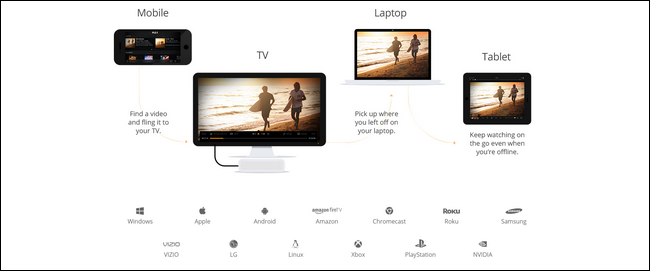
We’re going to walk you through setting up your own Plex system (Plex Media Server and Plex Client).
Skip to Setting Up
Part 1 - The Media Server
Part 2 - The Plex Client
What can Plex do for your Blu-ray / DVD collection?
We all know that Plex allows you to aggregate all your personal media and access it anywhere you go. Enjoy your own media on all your devices with the Plex Media Server. In this article we show you how to set up your Plex for watching any Blu-ray and DVD.
 Want to hook your new smart TV right into your media collection without any additional hardware?
Want to hook your new smart TV right into your media collection without any additional hardware?  Want to watch your TV show in the backyard on your iPhone?
Want to watch your TV show in the backyard on your iPhone?  What if you’re away from home on a business trip and you want to stream your Blu-ray / DVD rips to your iPad?
What if you’re away from home on a business trip and you want to stream your Blu-ray / DVD rips to your iPad?  What about your phone–do you rip so they’re smaller and compatible?
What about your phone–do you rip so they’re smaller and compatible?
Then Plex make all of those come true if you set up it in right way. It is a centralized media server system that eliminates virtually every problem you run into while managing a large personal Blu-ray / DVD collection:
 You park all your Blu-ray / DVD rips on a single computer with the Plex server software installed (or all Blu-ray / DVD rips stored in NAS and in the same network with the computer).
You park all your Blu-ray / DVD rips on a single computer with the Plex server software installed (or all Blu-ray / DVD rips stored in NAS and in the same network with the computer).  Then you install Plex on on all your other devices(you can install it on Windows, Linux, or Mac computers as well as Android and iOS, video game consoles like Xbox and PlayStation, your Apple TV, and there are even smart TVs that come with Plex built right in).
Then you install Plex on on all your other devices(you can install it on Windows, Linux, or Mac computers as well as Android and iOS, video game consoles like Xbox and PlayStation, your Apple TV, and there are even smart TVs that come with Plex built right in).  From now on, from any of those devices, you can remotely access your entire media library(Blu-ray /DVD rips included) and watch it with no hassle.
From now on, from any of those devices, you can remotely access your entire media library(Blu-ray /DVD rips included) and watch it with no hassle.-
Setting Up Plex System
First and foremost, you need a computer that houses all the Blu-rays and DVD rips and runs Plex Media Server. You can install Plex on Windows, Linux, OS X, and even on dedicated server software like FreeNAS and on NAS hardware like the Synology system (you can see how to rip Blu-ray and DVD to Synology here). But regardless of what platform you choose, it’ll have to be a computer that’s always turned on.Part 1 - The Media Server
Step 1. Download the Plex Media Server software
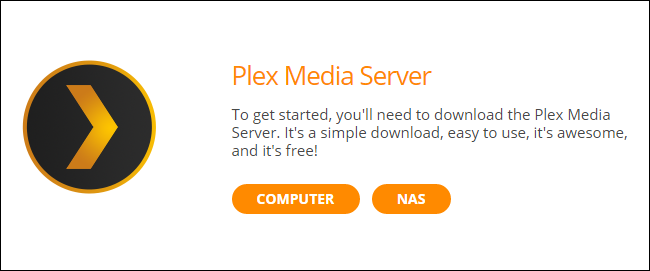
There are options for Windows, Apple OS X, a wide variety of Network Attached Storage, and more. We’ll be using the Windows version in this tutorial.
Step 2. Install the media server software
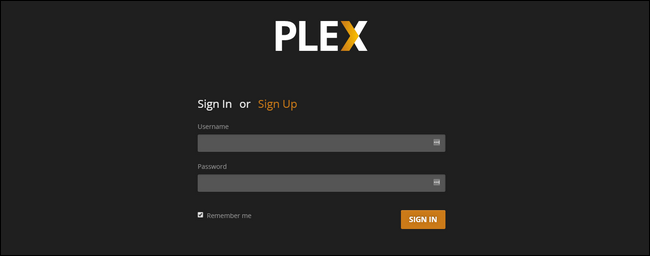
During installation, Plex will ask you to name your server. When the Installation is complete, Plex Media Server will now run in the background, even if you restart your computer, unless you tell it not to. Plex will ask you to create a login ID. This allows you to view your content and make system changes from any internet connected browser. When you want to make changes to the server settings, simply login at plex.tv, or right click on the taskbar icon, and select “Media Manager." All the configuration is done through a simple web interface.
Step 3. Add Blu-ray / DVD rips to libraries.
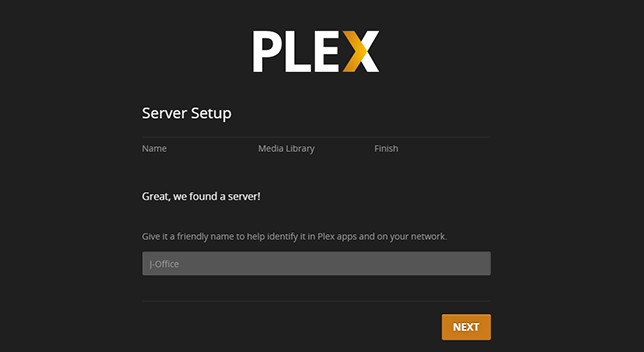
Libraries are how you add and organize your content in Plex. You simply select what type of library you want (i.e. Movies, TV Shows, Music, Photos, or Home Videos, for Blu-ray / DVD rips you'd better choose Movies), and then tell Plex which folders it should pull that content from.
A single library can point to multiple folders, so if you have one folder for Blu-ray rips, and one for DVD rips, you can select both folders for “Movies”. For more advanced users, you can create multiple libraries. For instance, you can create a library called “Kids TV” and only allow your children access to that library through their devices. You can save your “Grownup TV” library for you and your wife, ahh.
That’s it, your content is now being served up. Let’s move onto Part 2, setting up a client.
Part 2 - The Plex Client
Step 1. Download the Plex Client software
The server just one half of the Plex system. The other half is the “client” app, or the app you do all the watching from. While you can play the media from the server’s web-based control panel, it’s like watching Netflix in your web browser–most people prefer to sit down in their living room or watch on their mobile devices. And for that, you need the Plex client to access the server.
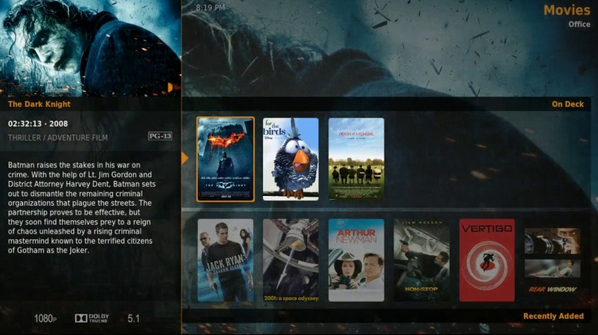
Step 2. Activate Plex client app
The Plex media server software has always been free. Most of the client apps have always been free. Some of the client apps have a nominal one time activation fee a few dollars (e.g. the iOS Plex client app costs $4.99).
Plex has two ways of dealing with the paid apps.
- If you only need one app, you may wish to just activate that single app.
- The other option is to buy a Plex Pass, which is like a subscription service that gives you both access to all paid apps, plus benefits like syncing to your mobile devices for offline access and cloud-based file storage.
If you need many apps across multiple platforms and you want the premium features, you might consider the Pass subscription for $4.99 a month or a $149.99 lifetime pass.
You can read more about which apps are paid, which are free, and the differences between a free Plex membership and a premium one here. To check platform availability and download a client app for your platform, check out the Plex downloads page here.
Now that we’ve looked at the general guidelines for setting up your Plex server, and how to get the client software, let’s look at the rather important step of organizing your Blu-ray and DVD rips.
Plex works best if all your media content is well organized and in the same place. To that end, you should have all your Blu-ray and DVD rips on the same device you’re installing the Plex server software–whether it’s an old desktop computer, a dedicated storage server in your basement, or a NAS device, all your media should be on it.
Step 3. directory structure for Plex
Here’s a simple example of a best-practice directory structure for Plex:
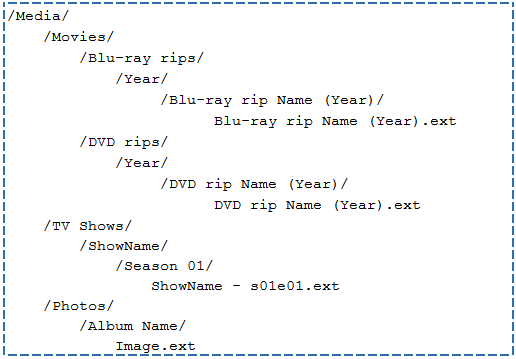
In the above directory structure, you see that the major media categories are separated into distinct sub-folders (like Movies and TV Shows) and that each Blu-ray rip and DVD rip has a pretty straight forward naming convention. Movies go in folders named after the movie; best practice is to include the year in parentheses to cut down on confusion.
Hope this page, setting up Plex Media Server and Plex Client, is helpful for you to watch any Blu-ray and DVD rips. Any question please keep contacting us via E-mail:support@brorsoft.com or Skype: emmalucky2 (Brorsoft_Emma).
Tips & Tricks
- Stream VOB files Via Plex
- Video_TS/ISO to Plex
- Plex MP4 Solution
- ISO to Plex
- AVI to Plex
- BD/DVD to Plex via Chromecast
- DVD to LG TV via Plex
- Blu-ray to NAS for Plex
- Plex Supported and Unsupported Media Formats
- Stream Blu-ray to PS4 via Plex
- Set up Plex Media Server
- Blu-ray to Plex Ripper Review
- Stream BD/DVD to Xbox One via Plex
- Stream Videos to Rolu with Plex
- Install Plex App on ATV 4
- Rip Blu-ray to Plex Media Server
- Rip DVD to Plex Media Server
- Blu-ray to MKV Play on Plex
- Best Video Encoder/Transcoder for Home Media Server
- Best Handbrake Settings for Ripping DVD to Plex
- Fix Plex Not Transcoding 4K HEVC to H.264
- Play Xvid Codec Files on Plex
- Fix Subtitle Out of Sync When Playing HEVC on Plex
- Convert World Cup Videos to Plex
- Fix Plex Won't Recognize DivX Videos
- Blu-ray & DVD Ripper Review
- Open Source DVD Ripper
- DVD Ripper macOS Sierra
- Top 5 FREE DVD Ripper
- Top 5 Best Blu-ray Ripper
- Top 5 Best DVD Players
- Top 5 Best Blu-ray Players
- Blu-ray vs DVD: What difference?
- Blu-ray & DVD Ripper for Plex Review
- Ripping Copy Protected Disney DVD Review
- Brorsoft DVD Ripper vs Winx DVD Ripper
- Brorsoft Blu-ray Ripper vs Leawo Blu-ray Ripper
- Brorsoft Video Converter Ultimate vs Wondershare Video Converter Ultimate
- [Review] Best 4K Blu-ray Ripper
- [Review] Comparison of Best Blu-ray to MP4 Ripper
- [Review] Comparison of Best DVD to MP4 Ripper
- Convert ISO files to MP4/H.264/H.265 Review
- Download Best Blu-ray Ripper Applications for Mac
- Download Free DVD Ripper Applications
- Review: Best Blu-ray Ripper & Blu-ray Copier 2016-2017
- Review: Best DVD Ripper & DVD Copier 2016-2017
- The Best DVD Ripper Software 2017
- The Best Blu-ray Ripper Software 2017
- The Best ISO Converter Software 2017
- Best Tool to Easily Rip your Blu-ray & DVD as Well as Videos 2017
Blu-ray/DVD Review
Copyright © Brorsoft Studio. All Rights Reserved.


