Plex Supported & Unsupported Media Formats
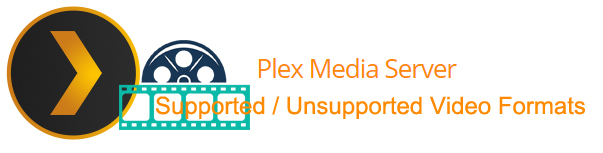
With Plex, you can enjoy your movie, TV show, music, and photo collections at your fingertips. Anywhere you go, on the devices you love. In this page, we won't highlight the Plex outstanding features, but the media format supported by Plex. If you want to play any video files on your Plex smoothly, check this Plex Supported/Unsupported Formats list.
Plex for PlayStation General Media Support |
|||||
Video Support |
Container: MP4 |
Resolution: 1920x1080 or smaller ( PS3 has a max of 1280x720 |
Video Encoding: H.264 (level 4.0 or lower) |
Audio Encoding: AAC |
Bitrate: 20Mbps or lower |
Note: Other content will need to be either Direct Streamed or transcoded. |
|||||
Music Support |
M4A |
||||
Note: Other server supported audio formats (e.g. MP3, ALAC, FLAC, OGG, etc.) will be automatically transcoded for compatibility. |
|||||
Plex for Smart TVs & TiVo General Media Support |
||||||||
Direct Play Video Support |
Container: MP4 |
Resolution: 1920x1080 or smaller |
Video Encoding: H.264 (level 4.0 or lower) |
Video Frame Rate: 30fps |
Audio Encoding: AAC |
|||
Note: Other content will usually need to be either Direct Streamed or transcoded. Enabling subtitles of any type will require them to be transcoded (burned) into the video stream. |
||||||||
4K (UHD) Direct Play Video Support |
Container: MP4 |
Resolution: 3840x2160 or smaller |
Video Encoding: HEVC (H.265) |
Video Frame Rate: 30fps |
||||
Note: 4K content not matching the above properties will be transcoded to 1080p. Transcoding 4K content is a very intensive process and will require a powerful computer running Plex Media Server. |
||||||||
Direct Play Music Support |
MP3 |
M4A |
||||||
Note: Other audio formats such as FLAC or ALAC will be transcoded by your Plex Media Server to be compatible. |
||||||||
Plex for Xbox One General Media Support |
||||||
Video Support |
MP4 container |
Video Encoding: H.264, H.265 (HEVC), mpeg4, VC-1 |
Audio Encoding: AAC, AC3, EAC3, MP3 |
|||
MKV container |
Video Encoding: H.264, H.265 (HEVC), mpeg4, VC-1 |
Audio Encoding: AAC, AC3, ALAC, FLAC, MP3 |
||||
Note: Other content will need to be either Direct Streamed or transcoded. We're working with Microsoft to bring support for more native formats. |
||||||
Music Support |
AAC |
FLAC |
MP3 |
M4A |
WAV |
ALAC |
Notes: 1. Other supported audio formats will be automatically transcoded for compatibility. |
||||||
Plex for Xbox 360 General Media Support |
|||
Direct Streamed: |
Video Encoding: H.264 |
Video Bit Depth: 8-bit |
Audio Encoding: AAC 2.0 |
Notes: 1. The Plex for Xbox 360 app does not currently Direct Play media. |
|||
Is 5.1 audio supported? |
The Plex for Xbox 360 app is not currently able to output 5.1 surround sound audio and is limited to 2.0 stereo output. Content with more audio channels will automatically have the audio transcoded to be compatible. |
||
Does the app support DTS audio? |
At present, it is not possible to natively play DTS audio. Content with DTS audio will have the audio automatically transcoded to be compatible by the Plex Media Server. |
||
As you see, media compatibility and video quality limitations vary by device. Plex media sever actually can support for all file types directly or with transcoding on the fly. However, there are some things that happen during transcoding that deserve your consideration.
Processor Usage: Transcoding a media file on the fly can be CPU intensive. Generally, the more powerful the Plex Media Server's CPU the better, as transcoding is a CPU intensive process. If you have a choice between adding more RAM (assuming there's enough RAM for the operating system to run well) or a faster/better CPU, choose CPU for better Plex transcoding performance.
Disk Usage: The transcoding process uses temporary disk storage for the converted media. If you're using Mobile Sync, or your Plex Media Server is transcoding for several users, it can use gigabytes of temporary storage. By default, the temporary files are stored on the OS boot disk. This can cause problems if your boot drive is very small (e.g., a small SSD). You can change the location for the temporary files in the Plex Media Server settings.
To avoid these issues, a good suggestion is to convert unsupported videos, audios especially in MKV, MTS, FLV, VOB, AVI, MOV, DTS, AC3 to Plex most compatible format with a desktop app before your streaming. Brorsoft Video Converter Ultimate / iMedia Converter for Mac is an all-in-one BD/DVD/Video solution which can convert all video, audio files and even rip Blu-ray, DVD contents to a format fully compatible with Plex.
Besides, this total media converter suite also features other practical features, like: freely select source subtitles and audio tracks, reset output file parameters, edit videos for customization, create 3D movies, etc. It would be the best solution to enhance your video enjoyment on Plex.
Related Guides:
Play MKV files on Plex
Play AVI files on Plex
Play TiVo files via Plex
Play VOB files via Plex
Copy Blu-ray movies into Plex
Copy DVD movies into Plex
Tips & Tricks
- Stream VOB files Via Plex
- Video_TS/ISO to Plex
- Plex MP4 Solution
- ISO to Plex
- AVI to Plex
- BD/DVD to Plex via Chromecast
- DVD to LG TV via Plex
- Blu-ray to NAS for Plex
- Plex Supported and Unsupported Media Formats
- Stream Blu-ray to PS4 via Plex
- Set up Plex Media Server
- Blu-ray to Plex Ripper Review
- Stream BD/DVD to Xbox One via Plex
- Stream Videos to Rolu with Plex
- Install Plex App on ATV 4
- Rip Blu-ray to Plex Media Server
- Rip DVD to Plex Media Server
- Blu-ray to MKV Play on Plex
- Best Video Encoder/Transcoder for Home Media Server
- Best Handbrake Settings for Ripping DVD to Plex
- Fix Plex Not Transcoding 4K HEVC to H.264
- Play Xvid Codec Files on Plex
- Fix Subtitle Out of Sync When Playing HEVC on Plex
- Convert World Cup Videos to Plex
- Fix Plex Won't Recognize DivX Videos
- Rip DVD on Windows 10
- Rip Blu-ray on Windows 10
- Rip DVD on macOS Sierra
- Rip Blu-ray on macOS Sierra
General Solution
Copyright © Brorsoft Studio. All Rights Reserved.


