Two Apps to Rip Blu-ray to MKV | Blu-ray Ripping Tool Review

Blu-Ray may be majestic, but it also has more copy protection than any other format around, and impossile to watch on your computer directly unless you have a high-cost Blu-ray player. If you are looking to make digital backups of your favorite Blu-ray movies, it is no better than ripping Blu-ray to MKV.
One of the main advantages of ripping Blu-ray to MKV rather than MP4, AVI or WMV is that MKV holds unlimited number of video, audio, subtitle tracks and metadata. To be exactly, by ripping Blu-ray to MKV format, you can get the entire movie with sound, subtitle tracks, thumbmail, along with menus and chapter structure, into one single MKV file.
MKV supports virtually any audio/video format, including MPEG1, MPEG2, H263, MPEG4, H264, WMV, FLAC, Ogg, Speex, and more, attributing to the EBML foundation of the MKV format. Accordingly, all the video and audio contents are packed into MKV file without en-decoding when copying Blu-ray to MKV file. Thus you will retain the lossless quality at a shortened processing time.
| Note: Your terminal device should recongize the MKV files and play MKV movies smoothly, since not all the terminal devices are compatible with MKV files well. You can install VLC and MPlayer on your devices for playing those MKV files. Besides, Windows Media Player can play MKV file provided the codec packs are installed. |
In order to rip Blu-ray to MKV, two Apps show below:
MakeMKV
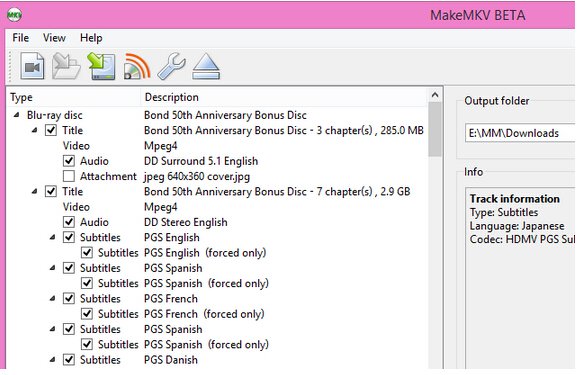
If you are looking to make digital backups of your favorite Blu-ray movies, you can find few better tools than MakeMKV, a freeware video transcoder that is quick and easy to use.
Out of antipiracy purpose, Blu-ray publishers put complicated copy protections on disc with the aim to prevent the content from being copied for commercial use. In case the protected discs, common Blu-ray ripper software will crash while converting Blu-ray to MKV format. But by taking advantages of MakeMKV, you can smoothly rip Blu-ray to MKV format as it supports decrypting almost all Blu-ray with CSS encryption, RCE scheme, Sony ARccOS protection or Disney X-Project DRM.
Outstanding features of MakeMKV:
| Reads and accesses DVD and Blu-ray discs. |
| Reads Blu-ray discs protected with latest versions of Copy Encryptions. |
| Preserves all video and audio tracks, including DTS and AAC audio. |
| MakeMKV can preserve Chapters information. |
| MakeMKV offers fast conversion – converts as fast as your drive can read data. It is just extracting the audio and video codec's and leaving them "as is" which is why it is fast, and also why the files are large (this has nothing to do with them being in an .mkv container). |
| MakeMKV is Cross-Platform for Windows, Mac OS X and Linux. |
In my pervious post: How to Rip a Blu-ray Disc with MakeMKV, you will get the GUIDE and more advantages for ripping Blu-ray to MKV.
Despite many obvious advantages of MakeMKV, it is not without its problem. Its limitations are also obvious.
| Output Limits |
MakeMKV only can output MVK format. It does not support to output device preset profile format. When I want MP4, I have to use MakeMKV rip Blu-ray then use Handbrake to convert MKV to MP4. It is a little complex. |
| DVD/Blu-ray Content Selection |
In the software interface, once the Blu-ray or DVD source is opened you will see its contents as a tree structure. Normally, disc contains different titles (main movie and video clips). You need to select which titles you want to save and what tracks to keep in each title. |
| The Size of Output Text |
I just had one test with MakeMKV software. I ripped a standard DVD and the size of output MKV movie file was up to 6GB. I don't adjust the other settings cause I am not understand what these items mean and what are the consequences of their choices. |
| Lack of Editing Function |
MakeMKV lacks the basic editing functions for editing DVD and Blu-ray disc. There is no "trim Blu-ray/DVD length, crop Blu-ray/DVD size, adjust Blu-ray/DVD effect, add watermark for Blu-ray/DVD, merge Blu-ray/DVD chapters into one" functions. |
Brorsoft Blu-ray Ripper
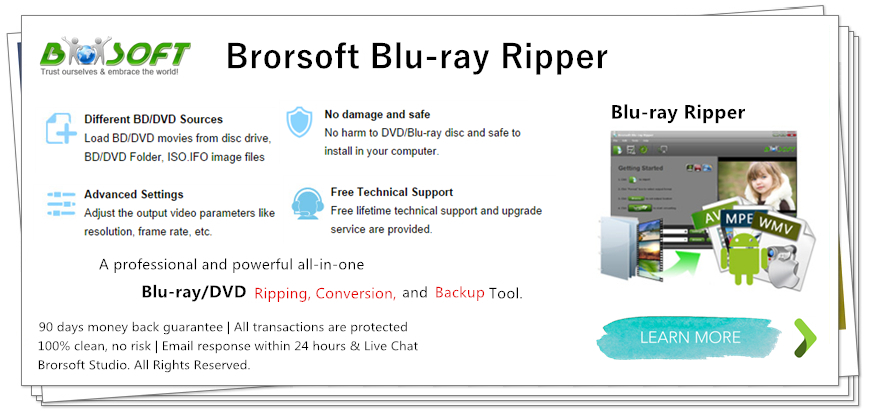
There are so many Blu-ray Ripper on the market, many of them can be rip Blu-ray, but for ripping Blu-ray to MKV, Brorsoft Blu-ray Ripper is one of best I recommended here.
As one of the best MakeMkv alternative, it enables you to remove Blu ray AACS encryption, region codes, BD+ and even any MKB copy protection prefectly as MakeMKV do.
Apart from ripping Blu-ray to MKV, Brorsoft Blu-ray Ripper has ability to rip Blu-rays to other common format like H.264, MP4, AVI,ect. And you can select the preset format for your devices like Andorid Phones, Apple devices (iPhone 7/7 Plus), Game consoles ( PS4/PS3), NLEs (FCP X).
Worth to mention here, you can select the chapters you want to rip and cut the chapter you selected with the built-in editor in this program. Bulit-in Editor functions: trim video length, crop video size, adjust video effect, watermark, and merge several videos into one for complete enjoyment etc.
Even if you can select the “3D Video” profile enable the 3D/2D Blu-rays to 3D MP4,3D MKV, 3D WMV, 3D MOV, 3D AVI for watching on your big screen TV if your TV supported 3D outputs.
==>Simple Guide: Ripping Blu-ray to MKV with Brorsoft Blu-ray Ripper
Download and install Brorsoft Blu-ray Ripper FREE TRAIL version on your Windows (10) PC. Follow the guide to rip Blu-ray to MKV step-by-step. For Mac users, please switch to Brorsoft Blu-ray Ripper for Mac (compatible with macOS Sierra).
Step 1. Import your Blu-ray movies
Launch it and click the Load disc button to import the Blu-ray files that you want to convert. Both ISO, IFO and files in DVD Folder can also be loaded.
As you can see, you can preview the loaded Blu-ray files in the right preview window and select Blu-ray audio track/subtitle.

Tip: Before loading Blu-ray content, a BD drive is needed and computer should networked so that the ripper can access key for cracking the copy-protections.
Step 2 Select MKV as output format
Just click on the dropdown menu of "Format", and then choose MKV from Common Video profile list. If you want to keep 1080p resolution as source movie, you can choose HD Video > MKV HD Video(*.mkv) as output format.
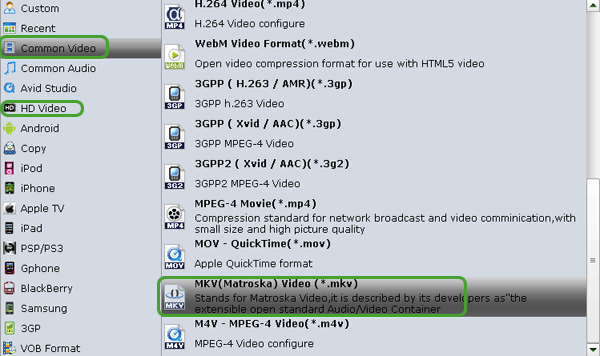
Tip: If the default video/parameters can't meet your needs, just click "Settings" icon to adjust the video codec, bitrate, frame rate, audio sample rate, etc to get a decent video as you want. In principle, the larger input values, the better output quality, but the corresponding larger file size.
Step 3. Start ripping Blu-ray to MKV
When all settings are done, select the location for your movie in the Output Folder menu box, simply click the Start button to begin the conversion. You will get the files converted ready similar with MakeMKV.
Tips & Tricks
- Remove Blu-ray Regions A, B, C
- Rip Blu-ray to Plex Media Sever
- Convert/Import Blu-ray to iTunes
- Import Blu-ray to iMovie
- Import Blu-ray to Premiere Pro
- Blu-ray/DVD to TV via Chromecast
- Copy Blu-ray Disc with Original Structures
- Rip Blu-ray with Handbrake
- Watch 3D Blu-ray in Gear VR
- Rip 3D Blu-ray to SBS 3D MP4
- Rip Blu-ray to H.265
- Blu-ray to MKV Play on Plex
- Play Blu-ray with VLC
- Watch 3D Blu-ray on Oculus Rift DK2
- Blu-ray and Xbox One S
- Rip Blu-ray to XBox
- Rip Blu-ray with Forced Subtitles
- Convert Blu-ray ISO to MKV
- Blu-ray and DVD Region Codes
- Streaming BD/DVD to PS4 on Plex
- Rip Blu-ray for Playback on PS4
- Compressing Blu-ray to Vimeo
- Import Blu-ray to Prmiere Elements
- Import Blu-ray files to PowerDirector
- NAS Blu-ray/DVD to MKV Converter
- Import Blu-ray files to Avid Media Composer
- Upload Blu-ray to Google Drive
- Rip Blu-ray to Dell Venue 11 Pro
- Rip Blu-ray with Dolby TrueHD 7.1 Audio
- Import Blu-ray to Pinnacle Studio 20
- Import Blu-ray to PowerPoint
- Blu-ray to iPhone 8/iPhone X
- Blu-ray to Surface Book
- Rip Blu-ray/DVD to M4V for iTunes
- Rip Blu-ray to XiaoMi Mi Box for Android TV
- Play Blu-ray movies via USB Type-C Flash Drive
Copyright © Brorsoft Studio. All Rights Reserved.


