How to Bring DVD footage into Sony Movie Studio
"I was wondering if someone could help me with a problem I am having with copying DVD to Sony Movie Studio? I need to get a short video clip from DVD and edit in Sony Vegas Studio for my presentation. When I trying to import the DVD into SMS, it fails to read the disc. Any help?"
Sony Movie Studio is one of the most popular video editing software owned by almost everyone, pro-alike and green hand. Until now, Sony Movie Studio has proclaimed that it's compatible with a wide range of video formats including AVI, MPEG-1, MPEG-2, MPEG-4, QuickTime MOV, WMV. If you have a home-made DVD and want to extract the .vob clips from the DVD VIDEO_TS folder to add them to Sony Movie Studio timeline, you can simply copy them to a folder on your hard drive, and rename the .VOB files to a compatible format Sony Movie Studio can import. However, how about commercial DVDs?
As we all know, most commercial DVDs are protected by DVD copy protections. That's to say, if you attempt to edit DVDs in Sony Movie Studio, you'll need to use a third-party program to handle decryption duties, and convert it in either MPEG-2 (preferred) or other formats your Sony Movie Studio can work with, then you can import the DVD video file into Sony Movie Studio for editing purposes.
To finish that task, Brorsoft DVD Ripper can do a big favor to you! Wit its help, you can effortlessly rip any kinds of DVDs, regardless of various DVD copy protections, and easily convert DVDs into Sony Movie Studio supported MPEG-2 and any other formats with fast speed while retaining the pristine quality. Besides Sony Movie Studio, this excellent tool also grants you convert for editing in Windows Movie Maker, Davinci Resolve, Sony Vegas Pro, Pinnacle Studio and more other advanced editing software in Windows. Now don't hesitate to download it and follow the simple guide to achieve your goal.
Guide: Rip DVD for Editing in Sony Movie Studio with ease
Step 1. Load DVD movies
Insert the DVD disc into your computer's DVD drive and click the "Load DVD" button to import the DVD movie you want to rip to the program. You can also import DVD Folder, ISO/IFO files.
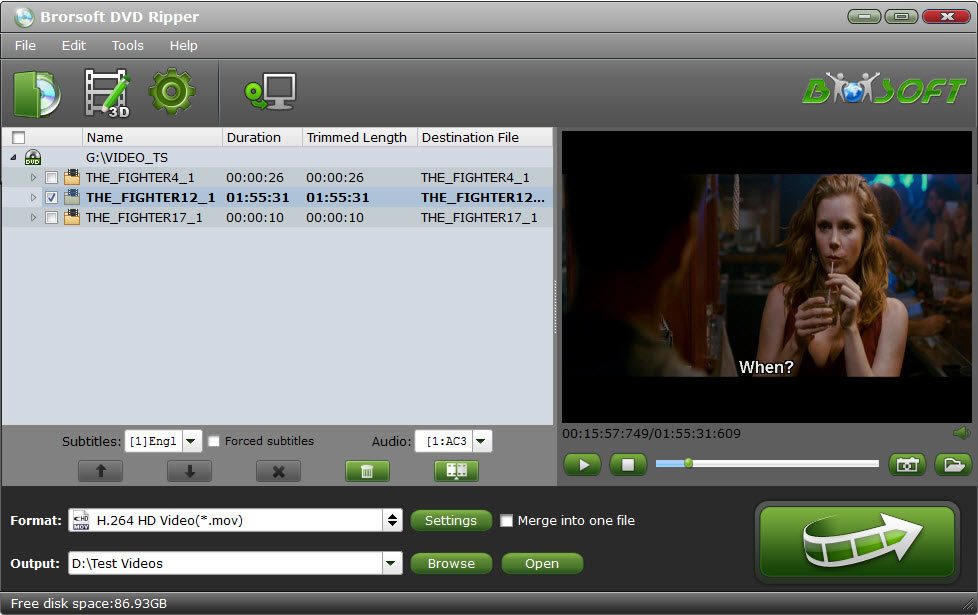
Step 2. Select output format
Hit the "Format" bar and select "Adobe Premiere/Sony Vegas > MPEG-2 (*.mpg)" as output format on the drop-down menu. It ensures the smooth editing with Sony Movie Studio.

Tip: Click "Settings" button if you'd like to customize advanced audio and video parameters like Video Codec, aspect ratio, bit rate, frame rate, Audio codec, sample rate, audio channels.
Step 3. Start converting DVD to Sony Movie Studio
When all is done, click "Convert" to begin the DVD to Sony Movie Studio video conversion. Just wait for the process to finish. After that, you can get the MPG videos and just open Sony Movie Studio and import the converted MPG videos for editing.
Useful Tips
- DVD to Pinnacle Studio Editing
- DVD to Final Cut Pro
- DVD to iDVD
- DVD to iMovie 11
- DVD to Sony Vegas
- DVD to Adobe Premiere
- DVD to Avid Media Composer
- DVD to Premiere Elements
- DVD to CyberLink PowerDirector
- DVD to Sony Movie Studio
- DVD to DaVinci Resolve
- DVD to Windows Movie Maker
- DVD to PowerPoint
- Import DVD to Edius
- Import DVD to Corel VideoStudio X10
- Import DVD to Lightworks Pro
- Import DVD to After Effects CC
- Import DVD Clips to VideoPad for Editing
- Import DVD Clips to Nuke for Editing
- Import DVD Footage to Premiere Pro CC 2018
- Import DVD Clips to Avid MC 2018
- Import Blu-ray to iMovie
- Import Blu-ray to Premiere Pro
- Import Blu-ray to Prmiere Elements
- Import Blu-ray to PowerDirector
- Import Blu-ray files to Avid Media Composer
- Import Blu-ray to Pinnacle Studio 20
- FCP 7 Tutorial (Add Text, Titles)
- Get Your Footage Synced up with Pluraleyes
- Send iMovie Projects to Final Cut Pro X
- Import Blu-ray files to Windows Movie Maker
- Import Blu-ray Footage to Sony Movie Studio
Blu-ray Editing Tips:
Copyright © Brorsoft Studio. All Rights Reserved.






