Rip (2D/3D) Blu-ray Movies to SBS 3D MP4/MKV for Playback on (3D) TV
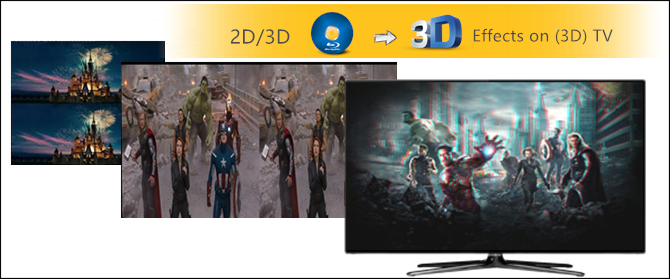
Is it possible to get 3D Blu-ray entertainment when you are at home instead of going to cinema or storing with keeping 3D effects?
Do you decide to buy a 3D TV one day in the future and going to buy 3D Blu-ray movies from now on rather than having to go and rebuy the same movies again when finally do get a 3D TV?
From this tutorial, you will able to:
| Watch 3D Blu-ray on your 3D TV |
| Play normal 2D Blu-ray on your 3D TV |
| Watch your 3D Blu-ray on Non-3D TV with 3D effects |
| Play normal 2D Blu-ray on Non-3D TV with 3D effects |
To finish the task, a powerful Blu-ray Ripper is required. Brorsoft Blu-ray Ripper is made for ripping and copying 2D/3D Blu-ray, as one of the best 2D/3D Blu-ray ripper, excellent video quality and fast conversion speed make it surpass other similar apps in the market. The source can be either DVD or Blu-ray 2D disc, either DVD or Blu-ray folder; while the output 3D videos can be MP4, MKV,MOV, AVI, or WMV, and can be one file, two separate files.
Besides side-by-side 3D, top-button 3D for your 3D TV, you can also rip any 2D/3D Blu-ray to 3D MKV or MP4 videos with Anaglyph formats, it will show the 3D effect on both 3D TV and Non-3D TV if you wear the red-blue glasses. (The Differences: SBS 3D vs Anaglyph 3D vs Top/Bottom 3D)
You can freely select your desired subtitles or show the forced subtitles only as you need for your favorite Blu-ray movies.
Eventhough, you can freely slide back and forth to change the value of "Visual Depth" and "Gain" on the "Video Effect Settings" interface so as to personalize and customize your own special 3D video.
If you're using a Mac (including mac OS Sierra), try Brorsoft Blu-ray Ripper for Mac. Now download the trail version and follow the guide to rip your 2D/3D Blu-ray to SBS 3D MP4/MKV or Anaglyph formats for Playback on (3D) TV.
(Note: Click here for OS X 10.5)
Rip (2D/3D) Blu-ray Movies for Playback on (3D) TV
The guide take Windows version Blu-ray Ripper as example, Mac version has the same function and almost the same steps besides the tiny differences on interface.
Step 1. Load 2D/3D Blu-ray movies
Launch Brorsoft Blu-ray Ripper, and click the button like a disc to add 2D/3D Blu-ray movie. You can tick the box in front of the file you want to rip. If necessary, you can double click the each file to have a preview.

Step 2. Choose 3D video format
Click Format and select “MP4 Side-by-Side 3D Video(*.mp4)” under 3D Video. In general, MP4 is the most well-accepted file format for all 3D TV.
Of course, you can also choose 3D video in .MKV and 3D video in .AVI etc if your TV compatible with those format.
In additional you can choose "MP4 Anaglyph 3D Video(*.mp4)" or "MKV Anaglyph 3D Video(*.mkv)" for both 3D TV and Non-3D TV if you got yourself the red-blue glasses.
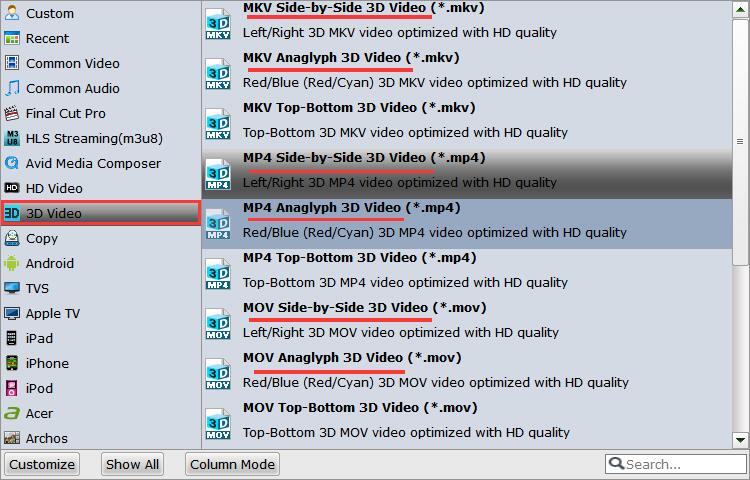
Tip: Customize 3D video effect by entering “Settings” tab to achieve the best video effect on 3D devices.
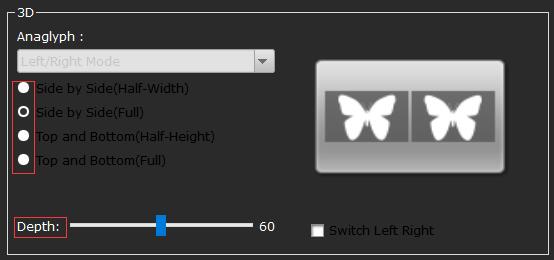
Step 3. Start to convert
Hit on the “Convert” button and 2D/3D Blu-ray to 3D/Non-3D TV conversion begins. After the conversion completes, open output folder and you will find the converted Blu-ray movies.
Now you could store ripped 2D/3D Blu-ray movies on USB Flash Drive, and then play 3D Blu-ray movies on 3D/Non-3D TV with 3D effects via USB Flash Drive.
If you have tons of 2D/3D Blu-rays and want to play with 3D effects, you'd better store the ripped 2D/3D Blu-ray movies on NAS and streaming via Plex Media Server or DLNA.
Tips & Tricks
- Play AVI on LG Smart TV
- Play Video_TS on Sony TV
- Watch DVD on Samsung TV without DVD Player
- Convert ISO to LG TV
- Play DVD on Amazon Fire TV
- Play ISO files on Sony Bravia TV
- Rip Blu-ray DVD for TV via USB
- Play Video_TS/ISO on Panasonic TV
- Watch Blu-ray on Sony TV via DLNA USB
- Watch Blu-ray on NVIDIA Shield TV 2017
- Play Blu-ray on Amazon Fire TV
- Watch DVD on Nvidia Shield TV 2017
- Play ISO on Sony TV
- Rip 2D 3D Blu-ray for 3D TV
- Blu-ray to Samsung tv with H.265 Codec
- DVD to LG TV via Seagate Wireless Plus Plex
- Play BD/DVD on Samsung UHD TV
- Stream Blu-ray/DVD to TV with Chromecast
- Play Blu-ray on Android TV with Kodi
- Stream Blu-ray/DVD to Android TV
- Cast 4k Blu-ray/DVD to TV with Chromecast
- DVD to USB Stick for Samsung TV
- Watch DVD on Sony Bravia TV without DVD Player
- Play Video_TS/ISO on Sony Bravia TVs Thru USB Port
- 3D Blu-ray on Archos VR Glassess
- 3D Blu-ray on Freely VR
- 3D Movies on Gear VR using S7 Edge
- Watch 3D Blu-ray in Gear VR
- Rip 3D Blu-ray to SBS 3D MP4
- 2D/3D Blu-ray on 3D TV
- 3D Blu-ray to SBS MKV
- 2D/3D Video to SBS 3D MP4
- 3D Blu-ray to Oculus Rift DK2
- Blu-ray/DVD on Samsung 3D TV
- 3D Blu-ray to View on Google Cardboard
- 3D Blu-ray to Zeiss VR One
- 3D Blu-ray on Freefly VR
- 3D Blu-ray via iTunes with 3D Effects
- Rip Blu-ray/DVD to Daydream View
- Rip 3D Blu-ray to SBS 3D MOV on Mac
VR Headsets & 3D Video Tips:
Copyright © Brorsoft Studio. All Rights Reserved.




