How to get Video_TS files into iTunes for iPad/iPhone/iPod
Video_TS files are used to store the disc files, including video objects files, disc information files, etc. You can view the Video_TS files on your computer and DVD players. While QuickTime, the native media player on Mac, doesn't support Video_TS files. So you would like to use Video_TS folder on Mac freely, converting Video_TS to compatible format is your ideal choice. This article is all about how to convert Video_TS to iTunes step by step for organizing Video_TS files in iTunes and even transfer to iOS devices like iPhone, iPad, iPod, etc. for killing time on the move.
Since Video_TS are actually DVD videos, to convert and import DVD Video_TS folder to iTunes on Mac (Yosemite, Mavericks and Mountain Lion included), you need to get a DVD file converter. Here Brorsoft DVD Ripper for Mac is highly recommended to help you finish your task in just a few mouse clicks! The main features of this Video_TS to iTunes converter for Mac are high conversion speed with zero quality loss and supporting to convert DVD, Video_TS folder, DVD ISO/IFO to more than 70 formats like MP4, AVI, FLV, WMV, MKV, MOV, etc.
If you're using a Windows, simply turn to Brorsoft DVD Ripper, which allows you to transfer Video_TS files to iTunes in Windows 8/8.1/10. Now download the right version and follow the tips below to finish your task.
Free download Video_TS to iTunes Converter trial version:
Note:
If you not only wanna convert DVD video_ts videos, but also intend to convert Blu-ray or HD Videos such as MKV, WMV, MOV, M4V, AVI movies to iTunes, iPad, or iPhone, the all-in-one tool, Brorsoft’s Video Converter Ultimate (or iMedia Converter for Mac) will be your first and best choice.
Read More:
How to convert Video_TS to iTunes compatible format
Step 1. Add Video_TS folder
Click "Load DVD" to select and add the Video_TS folder to the VIDEO_TS Converter Mac. You can also simply drag and drop the Video_TS folder to the source pane. If there are many tiles in the Video_TS folder, you can choose some titles to rip as you need.
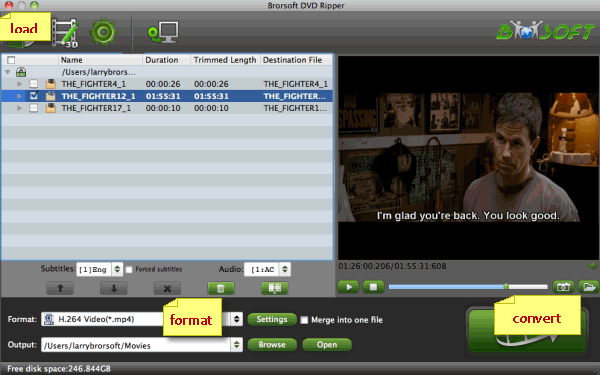
Step 2. Select the output format
After you have successfully completed loading your Video_TS folder, select the output format and folder. If you do not have a ready folder, create one where you can easily locate it. The video formats available are M4V, MP4 or MOV. In this case, we shall select "H.264 Video(*.mp4)" from the Common Video choices only for description purposes. If you need, you can click Settings to set the video parameters like bit rate, resolution, frame rate, etc.
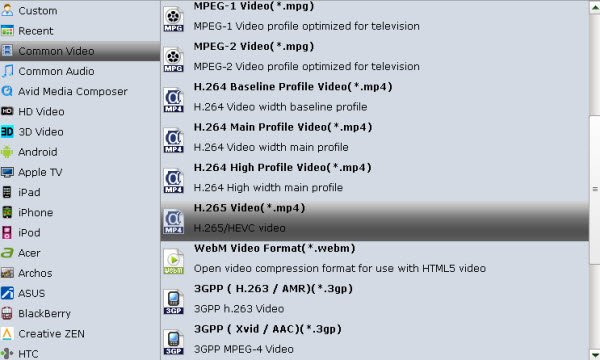
However, if you choose MP4 just for use on some device like iPhone, iPad, iPod or Apple TV, there is a better output format of choice for you. The format window contains almost all popular devices here. Just select your wanted device as the output format, which is the most suitable format for the device.
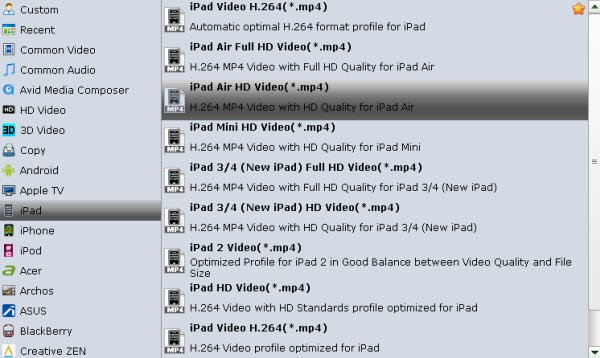
Step 3. Start Video_TS to iTunes conversion
After selecting your desired format and the destination file you can opt to make changes or settings and if you are OK with the way the format is click the "Convert" button to initiate the conversion. When the conversion is done, please open iTunes on your Mac or Windows computer. Then click "File" menu on the left side of iTunes toolbar, and choose the "Add File to Library" option. After that, open the output folder that contains the videos to select the file and click "Open". Now you can get Video_TS file imported to iTunes successfully.
Useful Tips
- Convert Video_TS to MP4
- Convert Video_TS to AVI
- Convert Video_TS to MOV
- Convert Video_TS to iMovie
- Convert Video_TS to iTunes
- Play Video_TS on Windows
- Play Video_TS on Android
- Play Video_TS thru Plex
- Play Video_TS on PS4
- Play Video_TS on Sony TV
- Play Video_TS on Apple TV
- Play Video_TS on Windows/Mac
- Play Video_TS on Galaxy S8/S8+
- Play Video_TS on Panasonic TV
- Play Video_TS on iPhone/iPad
- Best Video_TS Converter for PC and Mac
- Import Video_TS to Final Cut Pro
- Video_TS to MKV Play on Plex
- Edit Video_TS/ISO with Camtasia Studio
- Play Video_TS/ISO on Sony Bravia TVs Thru USB Port
- Upload Video_TS/ISO to Google Drive
- Play Video_TS on Windows Media Player
- Split Video_TS Cartoon Show into Single Files
- MKV to iTunes
- AVI to iTunes
- WMV to iTunes
- VOB to iTunes
- MP4 to iTunes
- MPG to iTunes
- FLV to iTunes
- Blu-ray to iTunes
- Best DVD Ripper for iTunes
- Copy DVD to iTunes
- Video_TS to iTunes
- 3D Blu-ray to iTunes
iTunes Tips:
Copyright © Brorsoft Studio. All Rights Reserved.







