How to Convert and Import MXF Files into Avid for Editing
Imported MXF to Avid Media Composer but it only played the audio? Avid can't recognize your MXF source video... Although Avid claims that Media Composer after 1.5 support MXF importing, when importing MXF into Avid Media Composer(no matter from Canon/Panasonic P2/Sony XDCAM), users always encounter video and audio problems. This article aims to show you how to get Avid Media Composer work with MXF footage smoothly.
As far as we know, .mxf format is efficient, but simply isn't engineered to maintain quality during complex post production effects processing. Uncompressed HD format delivers superior image quality, but data rates and file sizes can stop a workflow dead in its tracks. Well, Avid DNxHD format delivers both efficiency and quality without compromises. So, before transferring MXF files to Avid Media Composer, you'd better first convert MXF to DNxHD, something ensuring maximum editing quality and efficiency when working with Avid MC.
Actually, it's not as difficult as you imagine. What you need is a just a professional MXF video converter and here we recommend Brorsoft iMedia Converter for Mac. Overall, the program can be used as the best MXF to Avid DNxHD Converter under Mac OS X. With it, you can effortlessly transcode Canon XF/Panasonic P2/Sony XDCAM MXF files to DNxHD, MPEG-2, ProRes, AIC for editing in Avid Media Composer, Adobe Premiere Pro, Final Cut Pro, iMovie and more NLEs without problems. If you running a Windows computer, please turn to the alternative Windows version - Brosoft Blu-ray Video Converter Ultimate. Below is how.
 (Note: Click here for OS X 10.5)
(Note: Click here for OS X 10.5) 
How to convert MXF to DNxHD for Avid Media Composer 5/6/7/8
Step 1: Load MXF files
Once you run the MXF to Avid Media Composer Converter, click "Add" button to load your source MXF files. When the MXF files are loaded to the program, you can view the videos from the Preview window. Simply select an item and click the "Play" button. When the video is playing, you are allowed to take snapshoot.
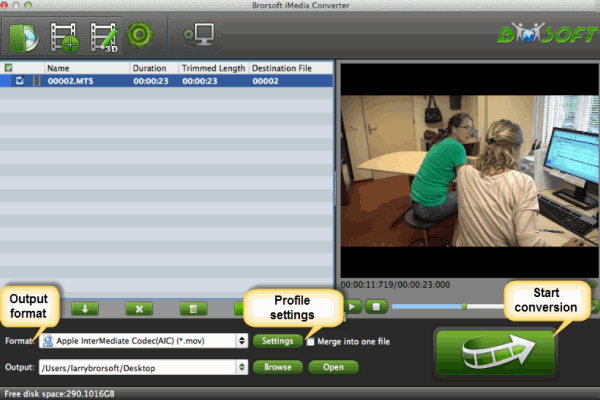
Step 2: Choose output format
Click on "Format", and select output format from the drop-down list. Follow "Avid Media Composer" > Avid DHxHD (*.mov)" which is the optimal choice.
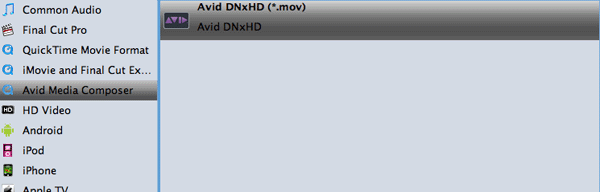
Tip: If the default settings do not fit your needs, you can click "Settings" button to adjust audio and video parameters as you like.
Step 3: Start converting MXF to Avid DNxHD
Click the "Convert" button to start transcoding MXF to DNxHD .mov for Avid Media Composer.
After conversion is done, simply click "Completed" to back to main interface, and click "Open" button to find generated DNxHD videos. Afterwards, you can transfer the converted MXF clips into Avid Media Composer for editing smoothly.
Related Guides:
TS file to Avid MC
DVD to Avid Media Composer
MKV to Avid Media Composer
VOB to Avid Media Composer
Useful Tips
- MTS to iMovie
- MTS to ProRes MOV
- Convert MTS to MOV
- MTS to Premiere Pro
- MXF to Avid MC
- Remove Audio from MXF/MTS
- Rip DVD to Plex Media Sever
- Play ISO files on Mac
- Play MKV on DVD Player
- Convert ISO to LG TV
- Play Video_TS on Windows
- Remove DVD Region Code
- Convert ISO to Chromebook
- Stream DVD to Chromecast from PC
- Rip DVD to Android Tablet Phone
- Stream VOB files via Plex
- Unlock DVD Region Code for PS3/PS4
- Using MPEG Streamclip to Rip DVD
- Import DVD to Final Cut Pro
- Top 5 Alternative for MacTheRipper
- Alternative to DVD43 to Rip DVD to USB
- DVD VRO to anyother formats Video
- Tivo/BD/DVD to iPhone/Galaxy S-Phones
- Import DVD to Edius
- Copy DVD to USB Flash Drive
- Rip DVD with Right Aspect ratio
- Convert Video_TS to MP4
- Play VOB on PS4
- Windows 10 DVD Ripper
- Copy DVD to Synology NAS
- Rip DVD with Subtitles
- Convert DVD to H.265
Hot Search:
Copyright © Brorsoft Studio. All Rights Reserved.





