How to Easily Convert Blu-ray ISO to MKV files
Blu-ray ISO file can only be played with virtual driver software or the similar tools, and you can't play ISO on most popular media devices or share on website directly. However, after converting it to other video format like MKV, you can play it anywhere you want. This article will offer you an easy way to convert Blu-ray ISO to MKV video. If you have ripped your Blu-ray movies to ISO files or have some Blu-ray ISO image files downloaded from the Internet, just follow the guide to learn how to rip Blu-ray ISO to MKV with fast ripping speed and lossless video quality.
To convert Blu-ray ISO image files to MKV, you can use Brorsoft Blu-ray Ripper, which can help you rip your Blu-ray ISO files to MKV, and allows you to manually adjust encoding settings to customize the output video quality and file size. In addition, if you want to edit videos, adjust subtitle, select audio track, add text or image watermark to videos, all these can be easily achieved with this powerful tool. The equivalent Mac Blu-ray ISO converter is Brorsoft Blu-ray Ripping software for Mac. Just get the right version of the Blu-ray Ripper and follow the guide below to convert ISO image files to MKV videos for better playing and sharing in only three steps.
Download Blu-ray ISO to MKV Converter:

 (Note: Click here for OS X 10.5)
(Note: Click here for OS X 10.5)
Read More:
How to convert Blu-ray ISO to MKV in clicks with ease
Step 1. Add Blu-ray ISO files
After downloading, install and run Blu-ray ISO converter. Then click the "Load Blu-ray" button to add the source ISO files to the program. All loaded files can be previewed on the right viewing window and you can freely take snapshots of the movie scenes you like.
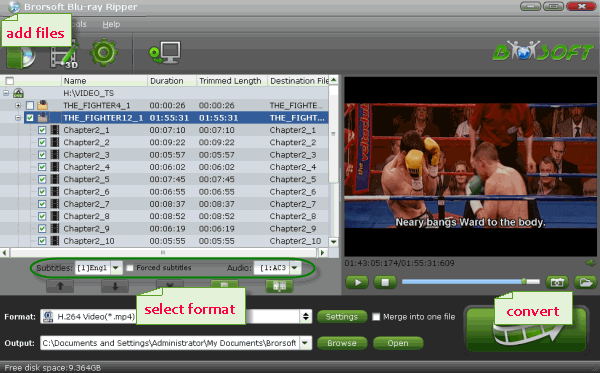
Step 2. Choose MKV as output format
Click Format bar and select "MKV(Matroska) Video (*.mkv)" as output format from "Common Video" category. If you want to get better HD video quality, just select "MKV HD Video (*.mkv)" from "HD Video" category.
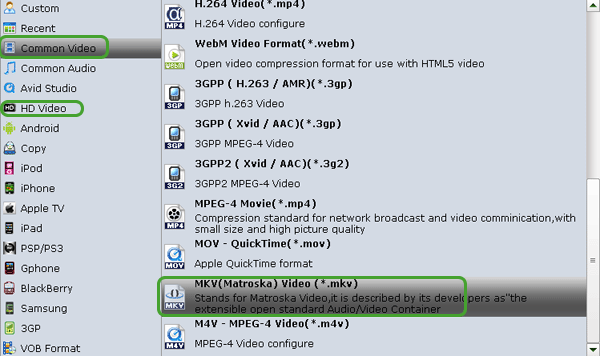
Tip: If you need, you can click "Setting" to tweak the detailed video and audio encoding settings.
Step 3. Start converting ISO to MKV videos
Finally, tap the "Convert" button to begin converting Blu-ray ISO files to MKV videos. After a while, you will get the MKV video files for easy playing and uploading.
Useful Tips
- Convert ISO to MP4
- Convert ISO to AVI
- Convert ISO to DivX
- Convert ISO to Videos
- Convert ISO to Chromebook
- Play ISO files on Mac
- Play ISO on iPad
- Play ISO on Apple TV
- Play ISO via Plex
- Play ISO on Roku
- Play ISO on Gear VR
- Edit ISO in Adobe Premiere
- Edit ISO in Final Cut Pro
- Play ISO files on Android
- Play ISO files on iOS Devices
- Convert ISO to MKV Store on NAS Drives
- ISO to MKV for Plex on ATV 4
- Play ISO files on Vizio Smart TVs/4K TVs
- Convert Blu-ray ISO to MKV
- Convert Blu-ray ISO to MP4
- Play Blu-ray ISO files on Sony Bravia TV
- Play Blu-ray ISO on Sony TV
- Upload Blu-ray ISO to Dropbox
- Convert 3D ISO to 3D SBS MKV
- Convert 3D ISO for Watching on Homido V2 VR
- Convert 3D ISO for Watching on PSVR
- Convert Blu-ray ISO to H.265/HEVC Videos
- Best Blu-ray ISO Ripper
- Best ISO Converter Software 2017
- Review: 2018 Best BD/DVD ISO Converter
ISO Converter Review
Copyright © Brorsoft Studio. All Rights Reserved.





