BD in Surface - How to Transfer Blu-ray files to Surface Book for Playback

The Surface Book's 13.5-inch display is a great all-purpose size for a laptop, but it also works well for an oversized slate. It has sharp 267 PPI resolution, and (unlike past Surfaces) doesn't lose its crispness when you move in closer for tablet mode.
That smaller battery in the screen means short battery life, but it makes the Surface Book's clipboard feel incredibly light in hand. It's much larger than the Surface Pro 4, but (sans keyboard) weighs either 6 percent lighter (compared to Core m3 Surface Pro 4) or 9 percent lighter (compared to all other SP4 models).
Bigger size and lighter weight – combined with its premium magnesium build – means it feels terrific in hand.
Some Blu-ray owners hope to input Blu-ray movies or TV shows to Surface Book but have no idea of how to achieve it. Don’t worry! We will lead you to transfer Blu-ray to Surface Book with no effort at all.
Brorsoft Blu-ray Ripper is professional yet easy-to-use Blu-ray to Surface Book copy and ripper program that is highly acclaimed among massive Windows users. The top-rated Blu-ray Ripper helps you not only copy Blu-ray to Surface Book at 1:1 ratio, but also experience a fast Blu-ray conversion to backup protected Blu-ray to hard drive of Surface Pro, Surface Pro 2, Surface Pro 3, Surface Pro 4, Surface Book etc. You can also convert Blu-ray to iTunes, MOV, MP4, FLV, AVI, MPEG, etc of no scruples, regardless of copy protections as CSS, region code, Sony ARccOS protection or latest Disney copy Protection, etc.

 (Note: Click here for OS X 10.5)
(Note: Click here for OS X 10.5)
How to Copy/Rip Blu-ray to Surface Book 13.5-inch
Step 1. Load Blu-ray movies
Place the disc from the BD drive. Launch the Blu ray to Surface Book converter; click disc button to import Blu-ray movies into the program. Loaded Blu-ray movies can be previewed in the right preview window.
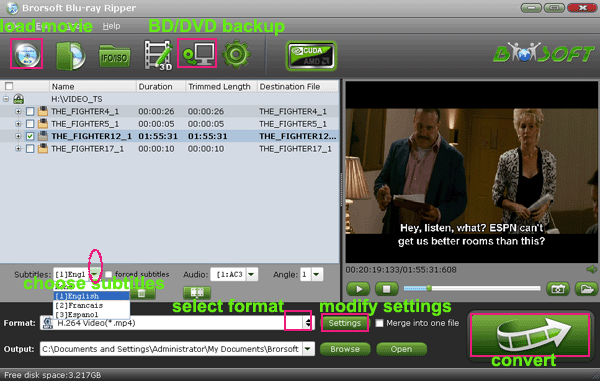
Step 2. Decide on output format
Select an compatible format, e.g. H.264 .mp4, since it is compatible with almost any devices and media players.
Basically the “Common Video -> H.264 Video (*.mp4)” is just all right.

Tip: If you want to customize output video quality, click “Settings” button to customize video quality like resolution, frame rate, bit rate, audio channel, etc.
Step 3. Start ripping Blu-ray to Surface Book
The final step is to tap the Convert button and commence converting Blu-ray movies to Surface Book 13.5-inch files.
Useful Tips
- Mac vs Windows 10
- Play Video_TS on Windows
- Use Windows Media Player to Burn DVD on Windows 10
- Rip DVD to Surface Pro 3
- Playing DVD on Asus Zenbook 3
- Copy Blu-ray to Surface Book
- Playing Blu-ray on Asus Zenbook 3
- Rip DVD to HP Spectre X360 13 (2017)
- Watch DVD movies on Lenovo Yoga 910
- Rip Blu-ray to H.264
- Rip Blu-ray to H.265
- Rip Blu-ray to MP4
- Rip Blu-ray to MKV
- Rip Blu-ray to AVI
- Rip Blu-ray to MOV
- Rip Blu-ray to MPEG
- Blu-ray to iPhone 7/7 Plus
- Tivo Shows/Blu-ray/DVD to iPhones
- Play Blu-ray on iPhones with VLC
- Blu-ray to iPhone 8/iPhone X
- Rip Blu-ray to iPad Mini 4 Mac
- Rip Blu-ray to iPad Pro Mac
- Play Blu-ray on iPad 2017
- Rip Blu-ray to Galaxy tab S3
- Convert Blu-ray to Galaxy Tab S2
- Rip Blu-ray to Galaxy Tab 4
- Rip Blu-ray for Galaxy Tab Pro
- Watch Blu-ray on Galaxy S8/S8+
- Watch Blu-ray on Galaxy S7/S7 Edge
- Play Blu-ray/DVD/Any Videos on Samsung Galaxy
- Blu-ray/DVD to TV via Chromecast
- Watch Blu-ray Movies on Acer Chromebook Tab 10
Blu-ray to Videos:
Blu-ray to Devices:
Copyright © Brorsoft Studio. All Rights Reserved.





