Watch DVD Movies on LG TV via Seagate Wireless Plus & Plex (without DVD Player)

I have tons of DVD discs that I want to play on my LG TV via Seagate Wireless Plus & Plex though network on the fly. And I don’t want to use the PC as a media player. I have Plex installed on my LG TV and I like to stream all my media files to my TV via Seagate Wireless Plus(NAS), is there a way to decode these files and play them straight on my TV via Plex?
What format should be choosed?
To watch DVD movies on on LG TV via Seagate Wireless Plus & Plex without DVD Player, you need to rip or copy the DVD movies to digital format so that you can transfer the movie contents to Seagate Wireless Plus, and then the Plex and LG TV can read the files. To put it simply, you just need to rip the DVD movie contents to all the devices (LG TV, Seagate Wireless Plus and Plex) recongnized files.
In fact, Seagate Wireless Plus plays as a storage, it compatible with any files. From Plex Supported & Unsupported Media Formats and LG TV supported media format given below, we know that *.mp4 should be the best choice.
LG TV Supported & Unsupported Media Format
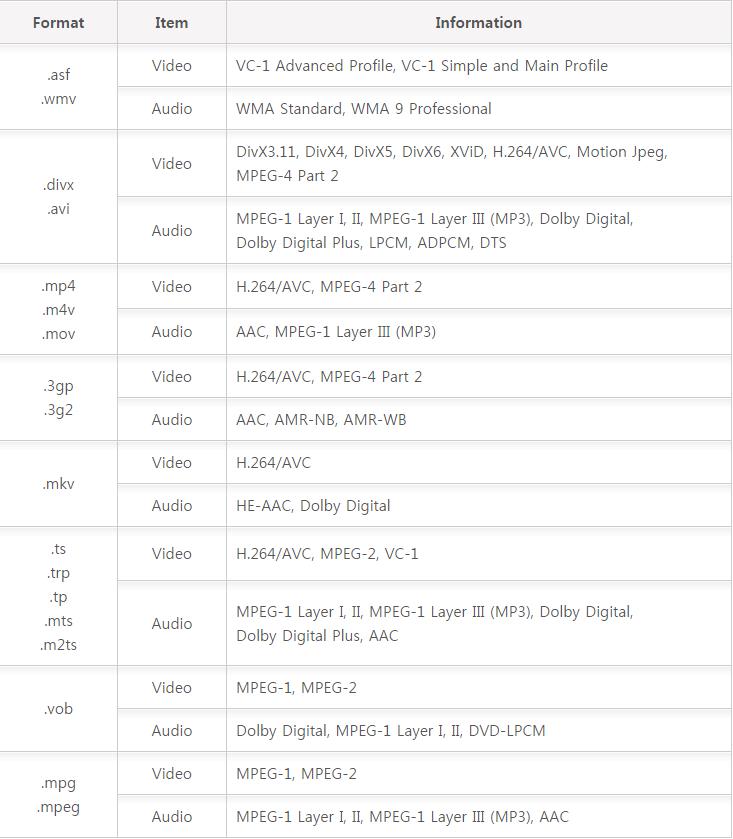
How to rip DVD for watching on LG TV via Seagate Wireless Plus & Plex
Here, you can get the job easily done with our highly recommended application Brorsoft DVD Ripper or Blu-ray Ripper, which helps to rip DVD to LG TV/Plex app best compatible *.mp4 container with H.264 video encoding and AAC container with aac audio encoding.
If the output video does not fit with your LG TV display aspect ratio, you can adjust the output aspect ratio with our program's built-in aspect ratio settings function. If there are black edges around the video due to incompatible aspect ratio settings(Keep Right Aspect Ratio for 16:9 and 4:3 Display), you can remove the black bars with the program's "Crop" function.
| Note: Blu-ray Ripper can not only Rip Blu-ray(remove Blu-ray copy protection), but also rip DVD well, just like the Blu-ray Player can play the DVD disc well. If you also want to watch Blu-ray on LG TV via Seagate Wireless Plus & Plex without DVD Player, there is no harm in trying Blu-ray Ripper. |
No matter DVD Ripper or Blu-ray Ripper, has decent decrypting capability (removing Disney X-project DRM, Analog Protection, CSS, Sony ArccOS, CSS, UOPs and DVD region codes), high quality video output(up to 4K resolution), considerate backup solution(full copy or main movie only) and specific format templates for versatile PMP devices (iPad, iPhone, Apple TV, Xbox, Android tablets and phones, etc).
==>Guide: Rip DVD for watching on LG TV via Seagate Wireless Plus & Plex
Download and install Brorsoft DVD Ripper or Blu-ray Ripper on your Windows (10) PC. Follow the tutorial to rip DVD for watching on LG TV via Seagate Wireless Plus & Plex step-by-step. For Mac users, please switch to Brorsoft DVD Ripper for Mac or Blu-ray Ripper for Mac (compatible with macOS Sierra, turn to best DVD Ripper for macOS Sierra). Here we take Windows version DVD Ripper screenshot as example, both Mac version and Blu-ray Ripper has almost the same steps.
Step 1: Import DVD movie
Click the button like a disc to add DVD to the program. You can tick the box in front of the file you want to rip. If necessary, you can double click the each file to have a preview.
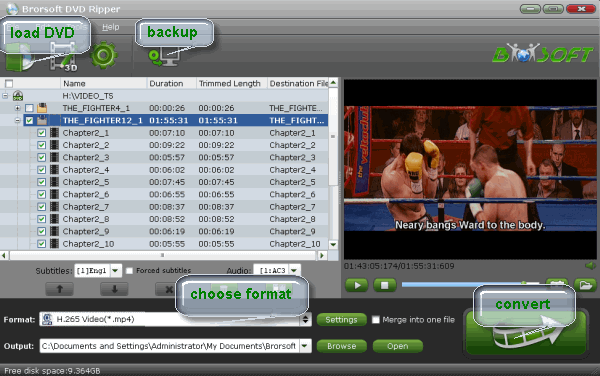
Step 2: Choose the optimized format
Click Format bar to select a proper format like H.264 MP4 from Common Video profile, which is considerate as best compatible with LG TV/Plex app.

Tip: Click the "Settings" button and customize proper video/audio parameters if necessary. Video size, bitrate and fame rate are flexible and can be adjusted as you like.
Step 3. Start conversion
Click the Convert button at the bottom-right corner of the interface to convert the DVD video file to your LG TV.
After conversion, you can transfer all the output files to Seagate Wireless Plus and then stream them to your LG TV for watching without DVD Player.
Tips & Tricks
- Play AVI on LG Smart TV
- Watch DVD on Samsung TV without DVD Player
- Convert ISO to LG TV
- Play DVD on Amazon Fire TV
- Rip Blu-ray DVD for TV via USB
- Play Video_TS/ISO on Panasonic TV
- Watch Blu-ray on Sony TV via DLNA USB
- Watch Blu-ray on NVIDIA Shield TV 2017
- Play Blu-ray on Amazon Fire TV
- Watch DVD on Nvidia Shield TV 2017
- Rip 2D 3D Blu-ray for 3D TV
- Blu-ray to Samsung TV with H.265 Codec
- DVD to LG TV via Seagate Wireless Plus Plex
- Play BD/DVD on Samsung UHD TV
- Stream Blu-ray/DVD to TV with Chromecast
- Play Blu-ray on Android TV with Kodi
- Stream Blu-ray/DVD to Android TV
- Cast 4k Blu-ray/DVD to TV with Chromecast
- DVD to USB Stick for Samsung TV
- Watch DVD on Sony Bravia TV without DVD Player
- Play Video_TS/ISO on Sony Bravia TVs Thru USB Port
- Fix DVD on TV No Sound Problem
- Watch DVD Movies on TCL Roku TV
- Play Blu-ray Movies on TCL Roku TV
- Fix Plex Not Transcoding 4K HEVC to H.264
- Stream VOB files Via Plex
- Video_TS/ISO to Plex
- Plex MP4 Solution
- ISO to Plex
- AVI to Plex
- BD/DVD to Plex via Chromecast
- DVD to LG TV via Plex
- Blu-ray to NAS for Plex
- Plex Supported and Unsupported Media Formats
- Stream Blu-ray to PS4 via Plex
- Set up Plex Media Server
- Blu-ray to Plex Ripper Review
- Stream BD/DVD to Xbox One via Plex
- Stream Videos to Rolu with Plex
- Install Plex App on ATV 4
- Rip Blu-ray to Plex Media Server
- Rip DVD to Plex Media Server
- Play Blu-ray on ATV via Plex
- Play DVD on Apple TV via Plex
- Backup BD/DVD to NAS for Plex
- Play BD/DVD on Kodi via Plex
- DVD to Galaxy S8/S8+ Using Plex
- Rip TV Series DVD to Episodes for Plex
- Stream ISO to Roku via Plex
- Blu-ray to MKV Play on Plex
- Copy DVD to Synology NAS
- Copy Blu-ray to NAS
- Copy DVD to NAS
- Store Blu-ray movies on Synology NAS
- Store Blu-ray to NAS for Plex Streaming
- Backup DVD to Drobo 5N NAS For Streaming
- Use Jriver Media Center to Manage QNAP NAS Media Files
- Copy DVD/Blu-ray to Unraid Server for watching via Plex
- Play Video_TS on Panasonic TV
- Backup Blu-ray/DVD to NAS for Plex
- Rip/Backup Blu-ray/DVD Videos to NAS
- Backup/Store Blu-ray/DVD to QNAP
- Play Blu-ray/DVD on QNAP NAS with Roku
- Backup Blu-ray/DVD to Seagate
- Backup Blu-ray/DVD to Drobo
- Backup Blu-ray/DVD to Asustor
- NAS vs Cloud
- Access Blu-ray/DVD on Synology with PS4/PS3
- NAS Blu-ray/DVD to MKV Converter
Plex Tips:
NAS Drive Tips:
Copyright © Brorsoft Studio. All Rights Reserved.


