How to Watch Blu-ray Movies on Sony TV via DLNA/USB

When it comes to watch Blu-ray movies on Sony TV, the very first method you think is using a Blu-ray Player, connected to TV via HDMI, right?
In this article, we talk about watching Blu-ray on Sony TV via DLNA or USB, instead of using a Blu-ray Player, which is more convenient and efficient to manage all of your Blu-rays.
As we all know that Blu-ray contents are store on plastic disc, and most of the Blu-ray are copy protected, before we get start,we need to remove the Blu-ray copy protection and make the Blu-ray movie off of the disc. Ripping Blu-ray or in other words watching Blu-ray movies on Sony TV via DLNA or USB, you need to rip and copy the Blu-ray to digital format so that it compatible with Sony TV, DLNA and USB.
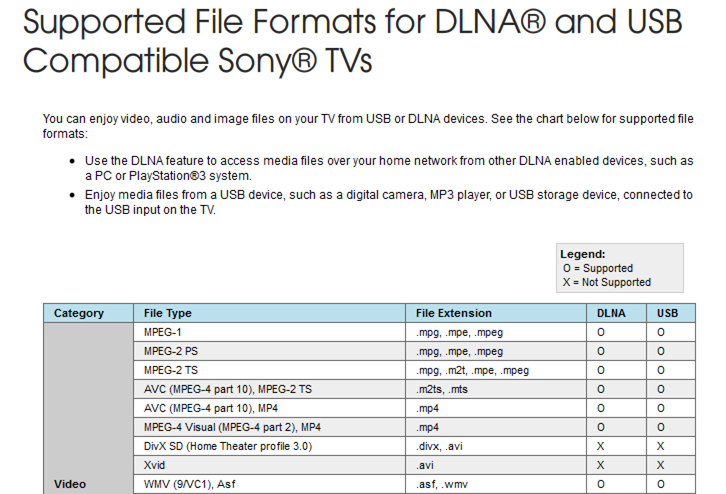
As you see, MP4 is the best video format for Sony BRAVIA HDTV, LED TV, 3D TV, LCD TV, to rip the Blu-ray to MP4, here Brorsoft Blu-ray Ripper are high recommended. It is a yet professional Blu-ray Ripping software, which comparatively has better output quality and intuitive interface. With it, you can easily remove any protection on a Blu-ray and convert Blu-ray movies to Sony TV compatible format (preset in program) as well as almost all popular format like H.264, MP4, MKV (Top 5 Blu-ray to MKV Converter for Mac Review), AVI, etc, keeping the original quality maximally.
If the output video does not fit with your Sony TV display aspect ratio, you can adjust the output aspect ratio with our program's built-in aspect ratio settings function. If there are black edges around the video due to incompatible aspect ratio settings(Keep Right Aspect Ratio for 16:9 and 4:3 Display), you can remove the black bars with the program's "Crop" function.
| Note: Brorsoft Blu-ray Ripper can not only Rip Blu-ray(remove Blu-ray copy protection), but also rip DVD well, just like the Blu-ray Player can play the DVD disc well. If you also want to watch DVD on Sony TV via DLNA or USB without DVD Player, there is no harm in trying Blu-ray Ripper. |
BTW: Blu-ray Ripper, has decent decrypting capability (removing Disney X-project DRM, Analog Protection, CSS, Sony ArccOS, CSS, UOPs and DVD region codes), high quality video output(up to 4K resolution), considerate backup solution(full copy or main movie only) and specific format templates for versatile PMP devices (iPad, iPhone, Apple TV, Xbox, Android tablets and phones, etc).
Read More:
How to Convert/Rip Blu-rays/DVDs or ISO File to USB Type-C
==>Guide: Rip Blu-ray for watching on Sony TV via DLNA or USB
STEP 1. Add Blu-ray files
Insert your Blu-ray disc into your BD drive, run the Blu-ray ripping software and click "BD/DVD disc" icon to load your Blu-ray movies. As you can see, you can preview the loaded Blu-ray files in the right preview window and select Blu-ray audio track/subtitle. DVD disc, DVD folder, ISO/IFO files are supported as well.

STEP 2. Choose output format
It is easy to find the output format list. Just click the format bar and you’ll be shown various devices and their supported formats. Here for Sony TV, please follow "TVS" > "Sony TV(*.MP4)".
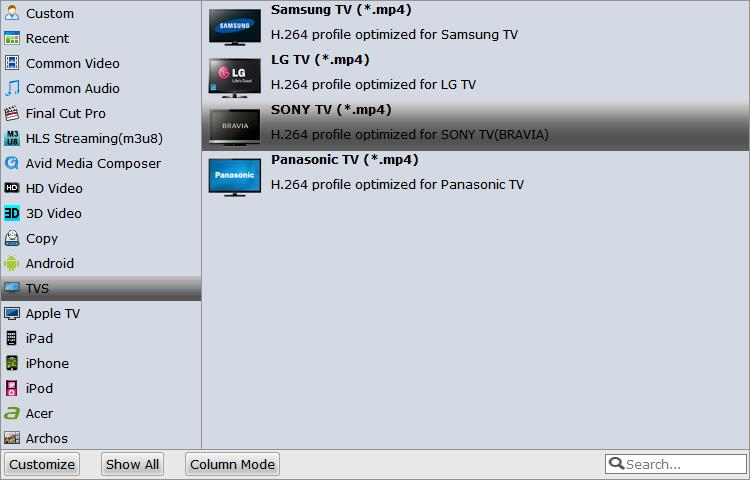
You can also set output video format as H.264 MP4 under Format > Common Video. In general, mp4 is a well-accepted file format for its ability to save memory storage and keep up the video quality. Here 3 H.264 presets "H.264 Baseline Profile Video(*.mp4)", "H.264 Main Profile Video(*.mp4)", "H.264 High Profile Video(*.mp4)" are supported.

STEP 3. Start conversion
Press the "Convert" button to start ripping Blu-ray movies for watching Blu-ray movies on Sony TV via DLNA or USB. When the conversion finishes, click Open button to find the output files. Make sure the wireless network connection is accessible among the DLNA and Sony TV or other media players. Then just enjoy the high quality movies at ease.
Additional Tips:
1. If you want to transfer Blu-ray to DLNA retaining original quality and you have a lot of spare space, you can choose "directly copy". It will copy Blu-ray into M2TS with main movie only.
2. If you like, you can click "Settings" to change the video encoder, resolution, frame rate, etc. as you wish. To save your storage space, you can compress your Blu-ray movies. Keep in mind the file size and video quality is based more on bitrate than resolution which means bitrate higher results in big file size, and lower visible quality loss, and vice verse.
Tips & Tricks
- Play ISO on LG TV via USB
- Play DVD on HDTV via USB
- Play ISO on Sony TV via USB
- Play Video_TS/ISO on Panasonic TV via USB
- Alternative to DVD43 to Rip DVD to Hard Drive
- Play AVI on LG Smart TV
- Play Video_TS on Sony TV
- Watch DVD on Samsung TV without DVD Player
- Convert ISO to LG TV
- Play DVD on Amazon Fire TV
- Play ISO files on Sony Bravia TV
- Rip Blu-ray DVD for TV via USB
- Play Video_TS/ISO on Panasonic TV
- Watch Blu-ray on Sony TV via DLNA USB
- Watch Blu-ray on NVIDIA Shield TV 2017
- Play Blu-ray on Amazon Fire TV
- Watch DVD on Nvidia Shield TV 2017
- Play ISO on Sony TV
- Rip 2D 3D Blu-ray for 3D TV
- Blu-ray to Samsung tv with H.265 Codec
- DVD to LG TV via Seagate Wireless Plus Plex
- Play BD/DVD on Samsung UHD TV
- Stream Blu-ray/DVD to TV with Chromecast
- Play Blu-ray on Android TV with Kodi
- Stream Blu-ray/DVD to Android TV
- Cast 4k Blu-ray/DVD to TV with Chromecast
- DVD to USB Stick for Samsung TV
- Watch DVD on Sony Bravia TV without DVD Player
- Play Video_TS/ISO on Sony Bravia TVs Thru USB Port
- Enjoy DVD movies on Tablest and Home TVs with One format video
- What is Blu-ray
- Blu-ray vs DVD
- Rip Blu-ray on Windows 10
- Rip Blu-ray on macOS Sierra
- Digitize Blu-ray Collection
- Rip Blu-ray with Subtitles
- Remove Blu-ray Region codes
- Copy Blu-ray Main Movie Only
- Backup Blu-ray Original Structures
- Rip Blu-ray to H.264
- Rip Blu-ray to H.265
- Rip Blu-ray to MP4
- Rip Blu-ray to MKV
- Rip Blu-ray to AVI
- Rip Blu-ray to MOV
- Rip Blu-ray to MPEG
- Import Blu-ray to iTunes
- Import Blu-ray to Final Cut Pro X
- Import Blu-ray to Sony Vegas
- Upload Blu-rays to Dropbox
- Play Blu-rays on Windows Media Player
- Play Blu-ray on Android
- Play Blu-ray on Samsung S7/S7 Edge and Note 7
- Play Blu-ray on iPhone 6(Plus)
- Play Blu-ray on iPhone 7(Plus)
- Play Blu-ray on Samsung TV
- Play (2D/3D) Blu-ray on (3D) TV
- Play Blu-ray on Roku
- Play Blu-ray on Plex
- Play Blu-ray on Xbox One S
- Play Blu-ray on Wii
- Play Blu-ray on PS4/PS3
- Play Blu-ray via NAS
- Play Blu-ray via Seagate Wireless Plus
- More...
TV Solutions:
General Solution
Blu-ray to Video
Blu-ray to Software
Blu-ray to Devices
Blu-ray Ripping Tips
Copyright © Brorsoft Studio. All Rights Reserved.


