How to Upload and Store Blu-ray Movies onto MEGA Cloud?
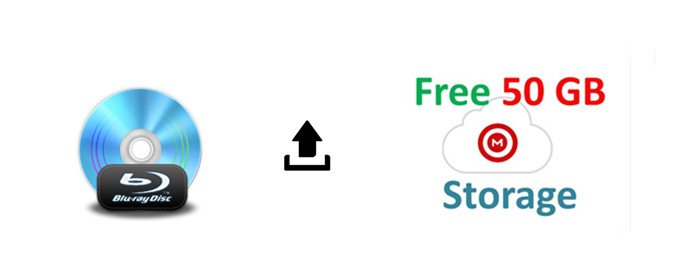
MEGA offers 50 GB of free online data storage with support for sharing and mobile uploads. They also offer browser extensions and a very well made mobile app for iOS, Android, BlackBerry and Windows Phone. To get your free 50GBs of storage, you first must register your account with a valid e-mail address. Once you've done this, you'll get a link to use to log in to Mega. In case you have collected a bunch of Blu-ray discs, you can follow below useful tips to upload and store Blu-ray movies onto MEGA Cloud for sharing on the go. Just read on.
Best Blu-ray to MEGA Cloud Converter to Digitize Blu-rays
To backup Blu-ray movies to MEGA Cloud storage, a Blu-ray to MEGA Cloud converter is needed here. To save your time, we advise you use Brorsoft Blu-ray Ripper, which can not only rip any (protected) Blu-ray to MEGA Cloud supported video formats like: H.264, MP4, MKV, AVI, but also can copy Blu-ray main movie only, or copy full Blu-ray discs in original structure as you like.
In addition, you're also allowed to convert your Blu-ray/DVD collections to store or share on Google Drive, DropBox, iCloud Drive, and more cloud storage. If you are a Mac user, please turn to Brorsoft Blu-ray Ripper for Mac.
Free download Best Blu-ray to MEGA Cloud Converter:
Guide: Rip and Backup Blu-ray Movies to MEGA Cloud for Sharing
NOTE: Anywhere from 30 to 60 GB of hard disk space is needed depending on what you’re ripping. Blu-Rays are big, and we’re going to rip the whole thing to our drive first, so depending on the movie you’re ripping and the quality you want in your final movie file, you’ll need a good amount of space. Here, Windows version Blu-ray ripper taken as example, Mac share the same way except tiny differences on interface.
Step 1. Install and run the best Blu-ray to MEGA Cloud converter, then click load disc icon to load your Blu-ray movies to the program. Here, DVD disc, BD/DVD Video_TS folder, ISO/IFO files are supported as well.

Tip: Click "Settings" icon, it lets you make adjustments to the video settings. For example, lowering the frame rate can help reduce the file size. You'd better keep the balance of your video quality and video size.
Step 3. With above settings, tap the "Convert" button to rip and convert Blu-ray movie to MEGA compatible formats. Once the conversion is finished, click "Open" to find converted videos, then backup and store the converted Blu-ray movies onto MEGA Cloud for easier streaming and sharing.Useful Tips
- Rip DVDs for Plex
- Rip Blu-ray for Plex
- Rip DVD for DLNA
- Rip Blu-ray for DLNA
- Upload DVD to iTunes
- Upload Blu-ray to iTunes
- Upload DVD to iCloud
- Upload Blu-ray to iCloud
- Upload DVD to Dropbox
- Upload Blu-ray Dropbox
- Rip DVD for Emby Server
- Rip Blu-ray for Emby Server
- Upload DVD to Google Drive
- Copy DVD to Synology NAS
- Copy DVDs to Drobo 5n NAS
- Store Blu-ray to NAS
- Copy Blu-ray to Seagate
- Copy Blu-ray to USB Flash Drive
- Blu-ray & DVD to WD MyCloud
- Copy DVD to Q-BOX 4K TV Box
- Backup Blu-ray and DVD to MediaFire
- Store and Upload Blu-ray and DVD Movies to OpenDrive
- Upload Blu-ray and DVD Movies to OneDrive
- Upload Blu-ray Movies to MEGA Cloud
- Backup DVD Movies to MEGA Cloud
- Rip DVD to SSD
- Rip and Backup Blu-ray to SSD
Copyright © Brorsoft Studio. All Rights Reserved.







