How to Transfer MP4 Videos to TiVo for Playback
It's not a hard job to transfer home videos from your PC on your home network to your TiVo media device as long as you purchased the Home Networking Package, and downloaded and installed the TiVo Desktop software. While, some guys maybe including you are complaining the issues when transferring MP4 to TiVo for playback. In this article, we aim to work out the solution for you.

Based on our testing and tech support from TiVo, we know that the home videos supported file format includes WMV, MOV, MPEG-4/H.264 MP4, M4V, MPEG-2, DivX and Xvid. MP4 appears to be supported by TiVo device. However, an MP4 is a container, which tends to include different video and audio codecs. The MP4 files with unsupported audio or video codec certainly can't be played on TiVo.
To get rid the trouble, the best bet is to convert MP4 to TiVo more compatible video format like MPEG-2. And Brosoft Video Converter Ultimate is recommended to fulfill the task. The program is an all-in-one video converter tool that lets you effortlessly convert your video and audio files from one format to another at ultra-fast speed. With it you can change your MKV, AVI, VOB, WMV, FLV, MP4 videos to TiVo format without any quality loss. Besides, it can be used as TiVo HD Converter so that you can convert and transfer your TiVo recordings to your portable devices for enjoyment anywhere anytime. If you want to transfer MP4 files TiVo from Mac, you can turn to iMedia Converter for Mac.

 (Note: Click here for OS X 10.5.8)
(Note: Click here for OS X 10.5.8)
Part I. How to convert MP4 to TiVo friendly format
Step 1: Add MP4 home videos
Drag & drop MP4 files to the program. Or click "Add Video" button to locate the MP4 files you want to add. It supports batch conversion, so that you can convert several MP4 files at a time.
Tip: If you want to join all the MP4 files you loaded as a single file, you can tick checkbox "Merge into one file".
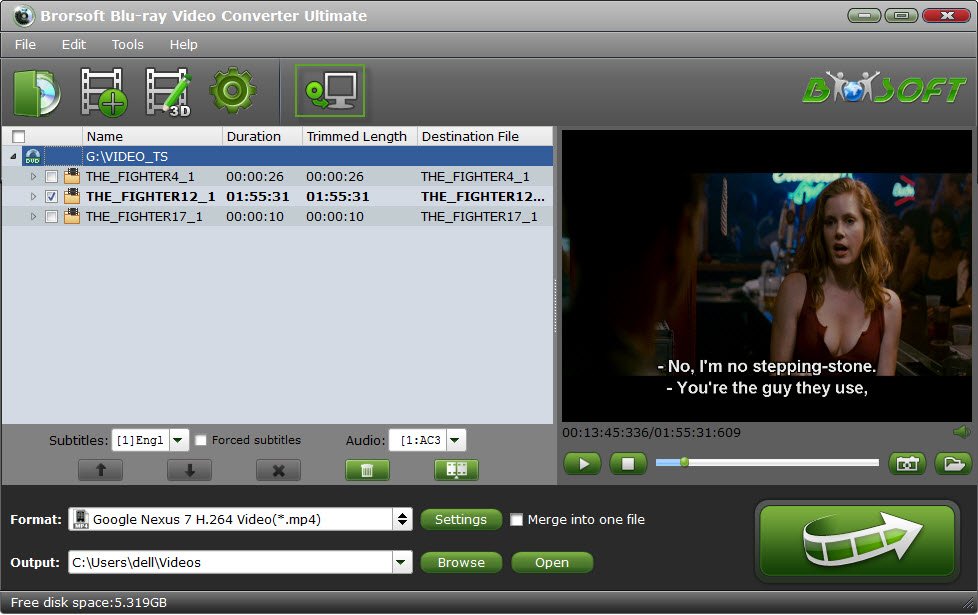
Step 2: Choose TiVo device friendly format
Hit the drop-down list of "Format" to choose "Common Video -> MPEG-2 Video(*.mpg) as the best format.
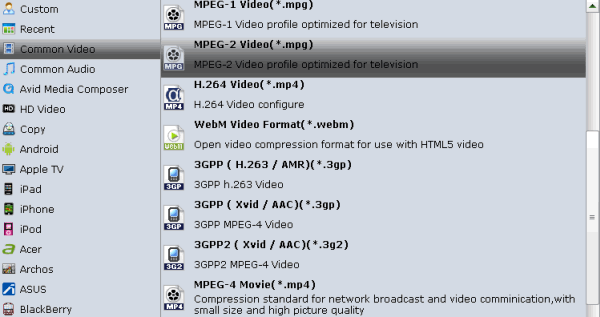
Tip: Set advanced settings (Optional)
By clicking the Settings icon, you can adjust video and audio parameters like codec, bit rate, frame rate, sample rate, etc., in that way, you can take charge of the size and quality of the output files. In principle, the larger input values, the better output quality, but the corresponding larger file size.
Step 3: Start converting MP4 for TiVo
As soon as all the above settings are completed, you can press "Convert" button to start MP4 to MPEG-2 conversion. After conversion is done, simply click "Completed" to back to main interface, and click "Open" button to find generated output videos and then transfer it from your PC to TiVo for playback flawlessly.
Part II. How to transfer home videos from PC to my TiVo?
Prepartion: Purchase the Home Networking Package, and download and install the TiVo Desktop 2.8 software (which comes as part of the Home Networking Package). If you want to transfer videos from Mac to TiVo, refer to the article here.
1. On your PC, open My Documents > My TiVo Recordings.
NOTE: You can change the location of this folder under File > Preferences.
2. Copy the home videos you wish to transfer to your TiVo into the My TiVo Recordings folder.
3. These will now display in your TiVo Desktop's Now Playing List.
4. On your TiVo, navigate to TiVo Central > Now Playing List.
5. Scroll down to the bottom of the list and select your "Now Playing on [YOUR PC]".
6. Select the video you wish to transfer and follow the screen prompts to begin the transfer.
7. While the video is transferring, a blue light will be lit on your TiVo media device.
8. Once the blue light turns off, the video has finished transferring. You can find the transferred video in your TiVo Now Playing List.
NOTE: Video can be played whilst transferring but network speed limitations may cause video to pause.
NOTE: Your TiVo media device will only transfer one file at a time; additional files will be queued for transfer later.
You're done.With the help of this tutorial, transferring MP4 files to TiVo device for playback becomes as easy as pie.
Useful Tips
- Watch Tivo/BD/DVD on iPhone/Galaxy S-Phones
- Play TiVo in Widnows Media Player
- Play TiVo with QuickTime Player
- Play TiVo with VLC media player
- Play TiVo with Android Devices
- Convert TiVo to MP4 Videos
- Convert TiVo to MKV Videos
- Convert Tivo to VOB/MPEG-2 for DVD Player
- Transfer MP4 files to TiVo
- Transfer MKV files to TiVo
- Transfer Blu-ray to TiVo
- Play DVD to TiVo Mini Vox
- MP4 to iTunes
- MP4 to Final Cut Pro
- MP4 to iMovie
- MP4 to Sony Vegas
- MP4 to PowerPoint
- MP4 to Windows Movie Maker
- MP4 to Camtasia Studio
- Convert MP4 to MPEG-2 for Making DVD
- Convert DAV to MP4 Video
- Add Subtitles to MP4
- Transfer MP4 to TiVo
- Play MP4 on DVD Player
- Play MP4 on Blu-ray Player
- Convert MP4 to M4V for iDevices
- Convert VLC files to MP4 format video
- Top 5 Best MP4 Players for Windows/Mac
MP4 File Tips:
Copyright © 2009- Brorsoft Studio. All Rights Reserved.





