How to transfer Contacts from old iPhone to iPhone 6S
As long as iPhone 6s arrival, you may make up your mind to buy an iPhone 6s. While, if you are one of the users of iPhone 5/5s/4/4s, you will trouble with how to transfer all the contacts from old iPhone to new iPhone 6s. In this article, we will give you possible solutions to transfer contacts to iPhone 6s from old iPhone easily and quickly.
Solution 1: Transfer Contacts from Old iPhone to iPhone 6s with iCloud
This is by far the easiest method and it doesn't require a PC or Mac, but it relies on having iCloud set up on the original device.
1. Back up the old iPhone manually with iCloud by opening "Settings, tap "iCloud", navigate to bottom and tap on "Storage & Backup", then tap "Back Up Now"
2. Boot the iPhone 6s and walk through the easy setup, choose either "Restore from iCloud Backup".
3. Wait until the new iPhone restores from your old iPhone backup, this can take a while depending on the size of your backup, how much stuff you have on the iPhones, and the speed of your internet connection
4. When finished, your new iPhone 6S will have everything from the old iPhone and you're ready to go!
Note: This method would restore the whole data from old iPhone to your iPhone 6s.
Solution 2: Migrating an old iPhone to iPhone 6s with iTunes
If you don't have iCloud set up or you have a slower internet connection, jump to the iTunes method below instead. You'll need a Mac or PC though, so it's not quite as automated as the aforementioned iCloud method, but it's still extremely simple and it may even be faster for some users who have slower broadband connections.
1. Back up the older iPhone with iTunes by connecting it to the Mac/PC via USB, launching iTunes, then right-click on the iPhone in the iTunes sidebar and choose Back Up
2. Wait for the backup to finish, then disconnect the old iPhone from the computer
3. Now turn on the new iPhone, and at the "Set Up iPhone" screen, select "Restore from iTunes Backup", tap Next, then connect the new iPhone 6s to the computer
4. Select the most recent backup you just made from the restore menu in iTunes, then click "Continue".
5. Wait, and when the transfer is finished the iPhone will reboot itself and everything from the old iPhone will be on the new one and ready to go
Note: Like the above method, in this way, it would also restore the whole data from old iPhone to your iPhone 6s. You can just transfer certain files like contacts from old iPhone to new one.
Solution 3: Extract and Move Contacts from old iPhone to iPhone 6s with iRefone
To selectively move contacts to iPhone 6s from old iPhone, you can get some help from Brorsoft iRefone for Mac. Overall, it is a professional iOS data recovery tool for iPhone/iPad/iPod users to export and recover lost & deleted contacts as well as notes, messages, whatsapp, photos, etc. With it, you can choose to extract contacts from iTunes backup file for your old iPhone and save to your iPhone 6s selectively. For Windows(Windows 8) users, please turn to Brorsoft iRefone to get the work done.
Step 1. Install and launch Brorsoft iRfone. Choose the recovery mode of "Recover from iTunes Backup" and then a list of iTunes backup files will be popped up for your selection. Please choose the one you want to get data.
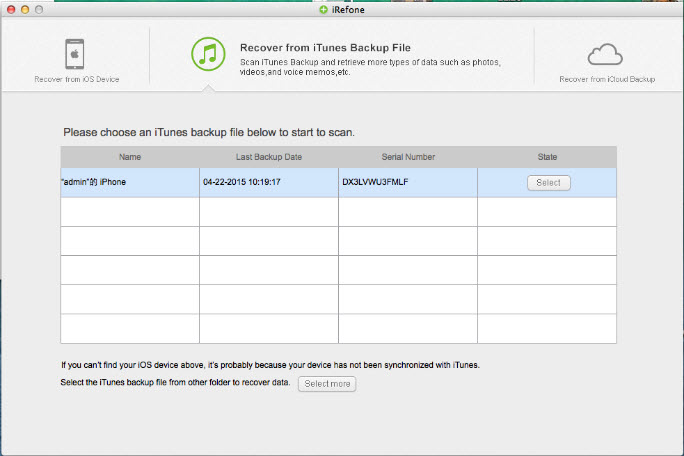
Important Note: To extract data from your old iPhone from iTunes, please make sure firstly that you have synced your old iPhone to the computer you are currently running iRefone. And then relocate the iTunes backup file you need on your computer by clicking on the button "Select more".
Step 2. After selecting the iTunes backup file, the data included in the iTunes backup file and supported by iRefone will be placed on the interface below by category. Please choose contacts to recover by clicking on the icon for Contacts.
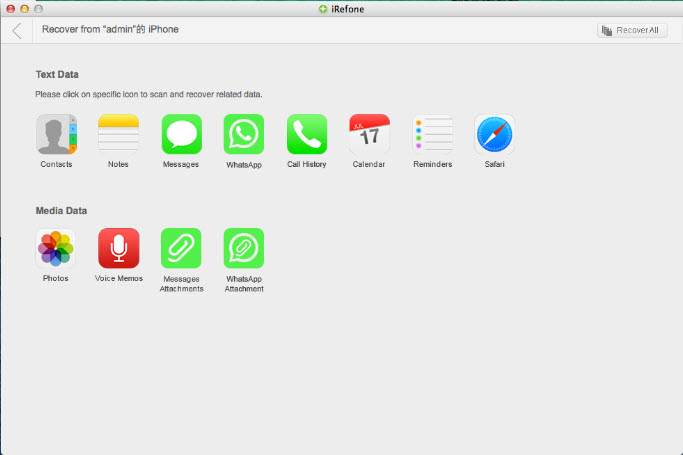
Step 3. It will take quite a while to scan and analyze the data, please wait with patience. After all the contacts items are exported, please take a preview and select whatever you need to transfer to your iPhone 6s by clicking on the button of " Recover to Device". Please remember to connect your iPhone 6s to your computer before clicking to transfer.
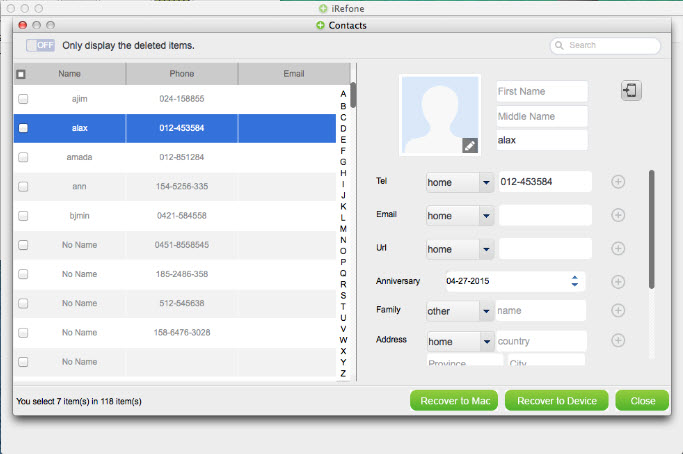
Copyright © Brorsoft Studio. All Rights Reserved.





 Price: $39.95
Price: $39.95

