Convert Blu-ray to TiVo MPEG format for playback

Besides providing an electronic television programming schedule, TiVo can also be used for watching home movies. Ever though of ripping your Blu-ray collection and watch movies via TiVo instead of using the physical discs? Well, in this article, we will show you how to rip and put all your movies from Blu-ray onto a TiVo for playback with ease.
Part 1: How to Convert Video From Blu-ray to TiVo Format
Before you can transfer your Blu-ray into TiVo, you need to convert Blu-ray into some format like MPEG-2 that TiVo can support. At first blush, there are a number of different Blu-ray ripping software options for your. Here we'd like to recommend Brorsoft Blu-ray Ripper to complete the task.
It's professional in ripping and converting Blu-ray/DVD discs, Blu-ray/DVD ISO image, Blu-ray/DVD copies and more. It gives you the ability to rip and convert Blu-ray into MPEG-2 format for playing on TiVo device without quality loss. What's more, you can freely to tweak the video size to a decent video as you want. If you are working on Mac OS X, please get Blu-ray Ripping software for Mac. Now download the program and start converting Blu-ray to TiVo.

 (Note: Click here for OS X 10.5)
(Note: Click here for OS X 10.5)
Read More |
Guide of Converting Blu-ray to TiVo MPEG format
Step 1: Load Blu-ray movies
Launch Blu-ray ripper and click disc icon to load Blu-ray movies. This software can convert Blu-ray disc, Blu-ray ISO file to any formats.
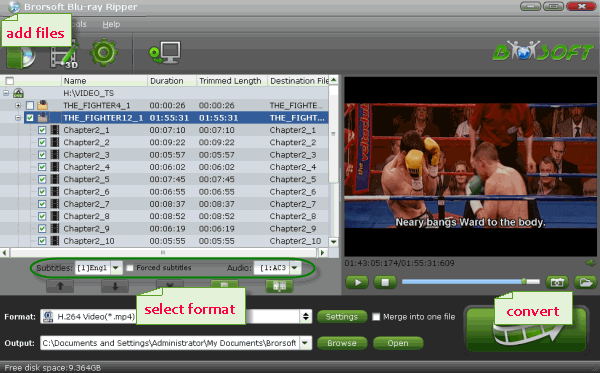
Step 2: Choose output format
Click Format bar to get the format list and select a proper export format. For copying Blu-ray to TiVo, MPEG-2 in "Common Video" column is the optimal choice.
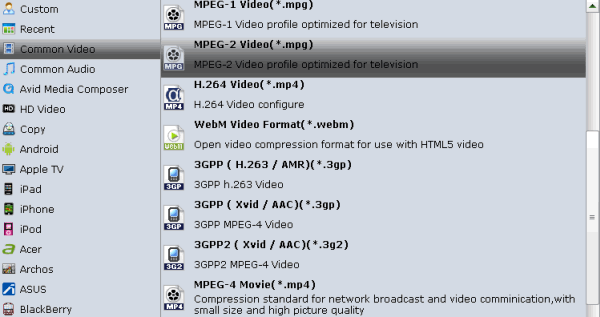
Step 3: Advanced video settings
You can click settings button to adjust the parameters as you need, such as video resolution, bitrate, frame rate, etc. You can also make the perfect editing of videos by cropping, trimming, effect adjusting and watermark designing by clicking "Edit" button.
Step 4: Start conversion
Click "Convert" button to start the Blu-ray to MPEG conversion. Click "Open" button you can find the generated files.
Part 2: How to Transfer Converted Blu-ray to TiVo
You can use Tivo Desktop software to transfer converted Blu-ray movies to TiVo.
First, open "My Documents" folder, by default there is a subfolder called "My TiVo Recordings", move your converted MEPG files to it. Then, launch TiVo Desktop, Just goto the Now Playing List, scroll all the way to the bottom, click on your Computer Name, and select the movie for transfer. After that, the videos will be transferred to TiVo automatically. Enjoy.
Useful Tips
- Watch Tivo/BD/DVD on iPhone/Galaxy S-Phones
- Play TiVo in Widnows Media Player
- Play TiVo with QuickTime Player
- Play TiVo with VLC media player
- Play TiVo with Android Devices
- Convert TiVo to MP4 Videos
- Convert TiVo to MKV Videos
- Transfer MP4 files to TiVo
- Transfer MKV files to TiVo
- Transfer Blu-ray to TiVo
- Convert Tivo to VOB/MPEG-2 for DVD Player
- Play DVD to TiVo Mini Vox
- Rip Blu-ray to H.264
- Rip Blu-ray to H.265
- Rip Blu-ray to MP4
- Rip Blu-ray to MKV
- Rip Blu-ray to AVI
- Rip Blu-ray to MOV
- Rip Blu-ray to MPEG
- Convert Blu-ray ISO to MKV
- Convert Blu-ray ISO to MP4
- Play Blu-ray ISO files on Sony Bravia TV
- Play Blu-ray ISO on Sony TV
- Convert Blu-ray ISO to MKV Store on NAS
- rip Blu-ray ISO to USB Type-C Drive
- Best Blu-ray ISO Ripper
- Upload Blu-ray ISO to Dropbox
Blu-ray to Videos:
Blu-ray ISO Tips:
Copyright © Brorsoft Studio. All Rights Reserved.





