How to Stream Blu-ray movies via DLNA
DLNA is the solution to connect and enjoy files including videos, music and photos via home wired or wireless network. That must be wonderful to play your Blu-ray collection on DLNA certified TV or stream 1080p Blu-ray to other DLNA enable devices. However, it's not as easy as you thought. Blu-ray is not supported by DLNA at the moment. In usual, MPEG1, MPEG2, MPEG4 are the typical supported formats by DLNA. For this purpose, this article will show you how to rip and convert Blu-ray to DLNA compatible format within 3 simple steps.
To make Blu-ray files DLNA compliant, we can rip Blu-ray to DLNA supported HD file formats by using Brorsoft Blu-ray Ripper. It is a yet professional Blu-ray Ripping software, which comparatively has better output quality and intuitive interface. With it, you can rip Blu-rays and lossless re-encode Blu-ray to MPEG-2, MPEG-4 format and compress 1080p Blu-ray to compatible size for DLNA. Of course, this Blu-ray ripper can help you convert commercial Blu-ray movies to AVI, WMV, FLV, MOV, etc as well. Its merging, cropping, trimming, adding subtitles ability are what many competitive products lack of. If you are Mac users, please turn to Blu-ray ripper for Mac, which is compatible with Mac OS X Yosemite, Mavericks, etc. Just learn the detailed guide on the whole process from converting Blu-ray to DLNA supported video.
READ MORE: Backup Blu-ray to NAS | Copy Blu-ray/DVD to Seagate Wireless Plus
Free download the Blu-ray Ripper for DLNA:

 (Note: Click here for OS X 10.5)
(Note: Click here for OS X 10.5)
How to Rip Blu-ray movies to DLNA for streaming
Step 1: Load Blu-ray content
Install and launch Blu-ray to DLNA Converter, and then click the disc icon to import your source movies to this program. All imported Blu-ray movies could be previewed on program right viewing window.
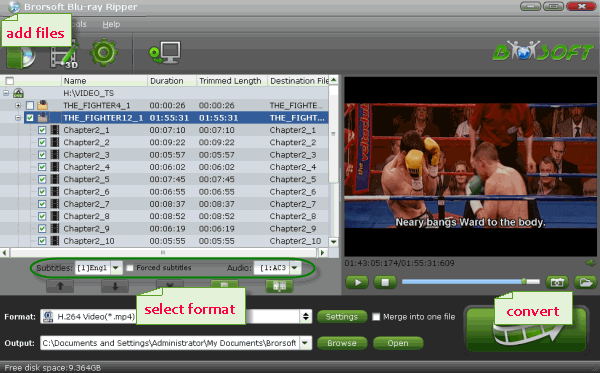
Step 2: Decide output format
Click Format bar and choose a DLNA supported video format. MPEG-4, MPEG-2 from "Common Video" are all the proper choices. If you want to keep 1080p resolution as source movie, you can choose HD Video > MPEG-4 HD Video(*.mp4) or MPEG-2 HD Video(*.mpg) as output format.
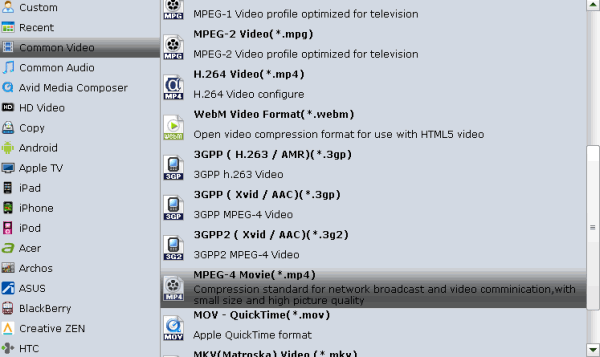
Tip: Click Settings button to adjust video, audio parameters. As for DLNA streaming, select a proper bitrate and resolution based on your WLAN bandwidth.
Step 3: Start ripping Blu-ray to a DLNA compatible video
Click Convert button to start converting Blu-ray media to DLNA compatible videos.
After the conversion, click "Open" to quick locate the converted video; now you can stream converted Blu-ray files over DLNA to HDTV, PS3 and other DLNA compliant device for enjoyment anywhere you like.
Related Guides:
Lossless Blu-ray Backup on Mac/Windows
How to Digitize Blu-ray Library Easily and Fast
How to Rip Blu-ray to Plex Media Server
Useful Tips
- Rip DVDs for Plex
- Rip Blu-ray for Plex
- Rip DVD for DLNA
- Rip Blu-ray for DLNA
- Upload DVD to iTunes
- Upload Blu-ray to iTunes
- Upload DVD to iCloud
- Upload Blu-ray to iCloud
- Upload DVD to Dropbox
- Upload Blu-ray Dropbox
- Rip DVD for Emby Server
- Rip Blu-ray for Emby Server
- Upload DVD to Google Drive
- Copy DVD to Synology NAS
- Copy DVDs to Drobo 5n NAS
- Store Blu-ray to NAS
- Copy Blu-ray to Seagate
- Copy Blu-ray to USB Flash Drive
- Blu-ray & DVD to WD MyCloud
- Backup Blu-ray and DVD to MediaFire
- Store and Upload Blu-ray and DVD Movies to OpenDrive
- Blu-ray & DVD Ripper Review
- Open Source DVD Ripper
- DVD Ripper macOS Sierra
- Top 5 FREE DVD Ripper
- Top 5 Best Blu-ray Ripper
- Top 5 Best DVD Players
- Top 5 Best Blu-ray Players
Blu-ray/DVD Review
Copyright © Brorsoft Studio. All Rights Reserved.





