Getting Blu-rays into Emby Media Server for Sharing
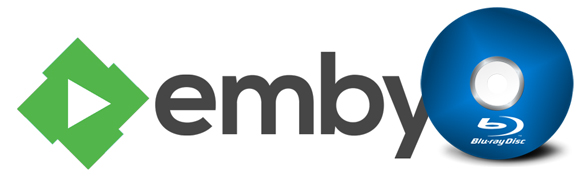
If you have a pile of Blu-rays, Emby Media Server is a wise choice to help you to manage the movies and access your content on a multitude of different devices for sharing. Whereas, Emby does not currently support direct playing Blu-ray. This simple guide focuses on how you can watch and stream Blu-ray on Emby Media Server easily. Just read on.
Actually, if the audio and video streams in the file are otherwise compatible with Emby Media Server, it will be streamed and played well. That means if you want to enable Emby to read Blu-ray files easily, you could try to convert Blu-ray to Emby Media Server friendly format like H.264 .mp4 that could fix the problem.
To rip Blu-ray movie for Emby, what you need is a Blu-ray ripping tool. Brorsoft Blu-ray Ripper is just the best choice. With it, you can remove the strict Blu-ray protection and region restrictions and rip Blu-ray movies to Emby Media Server readable video MP4, MKV very quickly while retaining great video quality. If you're using a Mac, please turn to Blu-ray Ripper for Mac, which enables you to convert Blu-ray movies to Emby on Mac OS X (El Capitan). Now download the program and follow the steps below to get your work done.

 (Note: Click here for OS X 10.5)
(Note: Click here for OS X 10.5)
Guide: Rip Blu-ray to Emby Media Server compatible format
Step 1. Load Blu-ray movies
Launch Blu-ray ripper; click disc button to import Blu-ray movies into the program. Loaded Blu-ray movies can be previewed in the right preview window.
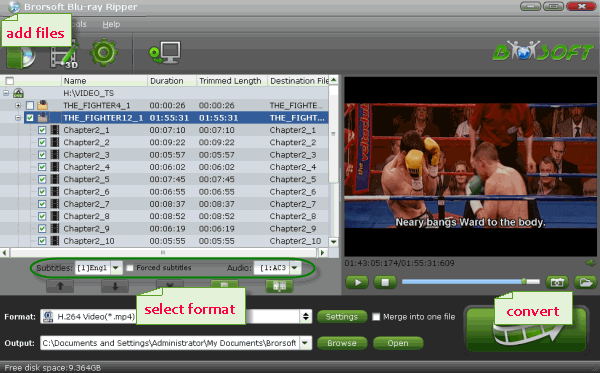
Step 2. Decide on output format
Click Format bar and choose a compatible format for Emby Media Server. MP4, MKV from Common Video are the proper choice.

Tip: If you need, you can also click "Settings" to modify parameters of your output profile to meet your professional needs: bit rate, frame rate, aspect ratio, etc.
Step 3. Edit Blu-ray movies (Optional)
You can even use its provided Edit feature to edit your output video by cropping, adding watermarks, trimming and more.
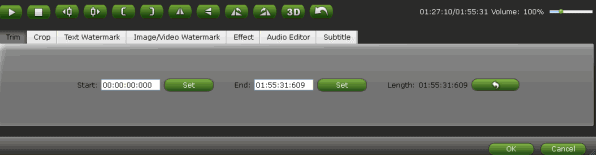
Step 4. Start conversion
The final step is to tap the Convert button and commence converting Blu-ray movies to Emby media server.
After the conversion, click the Open button to locate the resulted videos. Now it would be available for you to view Blu-ray movies through Emby Media Server or for sharing.
Useful Tips
- Rip DVDs for Plex
- Rip Blu-ray for Plex
- Rip DVD for DLNA
- Rip Blu-ray for DLNA
- Upload DVD to iTunes
- Upload Blu-ray to iTunes
- Upload DVD to iCloud
- Upload Blu-ray to iCloud
- Upload DVD to Dropbox
- Upload Blu-ray Dropbox
- Rip DVD for Emby Server
- Rip Blu-ray for Emby Server
- Upload DVD to Google Drive
- Copy DVD to Synology NAS
- Copy DVDs to Drobo 5n NAS
- Store Blu-ray to NAS
- Copy Blu-ray to Seagate
- Copy Blu-ray to USB Flash Drive
- Blu-ray & DVD to WD MyCloud
- Copy DVD to Q-BOX 4K TV Box
- Backup Blu-ray and DVD to MediaFire
- Store and Upload Blu-ray and DVD Movies to OpenDrive
- Upload Blu-ray and DVD Movies to OneDrive
- Upload Blu-ray Movies to MEGA Cloud
- Backup DVD Movies to MEGA Cloud
- Rip DVD to SSD
- Rip and Backup Blu-ray to SSD
- Copy DVD Main Movie Only
- Backup DVD Whole Structure
- Copy Blu-ray Main Movie Only
- Backup Blu-ray Whole Structure
- Rip DVD on Windows 10
- Rip Blu-ray on Windows 10
- Rip DVD on macOS Sierra
- Rip Blu-ray on macOS Sierra
- Blu-ray & DVD Ripper Review
- Open Source DVD Ripper
- DVD Ripper macOS Sierra
- Top 5 FREE DVD Ripper
- Top 5 Best Blu-ray Ripper
- Top 5 Best DVD Players
- Top 5 Best Blu-ray Players
Copy/Backup DVD
Copy/Backup Blu-ray
General Solution
Blu-ray/DVD Review
Copyright © Brorsoft Studio. All Rights Reserved.





