Converting Video_TS/ISO files for Playback on Panasonic TV

Nowadays, Panasonic TV has become a big entertainment in our daily life, more and more people prefer to stream their funny movies into USB flash drive and then play them on Panasonic TV for enjoyment. Presume that you have some Video_TS or ISO files ripped from a DVD disc or downloaded from the internet, ever thought of importing them to Panasonic TV for further playback? If so, you are in the right place, in this article, we will talk about how to play Video_TS/ISO files on Panasonic TV from USB/NAS devices.
For your information, the file like ISO or Video_TS, which is usually used for copy or backup the structure and the content from a DVD disc, is not supported by the Panasonic TV natively. Provided that you really want to play Video_TS/ISO files on Panasonic TVs smoothly, you'd better convert them to Panasonic TVs compatible format first. Here is the entire process.
Actually, although there are lots of applications available to convert and transcode these contents, given that the top priorities is converting speed and video quality, here I highly recommend you try Brorsoft Video Converter Ultimate. With it, you can convert ISO, Video_TS, IFO, BDMV, etc. disk image formats, as well as DVD/Blu-ray discs and common video formats like AVI/VOB/MKV/MPG/FLV/TiVo... to Panasonic TV compatible formats (i.e.mp4) while retaining excellent quality of the original videos. If you're using a Mac, simply turn to iMedia Converter for Mac (El Capitan compatible), which has the same function as the Windows version.
Read More:
Steps to Play ISO/Video_TS on Panasonic TV through USB/NAS
Step 1. Import ISO/Video_TS files
On the program click on "File" button to upload your ISO, Video_TS files. Alternatively, you can directly drag and drop your ISO, Video_TS videos to the program.
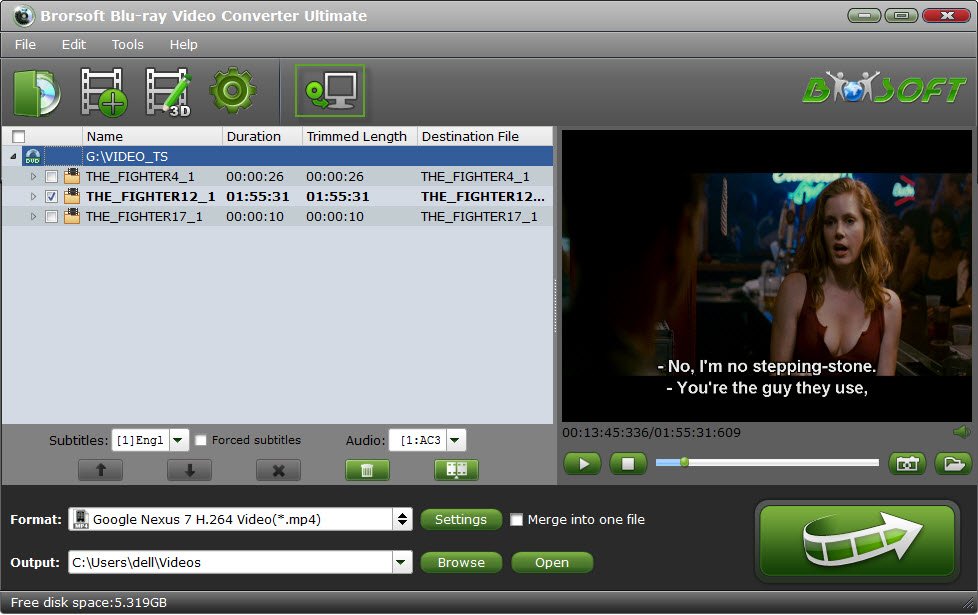
Step 2. Choose the optimized format for Panasonic TV
Set output video format as H.264 MP4 under Format > Common Video. In general, MP4 is a well-accepted file format for its ability to save memory storage and keep up the video quality.

Tip: You can click the Settings icon and adjust the video bitrate, codec, frame rate, audio sample rate, etc parameters.
Step 3. Start the conversion
After all necessary settings, hit the Convert button, this video converter will start to convert Video_TS/ISO to .mp4 for playback on Panasonic TV through USB drive in no time.
After the conversion is over, connect the USB drive with computer and head to the destination folder where the converted files are stored, transfer the files to the USB drive then plug the drive in the Panasonic TV. Enjoy.
Useful Tips
- Convert Video_TS to MP4
- Convert Video_TS to AVI
- Convert Video_TS to MOV
- Convert Video_TS to iMovie
- Convert Video_TS to iTunes
- Play Video_TS on Windows
- Play Video_TS on Android
- Play Video_TS thru Plex
- Play Video_TS on PS4
- Play Video_TS on Sony TV
- Play Video_TS on Apple TV
- Play Video_TS on Windows/Mac
- Play Video_TS on Galaxy S8/S8+
- Play Video_TS on Panasonic TV
- Play Video_TS on iPhone/iPad
- Best Video_TS Converter for PC and Mac
- Import Video_TS to Final Cut Pro
- Video_TS to MKV Play on Plex
- Edit Video_TS/ISO with Camtasia Studio
- Play Video_TS/ISO on Sony Bravia TVs Thru USB Port
- Upload Video_TS/ISO to Google Drive
- Play Video_TS on Windows Media Player
- Split Video_TS Cartoon Show into Single Files
- Fix DVD on TV No Sound Problem
- Convert ISO to MP4
- Convert ISO to AVI
- Convert ISO to DivX
- Convert ISO to Videos
- Convert ISO to Chromebook
- Play ISO files on Mac
- Play ISO on iPad
- Play ISO on Apple TV
- Play ISO via Plex
- Play ISO on Roku
- Play ISO on Gear VR
- Edit ISO in Adobe Premiere
- Edit ISO in Final Cut Pro
- Best ISO Converter Software 2017
- Play ISO files on Android
- Play ISO files on iOS Devices
- Play ISO on Sony Bravia TVs Thru USB
- Convert ISO to MKV Store on NAS Drives
- ISO to MKV for Plex on ATV 4
ISO image File Guides:
Copyright © 2009- Brorsoft Studio. All Rights Reserved.









