How to get TiVo shows to play in Windows Media Player

So many people find that Windows Media Player won't playTiVo files. Actually, Windows Media Player doesn't support TiVo format. According to Microsoft, Windows Media Player supported file formats include WMV, AVI, ASF, WMA, etc. Among them, the relatively common used format is WMV. So, if you want to play TiVo in Windows Media Player, you need convert TiVo to WMV first.
To change TiVo to Windows Media Player friendly format, a TiVo file converter is required. As far as we know, TiVo is an encrypted video format, some freeware can't handle it. Here Brorsoft Video Converter Ultimate is recommended. With it, you can effortlessly get your work done in just a few clicks. Besides converting TiVo to WMV for Windows Media Player, it can also help you convert TiVo videos to more popular video like AVI, MOV, MPG, MKV, 3GP, FLV, etc. With the built-in video editor, you can trim, crop, append artistic effects and more to your video source. If you wanna convert TiVo to AVI, MOV, FLV, MKV, etc format on Mac OS X(Yosemite and El Capitan included), you can turn to Brorsoft iMedia Converter for Mac. Now download the right version according to your situation and check out the steps below.
Download the best TiVo Converter:
Read More:
Tutorial: Converting TiVo to Windows Media Player format
Step 1. Add TiVo files to the software
Install and run this best TiVo Converter. Click load disc button to import the TiVo shows to the program.
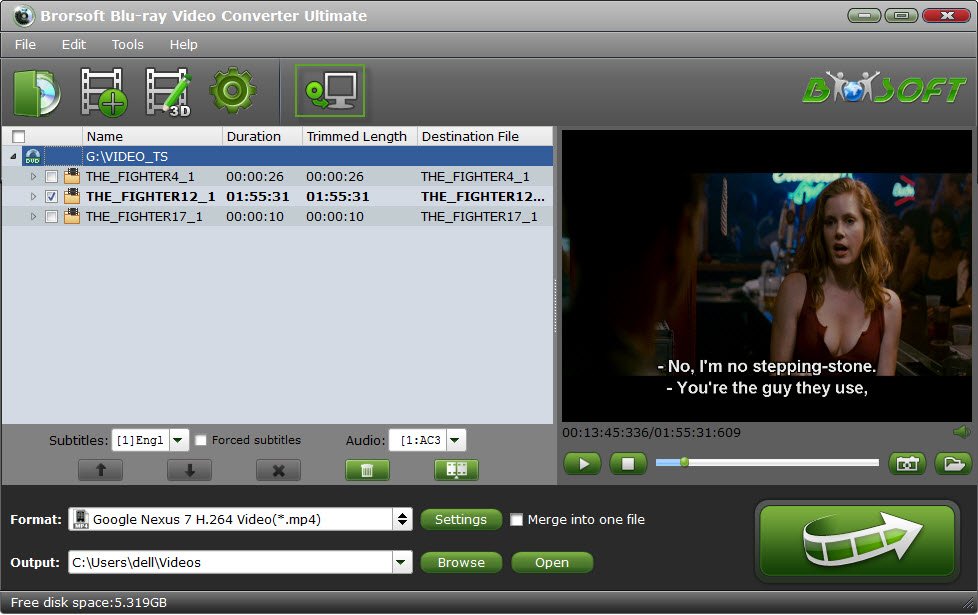
Tips:
a. Tivo recordings can be easily transferred on your PC or laptop with TiVo Desktop Software for the PC. When you have transferred the shows to your computer, they will be listed in Tivo Desktop's "Now Playing List".
b. When first loading this TiVo converter, you will need to input your Media Access Key. Simply press "Option" button and switch to "TiVo" tab to enter your Media Access Key, and click "OK" to confirm.
Step 2: Choose output format
Click the Format menu, select Windows Media Player friendly format as your output video format. There, you can take WMV as your output video format. If you prefer high definition videos, move your mouse pointer to "HD Video" and then choose HD WMV.
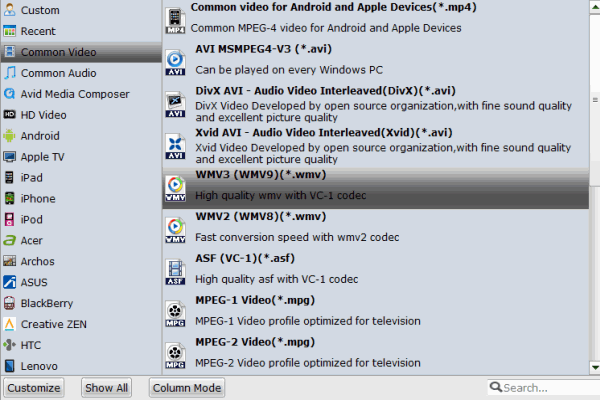
Step 3: Start TiVo to WMV conversion
Click Convert button to start TiVo to WMV conversion. The conversion process will take a while, and you'll see an encoding progress bar.
Once finished, click the Open button to locate the output files. Now it would be easy for you to watch TiVo shows in Windows Media Player with the best quality.
Useful Tips
- Watch Tivo/BD/DVD on iPhone/Galaxy S-Phones
- Play TiVo in Widnows Media Player
- Play TiVo with QuickTime Player
- Play TiVo with VLC media player
- Play TiVo with Android Devices
- Convert TiVo to MP4 Videos
- Convert TiVo to MKV Videos
- Transfer MP4 files to TiVo
- Transfer MKV files to TiVo
- Transfer Blu-ray to TiVo
- Convert Tivo to VOB/MPEG-2 for DVD Player
- Play DVD to TiVo Mini Vox
- Cast 4K Blu-ray/DVD/Videos to TV
- Play 4K on Apple TV
- Import 4K xavc/xavc-s to Final Cut Pro
- Play 4K Blu-ray on 5K Retina iMac
- 4K Ultra HD Blu-ray
- Best 4K Blu-ray Ripper
- Play 4K UHD Videos/4K Blu-rays on Wins/Mac
4K Playback Tips:
Copyright © 2009- Brorsoft Studio. All Rights Reserved.







