How to Play TiVo files using QuickTime on Mac
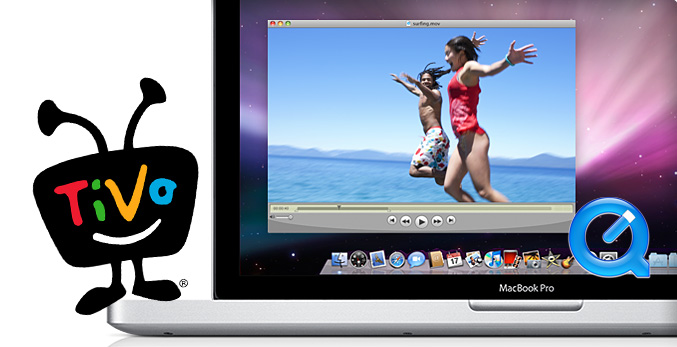
As a digital video recorder, on the birth of TiVo, it becomes the pursuit of more and more people who are getting bored with endless and annoying ads. If you have recorded some TV shows or movies, you may want to transfer them to your computer for enjoyment. Whereas, many customers who have digital players like QuickTime cannot use the TiVo file as it does not support the format well. What we can do is to convert TiVo to QuickTime playable video.
TiVo is an encrypted video format, and few media players can play it well and some freeware can't handle it. To encode TiVo files, you will need a practical converter to make it. Well, Brorsoft iMedia Converter for Mac is a powerful TiVo to QuickTime .mov converter which can fast convert TiVo to MOV on Mac OS X with high quality. Don't worry about the quality loss. It supports batch conversion and setting relative output parameters before starting to convert TiVo. It can not only finish conversion between TiVo and MOV, but also guarantee the output files without audio and video out of sync issues. Plus, it also supports encoding any other media files like MTS, AVI, FLV, VOB, WMV, MPG as well as DVD and Blu-ray. For Windows users, please get Video Converter Ultimate.
Download TiVo to QuickTime converter:
Convert TiVo files to QuickTime player friendly video
Step 1. Install the Mac TiVo converter program on Mac and run it. Drag and drop the TiVo files to the software. Or you can also click "Add" button on the top of the main interface to import video to the app.
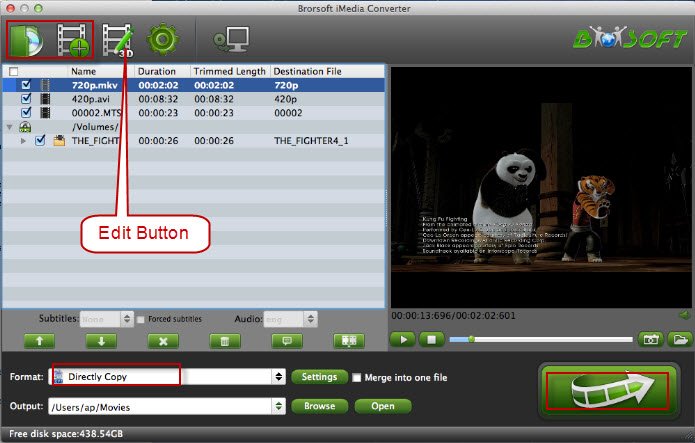
Tip: When first loading, this software will ask you to input your Media Access Key. Simply enter your Media Access Key, and click "OK" to confirm.
Step 2. Hit the drop-down list of "Format" to choose "Common Video -> MOV - QuickTime (*.mov)" as the target format. This TiVo to MOV converter also offers the QuickTime Movie Format for you. Just choose it.
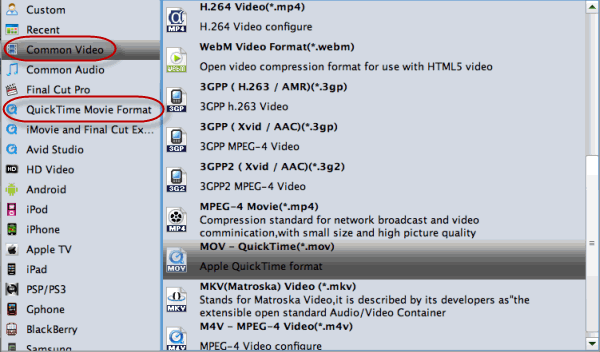
Tip: To adjust video and audio parameters like codec, aspect ratio, bit rate, frame rate, sample rate, you could click on "Settings" button.
Step 3. Click Convert button to start transcoding TiVo to MOV. Once the conversion finished, click the Open button and you can locate the output files effortlessly. And then you can play the converted TiVo shows using QuickTime player with ease.
Editor's Notes: If you haven't got TiVo files ready on your Mac, and have no idea how to transfer TiVo files to Mac, just follow the steps:
1.Connect TiVo to Network
2. Make your Mac is on your network and launch TiVoDecode Manager.
3. Check your TiVo on network.
4. Transfer TiVo files to Mac.
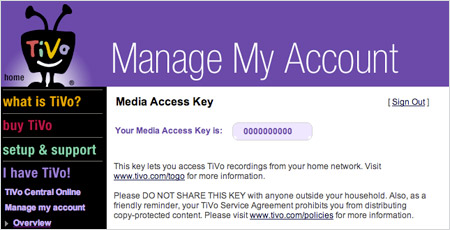
Useful Tips
- Watch Tivo/BD/DVD on iPhone/Galaxy S-Phones
- Play TiVo in Widnows Media Player
- Play TiVo with QuickTime Player
- Play TiVo with VLC media player
- Play TiVo with Android Devices
- Convert TiVo to MP4 Videos
- Convert TiVo to MKV Videos
- Transfer MP4 files to TiVo
- Transfer MKV files to TiVo
- Transfer Blu-ray to TiVo
- Convert Tivo to VOB/MPEG-2 for DVD Player
- Play DVD to TiVo Mini Vox
- MOV to iMovie
- MOV to Final Cut Pro
- MOV to Sony Vegas Pro
- MOV to Windows Movie Maker
- Play MOV in Windows Media Player
MOV Tips:
Copyright © Brorsoft Studio. All Rights Reserved.







