How to Convert and Play ISO image files on Vizio Smart TVs/ Vizio 4K TVs

A USB port on a Vizio TV typically supports a flash drive and an external hard disk drive or other USB Input/output device from which you can watch a downloaded movie, view a slide show of photographs or listen to saved music. You can also charge your cell phone, tablet computer or other device with a USB interface. On the newest Vizio models, the USB port can be used to display just about any saved content on a USB-compatible storage device.
Nowdays, Vizio USB port what file types supported?
For Vizio Smart TVs: only supports to play file formats encoded with H.264 video codec and AAC audio codec.
For Vizio 4K TVs: only MKV container format with H.265/HEVC video encoding are supported.
So, if you want to play ISO files on your Vizio TV through USB port, you'll find it's very difficult to do the job. Then, how to solve Vizio Smart TV/4K TV not playing ISO images issue and get the incompatible ISO files from USB to play on Vizio TVs nicely? Well, the problem is easy to handle as long as you apply Brorsoft Video Converter Ultimate, a professional all-in-one video converter for Vizio TV.
The program features high efficiency and seamless conversion. With it, you can effortlessly convert BD/DVD ISO files to Vizio TV playable videos while keeping the original quality. Besides ISO image files, the program can also convert DVD, VOB, IFO, Video_TS folder, Blu-ray, BDMV, MP4, MKV, AVI, MXF, AVCHD, MOV, etc. media formats. After conversion, you can easily stream and play your ISO image files on any device including Sony TV, Apple TV, iPhone, iPad, Xbox, PlayStation, etc.
If you're using a Mac, please turn to iMedia Converter for Mac, which has the same function as the Windows version. Here is the simple process.


Read More:
Step 1. Load ISO Files.
Click Add Files or Add From Folder button to load ISO files.

Step 2. Select H.264 MP4/H.265 MKV as Output Format.
For Vizio Smart TVs, click Format bar and just select “H.264 Baseline Profile Video(*.mp4)”, “H.264 Main Profile Video(*.mp4)”, “H.264 High Profile Video(*.mp4)” as output format.

For Vizio 4K TVs, tap on the "Format" bar to select "HD Video" > "MKV HD Video(*.mkv)" to output, then hit "Settings" on the main interface to open "Profile Settings" window, under Video settings panel, click "Codec" drop-down selection, choose "H.265" as your final output file codec.
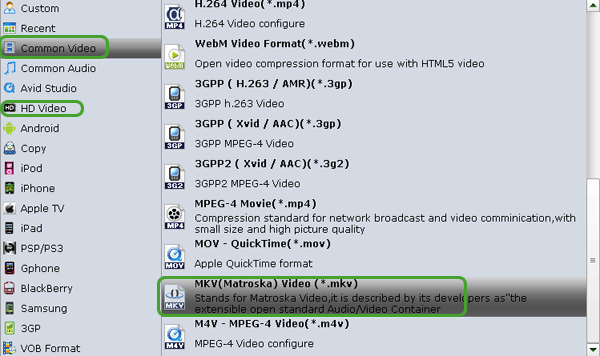
Step 3: Start the conversion
When everything is OK, hit the big "Convert" button to start the ISO to Vizio TV conversion.
After the conversion, you can transfer the files onto your USB drive and then play it back on your Vizio Smart TV/4K TV via USB.
Useful Tips
- Convert ISO to MP4
- Convert ISO to AVI
- Convert ISO to DivX
- Convert ISO to Videos
- Convert ISO to Chromebook
- Play ISO files on Mac
- Play ISO on iPad
- Play ISO on Apple TV
- Play ISO via Plex
- Play ISO on Roku
- Play ISO on Gear VR
- Edit ISO in Adobe Premiere
- Edit ISO in Final Cut Pro
- Play ISO files on Android
- Play ISO files on iOS Devices
- Convert ISO to MKV Store on NAS Drives
- ISO to MKV for Plex on ATV 4
- Play ISO files on Vizio Smart TVs/4K TVs
- Convert Blu-ray ISO to MKV
- Convert Blu-ray ISO to MP4
- Play Blu-ray ISO files on Sony Bravia TV
- Play Blu-ray ISO on Sony TV
- Upload Blu-ray ISO to Dropbox
- Convert 3D ISO to 3D SBS MKV
- Convert 3D ISO for Watching on Homido V2 VR
- Convert 3D ISO for Watching on PSVR
- Convert Blu-ray ISO to H.265/HEVC Videos
- Best Blu-ray ISO Ripper
- Best ISO Converter Software 2017
- Review: 2018 Best BD/DVD ISO Converter
ISO Converter Review
Copyright © 2009- Brorsoft Studio. All Rights Reserved.





