Best Way to Edit Panasonic MTS Files in Final Cut Pro X 10.4

"I am still undecided as to the (best) way I could import my AVCHD 1080/50p files from my Panasonic 2010 HDC SD700 into FCPX 10.4. Any help?"
Get troubles in importing and editing Panasonic AVCHD in FCP X? Just read this article, you will get a bunch of hits.
Based on our testing, plugging the AVCHD camera into Mac's USB drive doesn't display in FCPX the 1080/50p files, only the 1080/50i on the SD card. At least, the camera appears in the camera list.
Since reading different formats shouldn't coexist on the same card, we imported the AVCHD 1080/50i to some external drive, then erased them from the camera (with the cam's own controls) and tried again. No luck in FCPX. The camera doesn't even appear anylonger in the camera list but in the device list. This time though, AVCHD appears greyed out (that's progress).
The only possibility to access the .mts files is to do it in the finder:
PRIVATE > Showpackage contents > BHCV > Show package contents > STREAM. I can drag the .mts files onto FCPX's browser or timeline.?But it’s still hard for playing and editing.
As far as we know, AVCHD is an acronym for Advanced Video Coding High Definition. It’s a file format for recording and playback of HD video. It is typically stored on flash memory card or hard drives. It is great for recording footage from the camera, but it can be a challenge for editing.
Editing Standard Definition footage on an older computer is easy, but editing AVCHD is another story. If your AVCHD clips stutter and drop frames when you preview in a NLE, it can be impossible to do a good job of editing. The newer full-fledged NLEs will edit AVCHD files. They also require powerful, robust computers. But for those with older computers or software, editing AVCHD can be a torture.
To edit Panasonic AVCHD .MTS in Final Cut Pro X 10.4 maintaining maximum image quality while providing the smoothest editing experience, we will need to transcode Panasonic source files in MTS into ProRes, the best format for Final Cut Pro.
The app we've applied is Brorsoft iMedia Converter for Mac, a high-quality Mac (including macOS High Sierra, macOS Sierra, Yosemite, El Capitan, Mavericks and Mountain Lion) compatible video converter, player and editor. It has built-in presets for Final Cut Pro so that users can directly select it to get FCP files. With it, you can effortlessly convert Panasonic/Sony/Canon MTS and other video formats(including WMV, MP4, FLV, MXF, XAVC, XAVC S and even Blu-ray, DVD) to Apple ProRes codec - ensuring maximum editing quality and efficiency when working with Final Cut Pro. The conversion is darn easy to be finished with only three clicks without loss of video quality. Just get the utility and check out the easy steps to convert and import Panasonic AVCHD to Final Cut Pro X without any troubles.
How to Transcode on Panasonic AVCHD to ProRes for FCP X 10.4
Step 1. Install and launch the MTS to FCP X Converter and load source MTS clips to it. You can batch convert multiple .mts clips as you want.
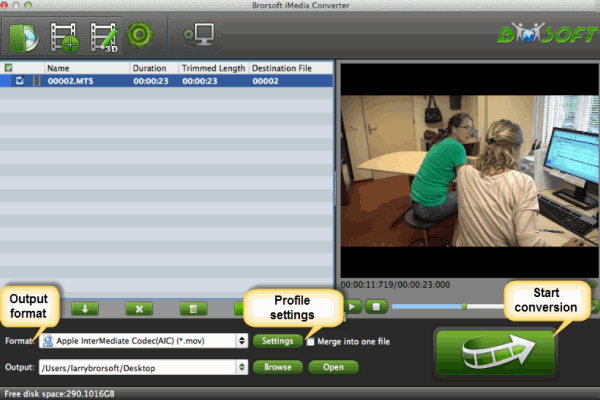
Step 2. Press the Format box and select one of the Apple ProRes codecs like "Apple ProRes 422 (*.mov), "Apple ProRes 422 (HQ) (*.mov)", "Apple ProRes 422(LT) (*.mov)", "Apple ProRes 422 (Proxy)(*.mov)", "Apple ProRes 444 (*.mov)" from the dropdown list.
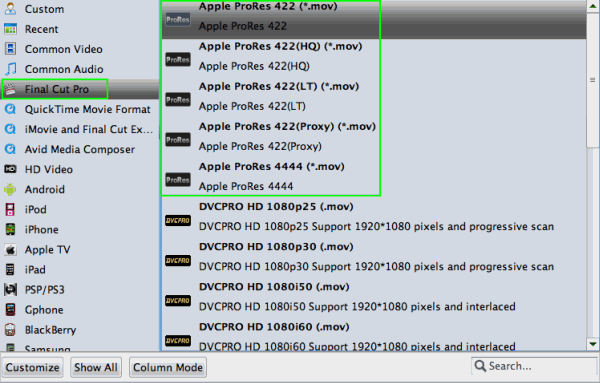
Tip: ProRes files are larger, but that's just the nature of the beast. You'd better choose a ProRes codec that is close to the bitrate of the camera codec. Remember the better the codec, the larger the file and the more CPU power and more importantly disc speed you'll need to edit it.
Step 3. Click "Convert" button to start transcoding Panasnic MTS to ProRes on Mac. When the conversion task is finished, click "Open" button to get the exported files and then import the converted Panasonic AVCHD into FCP X to do further editing.
Useful Tips
- MTS to iMovie
- MTS to ProRes MOV
- Convert MTS to MOV
- MTS to Premiere Pro
- MXF to Avid MC
- Convert WMV to iTunes
- Convert WMV to iMovie
- Convert WMV to FCP
- Convert WMV to DVD Player
- play wmv2 in quictime
- BDMV to iMovie
- DVD to iMovie
- MP4 to iMovie
- MOV to iMovie
- iMovie Support Video Formats
- MPEG to iMovie
- WMV to iMovie
- VOB to iMovie
- MKV to iMovie
- Zoom Q2n Videos to FCPX/iMovie
- Final Cut Pro 7 Tutorial
- MOV to Final Cut Pro
- BDMV to Final Cut Pro
- MP4 to Final Cut Pro
- WMV to Final Cut Pro
- Import/Rip Blu-ray to Final Cut Pro
- MKV to Final Cut Pro
- ISO to Final Cut Pro
- VOB to Final Cut Pro
- MPG to Final Cut Pro
- FLV to Final Cut Pro
- Video_TS to Final Cut Pro
- MTS to Final Cut Pro
- 4K XAVC to Final Cut Pro
- Edit Panasonic AVCHD in FCPX 10.4
- Edit Videos/Blu-ray/DVD in FCPX 10.4
FCP Related Guides
iMovie Guides:
FCP Guides:
Copyright © Brorsoft Studio. All Rights Reserved.






