How to Load MP4 files to Sony Vegas Pro
To come straight to the point, when importing MP4 to Sony Vegas Pro 13/12/11, a few issues always occurred: mp4 not opening in Sony Vegas timeline, Sony Vegas would freeze and show 'Not Responding', .mp4 video clip only plays audio... If you are in such situations, you are probably missing a codec for Sony Vegas. While, if you've installed a proper one yet, but problems still exist, the best around for you is to convert MP4 to a Sony Vegas Pro most compatible format. This article will teach you how to.
In order to open and edit MP4 files in Sony Vegas Pro, a better choice is to convert MP4 to Sony Vegas Pro friendly format like MPEG-2. Here Brorsoft Video Converter Ultimate is recommended, which is a great MP4 converter to encode MP4 to MPEG-2 for editing in Sony Vegas Pro with the best quality.
With it, you can also convert MP4 to MOV, MP4, AVI, FLV, etc. for different video/audio players. Meanwhile, this video app enables you to change MP4 to editable format for Pinnacle Studio, Adobe Premiere Pro, Windows Movie Maker, Cyberlink PowerDirector, Avid Studio, Magix Movie Edit Pro and more other NLE. Download this software and enjoy your funny videos on the go now!
Download MP4 to MPEG-2 Converter:
How to convert MP4 into Sony Vegas Pro compatible formats
1. Import MP4 files
Run the MP4 to Sony Vegas Pro Coverer; click the Add button to load MP4 files to the program from your computer. You can also directly drag the video files into the program directly.
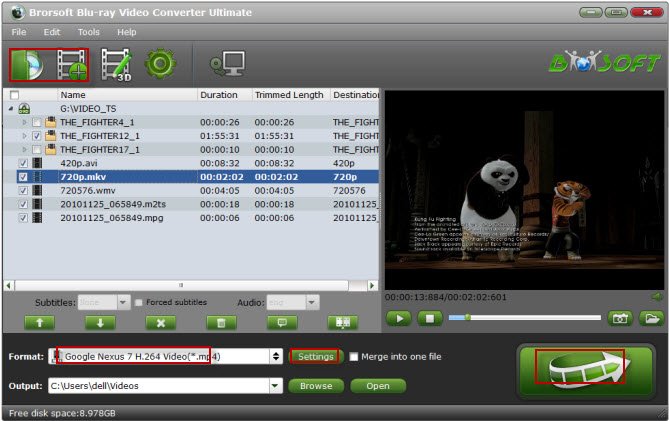
2. Select the output format
Hit the format box and select Adobe Premiere/Sony Vegas> MPEG-2(*.mpg) as the best video format for Sony Vegas. MOV, WMV are also the proper choice.
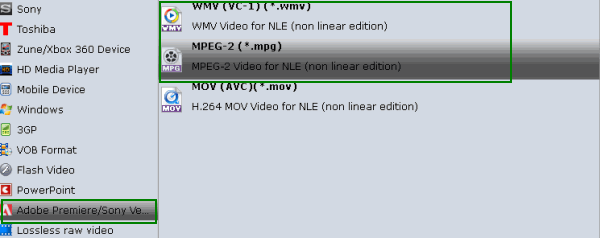
3. Start conversion
Simply click the Convert button to start converting MP4 video to Sony Vegas friendly file types.
Within several minutes, the conversion would be finished and you can find the converted file on your computer by clicking the "Open" button. And then you can import the converted files to Vegas Pro 13/12/11 with smooth editing.
Additional Tips:
1. If you are missing a codec for Sony Vegas, you can try to Install the K Lite Codec Pack. Note that K-Lite always blindly installs all kinds of components (not just codecs), many of which are not compatible with each other. And it does not uninstall cleanly. If don't want to install a pile of codecs on your PC, try the above approach we recommend.
2. If you like, this all-in-one video converter allows you to adjust video and audio parameters, including the Bitrate of Video and Audio, the Codec of Video and Audio, Video Size, Sample Rate, Frame Rate, Audio Channels, etc., by clicking the Settings button on the main interface for getting the best quality.
Related Guides:
How to Add MP4 Files to iTunes (iTunes 12)
How to Convert and Import MP4 to Windows Movie Maker
Useful Tips
- MP4 to iTunes
- MP4 to Final Cut Pro
- MP4 to iMovie
- MP4 to Sony Vegas
- MP4 to PowerPoint
- MP4 to Windows Movie Maker
- MP4 to Camtasia Studio
- Convert MP4 to MPEG-2 for Making DVD
- Convert DAV to MP4 Video
- Add Subtitles to MP4
- Transfer MP4 to TiVo
- Play MP4 on DVD Player
- Play MP4 on Blu-ray Player
- Convert MP4 to M4V for iDevices
- Convert VLC files to MP4 format video
- Top 5 Best MP4 Players for Windows/Mac
- DVD to Prmiere Pro
- ISO to Premiere Pro
- MKV to Premiere Pro
- TS files to Premiere Pro
- YouTube WebM to Premiere Pro/AE
- Edit Icecream Recordings in Premiere Pro CC
- Edit 4K Footage in Premiere Pro CC 2018
Premiere Pro Guides:
Copyright © 2009- Brorsoft Studio. All Rights Reserved.






