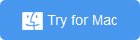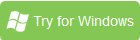Loading Blu-ray into Davinci Resolve for Editing
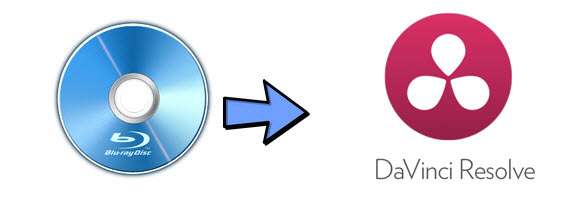
"I've been using Blackmagic Design DaVinci Resolve Studio all the time on my MacBook Pro. When it comes to import and edit movies from Blu-ray discs on Davinci Rersolve, the program can’t recognize the file. Any help?"
You may wanna load and edit Blu-ray footage in Davinci Resolve, but as we know it’s a bit hard. Sony's licensing on Blu-ray makes it difficult to copy or backup any data on Blu-ray disc into your local computer for Davnici Resolve editing. On the other hand, the compression codec used by the BDAV container format on Blu-ray disc are three mandatory video compression formats H.262/MPEG-2 Part 2, H.264/MPEG-4 AVC or SMPTE VC-1 and audio compression Dolby Digital, DTS or uncompressed Linear PCM, which are not included in Davinci Resolve supported file formats list.
A good solution here is to rip Blu-ray to Davinci Resolve supported video formats i.g. ProRes, DNxHD for importing and editing without hassle. Then you will need a powerful Blu-ray Ripping application to achieve that. There are many Blu-ray Ripper applications on the market even some free options. However, you may find that Brorsoft Blu-ray Ripper | Blu-ray Ripper for Mac does the job best for you.
This Blu-ray ripping tool is not only good at ripping and convert any (protected) Blu-rays to Davinci Resolve compatible DNxHD, ProRes in fast speed and excellent quality, but also has customized settings like DNxHD for Avid Media Composer, Apple ProRes for Final Cut Pro, Apple InterMediate Codec for iMovie, and other non-linear video editing software. With a built-in video editor, you are able to customize Blu-ray movies as per your needs. You can apply special visual effects, change the video parameters, trim, cropping, add subtitles, watermarks and more. Now download the software and follow the steps to convert Blu-ray to DNxHD for smoothly editing in Davinci Resolve.
READ MORE: Edit DVD in Davinci Resolve | Import Sony F5/F55 XAVC to Davinci Resolve
Guide: Rip and Convert Blu-ray Footage to Davinci Resolve for Editing
Note: Anywhere from 30 to 60 GB of hard disk space is needed depending on what you’re ripping. Blu-Rays are big, and we’re going to rip the whole thing to our drive first, so depending on the movie you’re ripping and the quality you want in your final movie file, you’ll need a good amount of space.
Step 1. Import Blu-ray Movies
Install and run the best Blu-ray converter, click “Load From disc” button to load your Blu-ray movies to this program. When you load the Blu-ray disc, this software can detect the Blu-ray main title automatically.
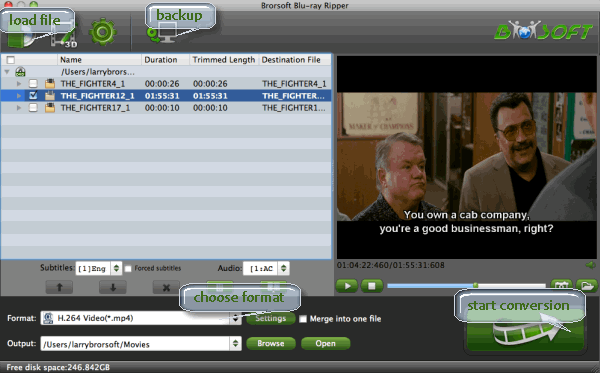
Step 2. Select output format
Click format column to Choose Avid Media Composer->Avid DNxHD(*.mov) as output format for DaVinci Resolve. Of course, Final Cut Pro -> Apple ProRes 422 (*.mov) is also the best format to choose.
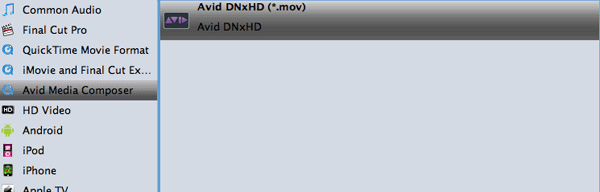
Tip: If you like, right click Settings icon to set video size (pix), and bitrate, frame rate, sample rate, etc.
Step 3. Start ripping BD to Davinci Resolve
Finally, click Convert button to rip Blu-ray to Davinci Resolve edit-friendly format.
Once finished, you can get the videos highly compatible with Davinci Resolve 11/12/13/14/15. Now launch Davinci Resolve and import the converted Blu-ray files to it and enjoy editing.
Additional Tips:
If you not only wanna rip Blu-rays, but also intend to convert Blu-ray, DVD or 4K/HD Videos such as 4K XAVC/XAVC-S, MXF, MTS, MKV, WMV, MOV, M4V, AVI videos for editing on Davinci Resolve, the all-in-one tool, Brorsoft Video Converter Ultimate (or iMedia Converter for Mac) will be your first and best choice.
Useful Tips
- Edit Blu-ray in Vegas Pro
- Import Blu-ray to iMovie
- Import Blu-ray to Camtasia
- Import Blu-ray to Premiere Pro
- Import Blu-ray to Premiere Elements
- Import Blu-ray to Final Cut Pro
- Import Blu-ray to Davinic Resolve
- Import Blu-ray to PowerDirector
- Import Blu-ray to Avid Media Composer
- Import Blu-ray to Pinnacle Studio 20
- Import Blu-ray files to Windows Movie Maker
- Import Blu-ray Footage to Sony Movie Studio
- Import Blu-ray to VideoPad for Editing
- Edit Blu-ray Clips in Corel VideoStudio
- Edit Blu-ray Footage in Nuke
- Edit Blu-ray Footage in Premiere Pro CC 2018
- Edit Blu-ray Clips in Avid Media Composer 2018
- Import Blu-ray Footage to Hitfilm Pro
- Import Blu-ray Clips to After Effects CC
Copyright © Brorsoft Studio. All Rights Reserved.