How to Watch a DVD on Sony Bravia TV without DVD Player
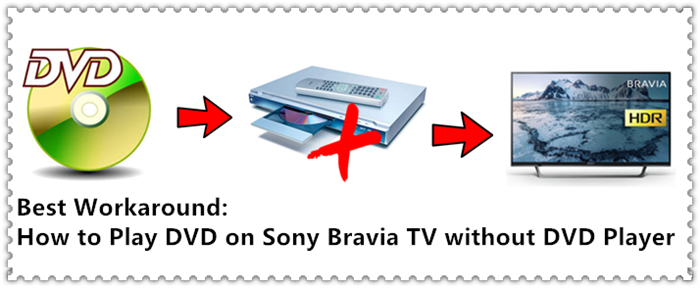
Nowdays, more and more users have needs to to play DVD movies on Sony Bravia TV without DVD player, for example:
"Hi ... I have the Sony Bravia KDL-46HX820 3D Smart LED/LCD TV and it has one usb post on the side of the TV . How do you go about watching or loading DVD movies from a usb flash drive stick to the TV ? Do I need some sore a player to recommends the usb stick , Is their any video as to how its done ? I don't want to buy another DVD player considering of my broken one. Thanks"
Surely, it's not necessary to purposely buy a DVD Player just for watching DVDs on Sony Bravia TV. In fact, with the advanced technology, it’s possible to rip and copy DVD movies to a USB drive then play them on Sony Bravia TV with the USB drive plugged in. We can make all this happen with the aid of a top DVD Ripper.
Brorsoft DVD ripper is such a magic tool to help you convert DVD to Sony Bravia TV supported video formats with fast ripping speed and high quality. In addition, this DVD ripping tool can also convert DVD to various popular video formats like AVI, MP4, WMV, MPEG, MOV, FLV, MKV, 3GP, etc. as well as rip DVD to optimized video for playback on iPad, iPod, iPhone, Zune, Creative Zen, Archos, iRiver, Blackberry, Xbox 360 and more. If you are a Mac user, you can turn to Brosoft DVD Ripper for Mac.

 ( Note: Click here for OS X 10.5)
( Note: Click here for OS X 10.5)
Best Workaround: How to Play DVD on Sony Bravia TV without DVD Player
Step 1. Load DVD files
Launch the DVD ripping program, but before doing this, make sure there are no other decrypter tool running at the same time and make sure the Internet connection is fine. Insert your DVD disc into DVD drive. Then click the DVD disc icon to load DVD movie.
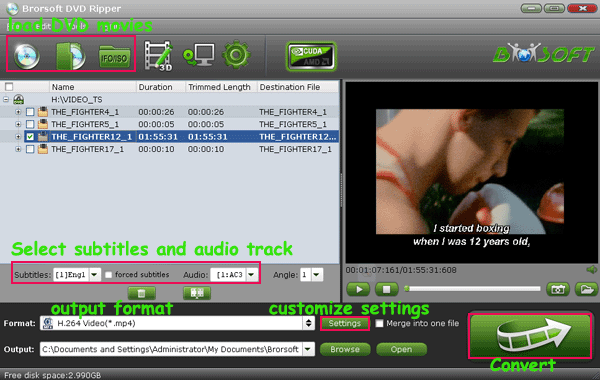
Step 2: Choose the optimized format for Sony Bravia TV
Click Format bar to select a proper format like H.264 MP4 from Common Video profile, which can be viewed on Sony Bravia TV perfectly.

Tip: If you wanna some advanced settings, you can click “Settings” icon to adjust the video, audio parameters bitare, frame rate, sample rate, audio channel, etc. Plus, you can click “Edit” button to do some editing work cropping, trimming, settings effect, adding subtitles.
You can also select best format for Sony Bravia TV. Click the drop-down button on the right side of the “Format” to select suitable formats from “TVs” Category.
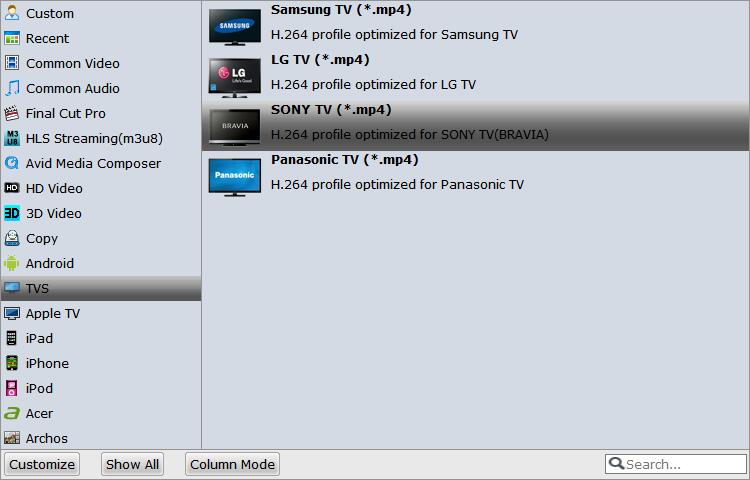
Step 3. Start converting DVD video files for Sony Bravia TV
Click the Convert button at the bottom-right corner of the interface to convert the DVD video file to your Sony Bravia TV. This Video Converter will finish the DVD to Sony Bravia TV conversion in just a few minutes.
After conversion, you can transfer all the output files to a USB drive and then play them on Sony Bravia TV via a USB cable.
P.S.
Brorsoft provide powerful DVD encoder, decoder and converter. DVD Ripper and Blu-ray Ripper can rip and convert DVD movies to Samsung TV compatible videos; Video Converter Ultimate can convert any Blu-ray and DVD as well as any videos to Samsung TV compatible videos. It’s easy to use, and performs professionally.


Meanwhile, all the programs mentioned above have TV profile preset, you can rip DVD/Blu-ray movies and convert any kind of videos to Samsung TV as well as LG TV, Sony TV, Panasonic TV directly. You can watch the 3D/2D Blu-ray to your Samsung TV with 3D effects.
Useful Tips
- Play AVI on LG Smart TV
- Play Video_TS on Sony TV
- Watch DVD on Samsung TV without DVD Player
- Convert ISO to LG TV
- Play DVD on Amazon Fire TV
- Play ISO files on Sony Bravia TV
- Rip Blu-ray DVD for TV via USB
- Play Video_TS/ISO on Panasonic TV
- Watch Blu-ray on Sony TV via DLNA USB
- Watch Blu-ray on NVIDIA Shield TV 2017
- Watch DVD on Sony Bravia TV without DVD Player
- Play Blu-ray on Amazon Fire TV
- Watch DVD on Nvidia Shield TV 2017
- Play ISO on Sony TV
- Rip 2D 3D Blu-ray for 3D TV
- Blu-ray to Samsung tv with H.265 Codec
- DVD to LG TV via Seagate Wireless Plus Plex
- Play BD/DVD on Samsung UHD TV
- Stream Blu-ray/DVD to TV with Chromecast
- Play Blu-ray on Android TV with Kodi
- Stream Blu-ray/DVD to Android TV
- Cast 4k Blu-ray/DVD to TV with Chromecast
- DVD to USB Stick for Samsung TV
- Fix DVD on TV No Sound Problem
- Install Plex App on ATV 4
- Watch DVD on Apple TV
- Play Video_TS via Apple TV
- Watch Blu-ray on Apple TV
- Enable Apple TV Play VOB Files
- Play ISO files on Apple TV
- Play 4K on Apple TV
Apple TV Related Guides:
Copyright © Brorsoft Studio. All Rights Reserved.





