How to Transfer YouTube (.FLV) videos to iPhone (iPhone 8/7/7 Plus/6s/6s Plus/6/6 Plus)
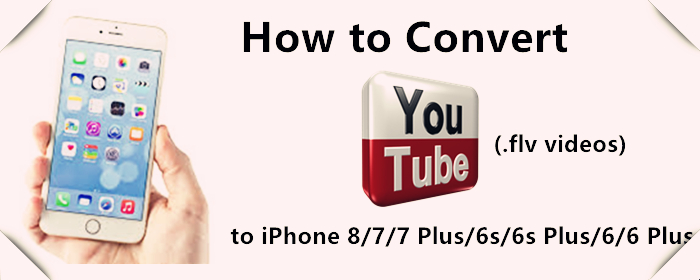
If you have an FLV file that you've downloaded from a video streaming website like YouTube, you might run into the problem of it not playing on iPhones. This is because iPhones don't natively support the YouTube (.flv) videos.
The best solution is to convert the YouTube FLV to MP4, or M4V file format, which is one of the preferred file format built for iTunes, iPhone, QuickTime, iPad or Apple TV and becomes the top choice for Mac users.
Here the iMedia Converter for Mac from Brorsoft, a powerful YouTube video to iPhone converter, is recommended to convert your YouTube video clips to MP4, MOV or M4V for iPhone in Mac OS X ( macOS Sierra included). If you're using a Windows PC, get Brorsoft Video Converter Ultimate to change YouTube FLV format for playing on iPhone on Windows (windows 10 included).


There are a wide variety of video converter freeware. Why choose Brorsoft iMedia Converter for Mac?
1. Safety comes first. Unlike other video converter, Brorsoft is not bundled with any suspicious plugins nor toolbar.
2. Supports 1080p multi-track HD video MKV, M2TS, AVCHD, HDTV and BDAV. 4K videos and Blu-rays, DVDs also supported.
3. Convert video free between AVI, MP4, H.264, WMV, MPEG, FLV, MOV, 3GP, QT, TS, MOD, TOD.
4. Unlike other software, our video converter ultimate allows you to add external subtitles without extra fee.
5. Support merging, cropping, trimming and adjusting parameters to control output size & quality.
Read More:
| YouTube Videos to iTunes | Best ways to Play FLV on Mac | Upload MKV to YouTube | Upload DVD to YouTube |
| Upload DVD to FaceBook | Cut DVD for FaceBook | Upload DVD to DropBox | Upload Blu-ray to DropBox |
Guide: How to Play YouTube (.flv) videos on iPhone (iPhone 8/7/7 Plus/6s/6s Plus/6/6 Plus)
Step 1: Install YouTube to iPhone Converter for Mac. And then click "Add" to browse your computer hard drive and select the YouTube files you want to convert.
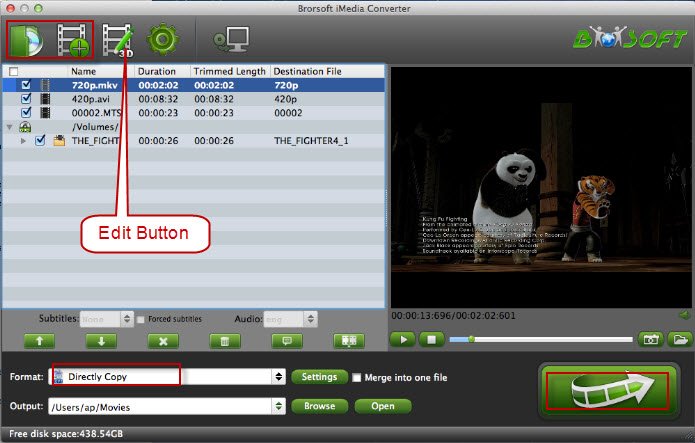
Step 2: Select one of iPhone friendly formats like MP4, MOV, or M4V. Alternatively, it offers special output profiles for iPhone so that users can select directly. Click "Format" bar to choose "iPhone 6 Plus H.264 Full Screen/Full HD 1080P(*.mp4)" "iPhone 6 H.264 Full HD 1080P(*.mp4)" or "iPhone 6 H.264 HD 720P(*.mp4)" in "iPhone" column.
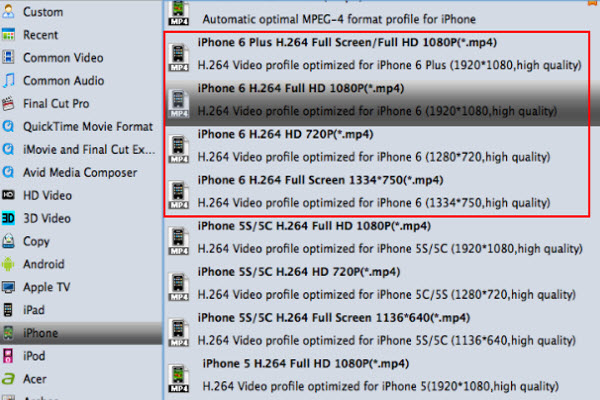
Step 3: At last, click the Convert button to begin converting YouTube videos to iPhone immediately. The conversion will be finished only in a few seconds.
When you complete the process and convert YouTube FLV to iPhone, you can connect the device to your computer to sync the converted YouTube videos to iTunes library. From here, you are ready to enjoy your high quality videos on iPhone 8/7/7 Plus/6s/6s Plus/6/6 Plus on a plane or in the car.
Useful Tips
- Convert FLV to MOV on Mac
- Add FLV to iTunes
- 3 Ways to Play FLV on Mac
- Insert FLV to PowerPoint
- Import FLV to Final Cut Pro
- Convert DVD VRO to FLV
- DVD ISO to FLV
- Add subtitles to FLV videos
- DVD to iPhone 6
- DVD to iPhone 7/7 Plus
- Top 6 Free Video Player for iPhone 6s
- Convert YouTube Video to iPhone Supported Format Video
- Share Contents to IOS Devices fro iTunes
- Top 3 Flash Player for iPhone 6 Plus
- Blu-ray to iPhone 7/7 Plus
- Tivo Shows/Blu-ray/DVD to iPhones
- Play Blu-ray on iPhones with VLC
- DVD to iPhone 8 (iPhone X)
- Blu-ray to iPhone 8/iPhone X
- Blu-ray to M3U8 for IOS Streaming
- Video_TS to iTunes for iPad/iPod
- Rip Blu-ray to iPad Mini 4 Mac
- Rip Blu-ray to iPad Pro Mac
- Convert Divx to iPod on Mac
- Convert ISO to iPad
- Play Blu-ray on iPad 2017
- Play DVD on iPad 2017
- Stream Music to iPad from iTunes
- Play Flash Video on iPad
iPhones Guides:
iPads Guides:
Copyright © Brorsoft Studio. All Rights Reserved.





