Best Freemake Video Converter Alternative for Mac
Freemake Video Converter is a free program for Windows 8/7/Vista/XP that can be used to convert between video formats, rip video DVDs and more. In spite of its name, Freemake Video Converter is an entry-level video editing app. It can perform simple non-linear video editing tasks, such as cutting, rotating, flipping, and combining multiple videos into one file. However, Freemake Video Converter doesn't work for Mac users. If you wanna convert videos, rip DVDs on Mac OS X easily with good video quality, you'd better find a Freemake Video Converter Alternative for Mac to convert videos and DVD on Mac(Yosemite) included.
Here the best alternative to Freemake Video Converter we recommend is Brorsoft iMedia Converter for Mac, which includes all the key features of Freemake video converter, as well as additional features you can't find Freemake video converter.
This all-in-one software allows you to rip DVD/Blu-ray, convert 720p/1080p/4K videos in a hassle-free way on Mac OS X. As a Mac BD/DVD ripping tool, it can help you rip and convert Blu-ray/DVD to all video/audio formats for any players and mobile devices easily and seamlessly. As a Mac video converting tool, it enables you to quickly convert virtually any video files to all popular formats like MOV, MP4, AVI, WMV, MKV, FLV, 3GP, VOB, etc. What's more, with its built-in video editor, you can personalize and retouch your videos in clicks. Download the program now and learn how to convert HD videos, rip DVD movie on Mac OS X easily.
Download best Freemake Video Converter Alternative for Mac:
 (Note: Click here for OS X 10.5)
(Note: Click here for OS X 10.5)
How to rip DVD and convert videos with Freemake Video Converter Alternative Mac
Step 1. Add source files
Launch the best alternative to Freemake Video Converter for Mac. You can click disc button to load DVD files to the source pane. If you want to convert your video files, just click Add button to import your videos. It supports batch conversion.
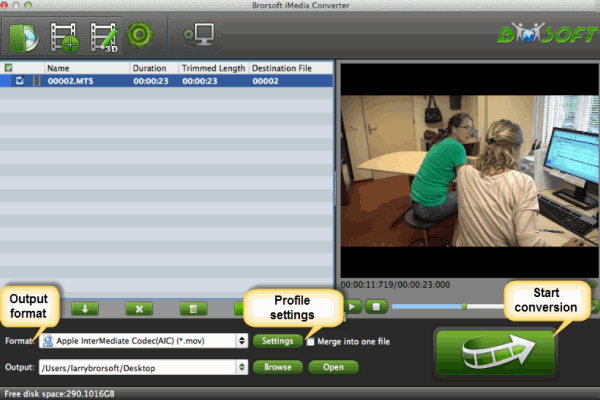
Step 2. Select output format
Click the Format bar and you can choose a regular video and audio format like MP4, MOV, MKV, WMV, AVI, FLV, MP3, WMA, WAV, M4A, etc as you need. And if you want to convert your DVD or videos for playing on portable devices, you can find the preset of your device and set it as the output format to get videos with optimized setting for your device.
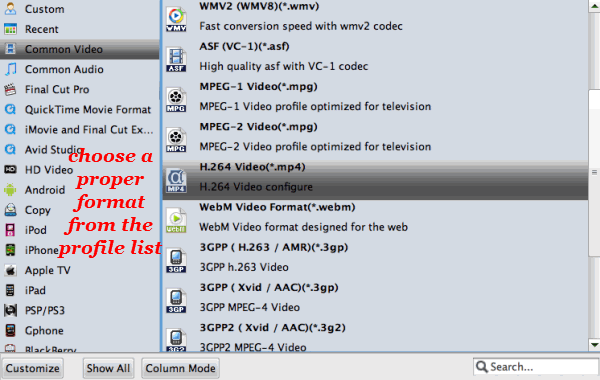
Step 3. Edit your source movie(optional)
Click the Edit button on the main interface, you can trim, crop, add watermarks, insert subtitles, change visual effects for your movie freely.

Step 4. Start conversion
After finishing all necessary settings and editing, you can click the bottom-right big "Convert" button to start the video conversion with this Freemake Video Converter alternative for Mac. The conversion will be finished within a short while. Just enjoy.
Useful Tips
- Best Ripit Alternatives
- Best DVD Decrypter Alternative
- Top 5 Alternative to MactheRipper
- Format Factory Features/Instructions/Alternative
- Top 10 Ogmrip Alternatives
- Alternative to MakeMKV for Rip BD/DVD
- Alternative to Magic DVD Ripper
- Handbrake New Features and Alternatives
- Best Vidcoder Alternative
- Get MakeMKV Alternative
- Rip DVD with DVDfab Alternative Mavericks
- DVD43 Alternative to Rip DVD
- FreeMake Video Converter Alternative Mac
- Best AnyDVD Alternatives for Handling Commercial DVD
- Get Format Factory Alternative for Mac
- MediaCoder Alternative for Mac
- Best Handbrake Settings for Ripping DVD to Plex
- Best Alternative to FFmpeg
- Best Alternative to MeGUI
- Rip DVD to Xvid or H.264 with Best StaxRip Alternative
- Rip DVD to H.264 MP4 or MKV with Best MeGUI Alternative
- Rip DVD to XviD with Best DVDx Alternative
- Rip Blu-ray to H.264 with Best StaxRip Alternative
- Backup Blu-ray with Best BD Rebuilder Alternative
- Best DVDShrink Alternative for Windows 10
Copyright © Brorsoft Studio. All Rights Reserved.





