How to Convert Videos to H.265 MP4 files
H.265(HEVC) is the latest generation video compression standard. It doubles the data compression ratio compared to H.264 or MPEG-4 AVC at the same level of video quality. There are more and more manufacturers offer H.265 support or use HEVC for streaming 4K content. Since H.265 is the best format for video experience, you probably would like to convert videos to H.265 MP4. Now let's see step-by-step instruction to convert different video files like MPEG-4, MKV, VOB, FLV, WMV, TiVo, MOV, MPG, H.264 to H.265 (HEVC) MP4 on Windows(Windows 8 included).
As we know, an HD video is usually very large in size, in order to save space while remain the video quality, converting HD video to an H.265 video is the perfect solution. To finish the task, you will need to have a reliable H.265/HEVC Video Converter to do the job. Among all available H.265 video converters in the market, Brorsoft Video Converter Ultimate claims one of the top H.265 encoders.
It is an all-in-one H.265 decoder, encoder, converter and player. Not only can it allow people to convert H.265 to common video files, but also convert SD/HD videos (M2TS, MTS, MKV, H.264, MP4, AVI, TS, WMV, MOV, MPEG, etc.) to H.265 with several mouse clicks. What's more, it also supports ripping Blu-ray, DVD to H.265 video for you without quality loss. Thanks to the built-in editor, you can also edit video files before conversion. Download it from below and read further to know how to successfully convert your video files into H.265 MP4 format.
Download H.265/HEVC Video Converter:
Converting Various Videos Files to H.265/HEVC Files
Step 1. Install the best H.265/HEVC Video Converter Ultimate on your computer and launch it. Click Add button to import source videos. Alternatively, you can directly drag and drop the video files into the software window.
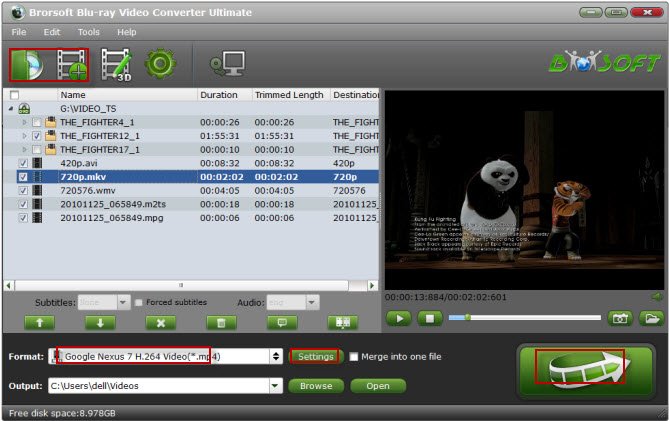
Step 2. To encode videos to H.265 MP4, just hit the "Format" box and select H.265 Video(*.mp4) from Common Video profile. It ensures the best quality.
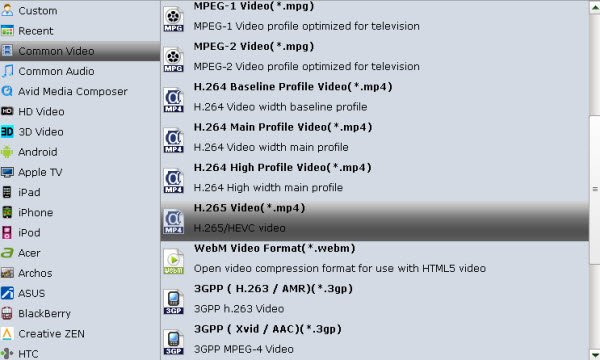
Step 3. Click "Settings" to enter Profile Settings windows, you can find settings for video size, codec, bitrate and frame rate.
Step 4. Tap "Convert" button, and the H.265 video conversion will begin immediately. Generally, the conversion time depends on your video size, computer performance, output settings, etc.
After conversion, click Open to get the output H.265 .mp4 video. Now you can experience the H.265/HEVC videos on your H.265 video player with outstanding quality.
Related Guides:
How to Convert DVD to H.265 Easily and Fast
How to Rip and Convert Blu-ray to H.265 Video
Useful Tips
- Rip Blu-ray to Plex Media Sever
- Convert/Import Blu-ray to iTunes
- Import Blu-ray to iMovie
- Import Blu-ray to Premiere Pro
- Tivo/BD/DVD to iPhone/Galaxy S-Phones
- Rip Blu-ray with Handbrake
- Rip Blu-ray to H.265
- Blu-ray to MKV Play on Plex
- Play Blu-ray with VLC
- Rip Blu-ray with Forced Subtitles
- Convert Blu-ray ISO to MKV
- Rip Blu-ray for Playback on PS4
- Compressing Blu-ray to Vimeo
- Import Blu-ray to Prmiere Elements
- Import Blu-ray files to PowerDirector
- Convert Blu-ray to H.265/HEVC MKV on Mac
- Convert DVD to H.265
- Rip Blu-ray to H.265
- Play HEVC on Mac OS X
- Encode videos to H.265 MP4
- Backup Blu-ray to H.265 Windows 10
- Blu-ray to Samsung TV h.265 codec file
- BD/DVD to H.265 with Handbrake
- Blu-ray to MKV with H.265/H.264 Codec
- Encode Blu-ray to H.265/h.264 MP4
- Best H.265 Encoder for Windows
- H.265 Hardware Software Boxes Console Support
- Fix FFmpeg Won't Transcode Videos to H.265 HEVC
- Free to Convert Video_TS to H.265/HEVC
- Convert DVD to H.264
- Convert ISO to H.264
- Convert Blu-ray to H.264
- Vob to H.264 MP4 MKV MOV
- Rip Blu-ray to Digital H.264 Videos
- Upload DVD to Vimeo with H.264 Video
- Video_TS to H.264 MKV for PLEX
- Speed Up DVD to H.264/H.265 Ripping
- Enable NVIDIA Acceleration for BD/DVD Ripping
- Best ISO to H.264/H.265 Ripper
H.265 Codec File Tips:
H.264 Codec File Tips:
Copyright © 2009- Brorsoft Studio. All Rights Reserved.






