How to Convert WebM to MP4 Easily and Fast
As known to all, WebM is an audio-video format designed for use on the web rather than offline. This file format can be used in a wide range of devices used to access the web. You may have got some WebM video files from video sharing sites like YouTube. The point here is, WebM is not well supported by portable media players like iPhone, iPad, Samsung Galaxy Tab, etc. For easier playback, it's quite necessary for you to convert WebM to MP4 since MP4 is supported by most portable devices. Now follow this article to learn how to convert WebM video to MP4 on Mac or Windows with ease.
So, how can we encode WebM to MP4 quickly while keeping the best quality? Well, Brorsoft iMedia Converter for Mac has come up with a solution for the conversion task. This WebM video converter is able to convert your favorite WebM video into MP4 format on Mac(El Capitan included) for easier playback on your media devices without damaging the original quality. And here comes the best part, it not only transforms WebM to MP4 format, but also can convert WebM to AVI, MOV, FLV, WMV, MPG, 3GP, etc format to meet your different needs. With its built-in editor, you can trim, crop, add effects, insert subtitles as well as merge a pile of videos into one file. For those who are running on Windows, you can turn to Blu-ray Video Converter Ultimate.
Download the best WebM to MP4 Converter:
How to convert WebM video files to MP4 in Windows/Mac
Step 1. Add WebM videos
Install and launch the Mac WebM to MP4 converter program, then click Add to import the WebM video files for converting. Alternatively, you can directly drag video files to the item bar for conversion. Batch conversion is well supported so you can add many files at a time for conversion.
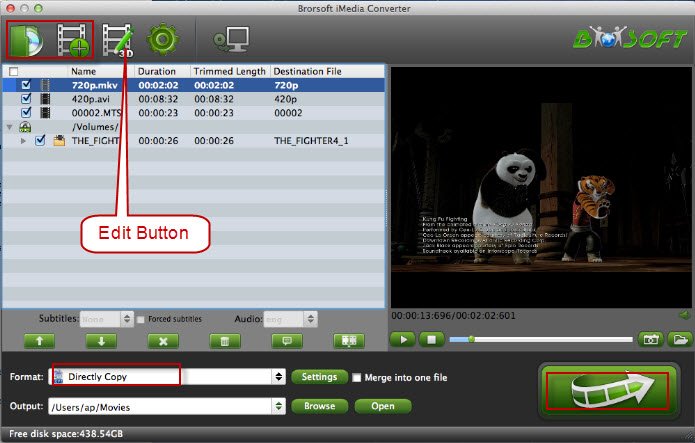
Step 2. Select MP4 as output format
Click Format bar and choose MP4 as output format. From the drop-down list of "Format" > "Common Video", you can select H.265 MP4, H.264 MP4, MPEG-4 as the output format. If you want to get HD video quality, select "H.264 HD Video (*.mp4)" from "HD Video" category.
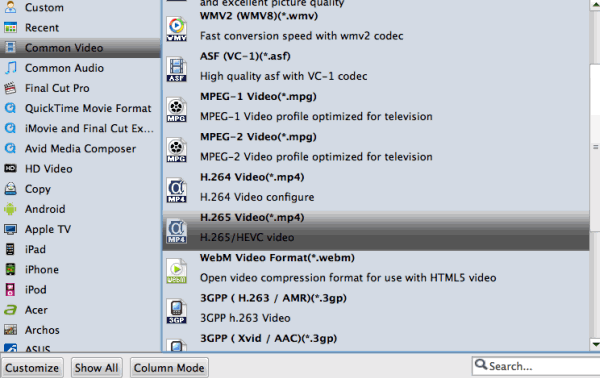
Tip: Advanced Settings Click the "Settings" icon and you will go into a new interface named "Profile Settings". You can adjust codec, bit rate, frame rate, sample rate and audio channel in the interface according to your needs and optimize the output file quality.
Step 3. Start conversion
When all settings are done, click the big Convert button to start converting WebM video to MP4. When the conversion completes, click Open button to locate the output video. And now all is done. Just enjoy your movies!
Copyright © Brorsoft Studio. All Rights Reserved.







