How to Convert MTS to MOV on Mac(Yosemite, Mavericks)
When you record video footage by an AVCHD digital camcorder, the captured footage may carry MTS, M2TS extension, which most media players and video-editing programs don't recognize. Therefore, if you want to play MTS with QuickTime, edit MTS in iMovie, Final Cut Pro on Mac, you'd better convert MTS into a Mac compatible first. This article offers you a complete guide on converting MTS to MOV on Mac with zero quality loss, something ensuring best results when using MTS files under Yosemite, Mavericks.
Why Convert MTS to MOV on Mac
As we know, the MTS footage is usually encoded with H.264/AVC codec which does not work well with Mac video editing software including FCP, iMovie, FCE, etc. Despite of this, MTS format is not a friendly format for QuickTime, iTunes, etc media players apps. Since MOV is the most compatible format for Mac, which ensures maximum playing and editing quality while working with FCP and other programs, the best solution would be transcoding MTS to MOV keeping original quality.
How to Convert MTS files to MOV on Mac
The best solution would be encoding MTS to MOV with third-party software- Brorsoft iMedia Converter for Mac. It works as the best Mac MTS to MOV Converter. With it, you can transcode Pansonic/Sony/Canon .MTS to MOV(including ProRes for FCP, AIC for iMovie/FCE, DNxHD for Avid...), which will save you both time and trouble. And all you need is to drag the result videos for playing & editing. Besides, it allows you to do some premiere editing work on Mac before transcoding like cropping, trimming, adding watermark, etc. Download the software and learn how to convert MTS to MOV on Mac OS X in detail.
Download MTS Converter for Mac:
 (Note: Click here for OS X 10.5.8)
(Note: Click here for OS X 10.5.8)
Step 1. Add MTS footage
Once you run the MTS to MOV Converter Mac, click "Add Video" button to load your source MTS files. When MTS files are loaded, you can view the videos from the Preview window. By checking the "Merge into one file" box, you can merge MTS clips into one file.
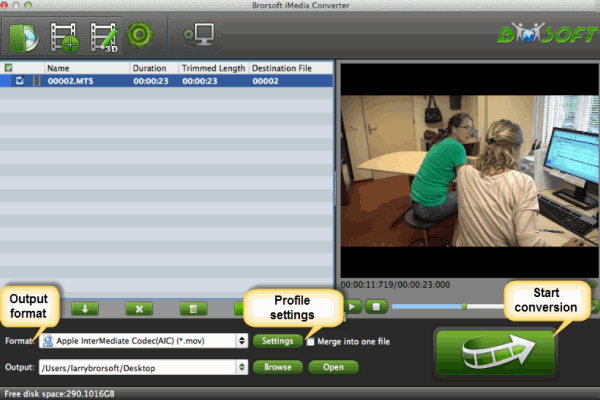
Step 2. Choose MOV as output format
Click format to choose Common Video > MOV-QuickTime(*mov), which enables you to play MTS in QuickTime beautifully. If you want to edit MTS file in FCP, suggest you choose Final Cut Pro > Apple ProRes 422(*mov). And for iMovie/FCE, you can choose iMovie and Final Cut Express > Apple InterMediate Codec(AIC)(*mov).

Tip: Advanced Settings Click the "Settings" icon and you will go into a new interface named "Profile Settings". You can adjust codec, bit rate, frame rate, sample rate and audio channel in the interface according to your needs and optimize the output file quality.
Step 3: Start MTS to MOV conversion on Mac
Click "convert" to start converting MTS to MOV on Mac(Yosemite, Mavericks). After conversion, you can view MTS in QuickTime or edit MTS clips in FCP/FCE/iMovie without problem.
Related Guides:
Convert AVI to Quicktime MOV
Convert DVD to Quicktime MOV
Convert Video_TS to Quicktime MOV
Useful Tips
- MTS to iMovie
- MTS to ProRes MOV
- Convert MTS to MOV
- MTS to Premiere Pro
- MXF to Avid MC
- Blu-ray & DVD Ripper Review
- Open Source DVD Ripper
- DVD Ripper macOS Sierra
- Top 5 FREE DVD Ripper
- Top 5 Best Blu-ray Ripper
- Top 5 Best DVD Players
- Top 5 Best Blu-ray Players
- Blu-ray vs DVD: What difference?
- Blu-ray & DVD Ripper for Plex Review
- Ripping Copy Protected Disney DVD Review
- Brorsoft DVD Ripper vs Winx DVD Ripper
- Brorsoft Blu-ray Ripper vs Leawo Blu-ray Ripper
- Brorsoft Video Converter Ultimate vs Wondershare Video Converter Ultimate
- [Review] Best 4K Blu-ray Ripper
- [Review] Comparison of Best Blu-ray to MP4 Ripper
- [Review] Comparison of Best DVD to MP4 Ripper
- Convert ISO files to MP4/H.264/H.265 Review
- Download Best Blu-ray Ripper Applications for Mac
- Download Free DVD Ripper Applications
- Review: Best Blu-ray Ripper & Blu-ray Copier 2016-2017
- Review: Best DVD Ripper & DVD Copier 2016-2017
- The Best DVD Ripper Software 2017
- The Best Blu-ray Ripper Software 2017
- The Best ISO Converter Software 2017
- Best Tool to Easily Rip your Blu-ray & DVD as Well as Videos 2017
Top BD/DVD Ripper Reviews:
Copyright © Brorsoft Studio. All Rights Reserved.





