Guide on Importing MTS AVCHD files into iMovie 09/11
MTS files are part of the AVCHD video format used by a number of digital camcorders. The iMovie video editing application that comes with Apple's iLife suite lets users import MTS files into the application directly from a camcorder, but sometimes you may get errors when importing MTS to iMovie, especially those raw MTS files that iMovie just can't recognized their camcorders. To get these MTS videos accepted by iMovie (iMovie 11), you'll have to convert MTS to iMovie friendly video format with a video conversion tool on Mac OS X.
To transcode MTS files to iMovie supported format, you can use Brorsoft iMedia Converter for Mac - a professional and easy-to-use MTS converter for Mac which is supported by Mac OS (Mavericks included). Comparing with other MTS converters, this Mac MTS Converter tool can convert not only MTS/M2TS but also transform between various video formats like AVI, WMV, MKV, FLV, MPEG, WMV, MXF and even Blu-ray, DVD files. Besides converting MTS files to Apple InterMediate Codec for iMovie, this MTS converter is also able to transcode MTS to ProRes for FCP, DNxHD for Avid, MPEG-2 for Adobe PP, etc. What's more, it is also embraces a built-in video editor which allows you to customize the video as you like. Click the Download button below to download the program and follow the steps to import MTS file to iMovie with ease.
 (Note: Click here for OS X 10.5.8)
(Note: Click here for OS X 10.5.8)
How to convert and import MTS files to iMovie on Mac
STEP 1. Import MTS files
Install and run the MTS to iMovie Converter app. Then click File > Add Video/Audio to add the MTS videos you want to convert for iMovie. Or simply drag the videos to the item bar for conversion. Batch conversion is supported so you can add multiple files at a time.
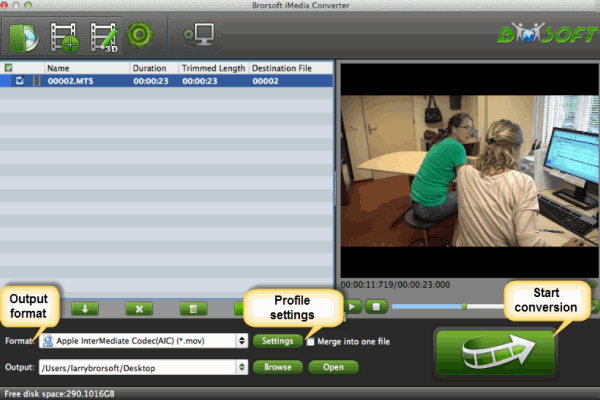
STEP 2. Select AIC as output format
Click "Format" bar and choose iMovie and Final Cut Express -> Apple InterMediate Codec (AIC) (*.mov). It's the best format for editing MTS in iMovie 8/9/11.
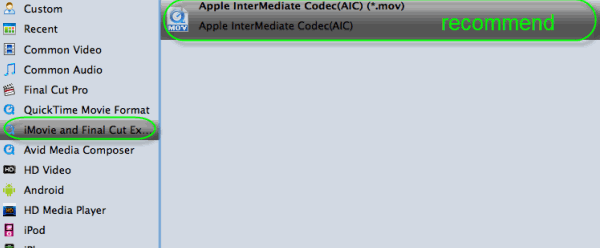
Note: If you only would like to edit certain segment of your MTS video, you are able to trim the video with this program. Of course, if you need to combine several files, check the "Merge into one file" on the main interface of the app. Some other features, say changing video effect, cropping black borders, adjusting video effect are available too.
STEP 3. Customize MTS video Settings
You can click "Settings" button to adjust output parameters, such as video codec, size, bitrate, frame rate, audio codec, sample rate, audio channel.
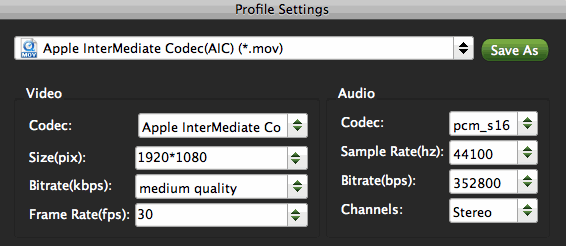
STEP 4. Convert MTS video to iMovie
In the end, click the Convert button to start converting the added MTS video to iMovie. Then wait for the conversion to be done. The program will show you how much time is needed to finish the conversion. Generally, it won't take a long time.
After that, click Open to get the output AIC .mov videos. Then start iMovie and click File > Import > Movies to import the converted video files to iMovie. That's it.
Related Guides:
Import DVD to iMovie
Import Video_TS to iMovie
Import BDMV files to iMovie
Import Blu-ray footages into iMovie for Editing
Useful Tips
- MTS to iMovie
- MTS to ProRes MOV
- Convert MTS to MOV
- MTS to Premiere Pro
- MXF to Avid MC
- Remove Audio from MXF/MTS
- Rip DVD to Plex Media Sever
- Play ISO files on Mac
- Play MKV on DVD Player
- Convert ISO to LG TV
- Play Video_TS on Windows
- Remove DVD Region Code
- Convert ISO to Chromebook
- Stream DVD to Chromecast from PC
- Rip DVD to Android Tablet Phone
- Stream VOB files via Plex
- Unlock DVD Region Code for PS3/PS4
- Using MPEG Streamclip to Rip DVD
- Import DVD to Final Cut Pro
- Top 5 Alternative for MacTheRipper
- Alternative to DVD43 to Rip DVD to USB
- DVD VRO to anyother formats Video
- Tivo/BD/DVD to iPhone/Galaxy S-Phones
- Import DVD to Edius
- Copy DVD to USB Flash Drive
- Rip DVD with Right Aspect ratio
- Convert Video_TS to MP4
- Play VOB on PS4
- Windows 10 DVD Ripper
- Copy DVD to Synology NAS
- Rip DVD with Subtitles
- Convert DVD to H.265
Hot Search:
Copyright © Brorsoft Studio. All Rights Reserved.





