Convert 3D ISO Image Files for Watching on PSVR
Q: "Is there any way to enjoy my 3D ISO image files on PSVR? I want to have an immersive movies experience with my VR headset. Need your help!"
In our previous article, we've already share the useful solutions to make your become personal immersive 3D Blu-ray, DVD theatre. At this time, we'd like talk about the simple way to watch 3D ISO image files on PSVR by converting 3D ISO image files to PSVR supported 3D SBS MP4 or MKV with MP3/AAC audio. Just keep on reading please.
As you see, the 3D ISO image files are generally referred to as "disk image" format because it's basically "cloning" the structure and content from a 3D DVD or Blu-ray optical disc, which is not compatible with PSVR headset and VR player. Thus, we need to convert 3D ISO to 3D SBS MKV/MP4 for PSVR via a third party video converter. Here, Brorsoft Video Converter Ultimate (Windows /Mac) is highly recommended.
Overall, it's an all-in-one BD/DVD/Video converter that can not only convert 3D ISO to 3D SBS MP4, MKV videos for PSVR, but also can rip 2D/3D Blu-ray, 3D DVD, videos, ISO/IFO files to 3D side-by-side/top-and-bottom/Anaglyph, MKV, MP4, MOV, AVI, WMV formats for viewing on Gear VR, Oculus Rift DK2, and more. Thanks to the built-in editor, you can edit your 3D videos in the same place.
Free download the best 3D ISO Video Converter:
Guide: Convert 3D ISO Files to 3D SBS MP4/MKV for PSVR
Windows Version Brorsoft Video Converter Ultimate taken as example, Mac Version share the same steps. Just keep in mind you have download the right version, Windows platform .exe files cannot be installed on macOS – and vice versa.Step 1. Import 3D ISO Files
Install and launch the best 3D ISO Video Converter, simply click “Load File” to load your 3D ISO image files to the program.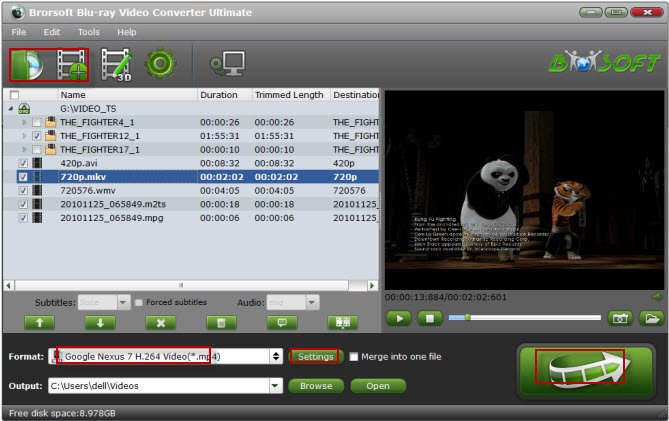
Step 2. Set output format
Tap the "Format" bar and select "MP4 Side-by-Side 3D Video (*.mp4)", "MKV Side-by-Side 3D Video (*.mkv)" from "3D Video" category as the output format. It works on PSVR perfectly.
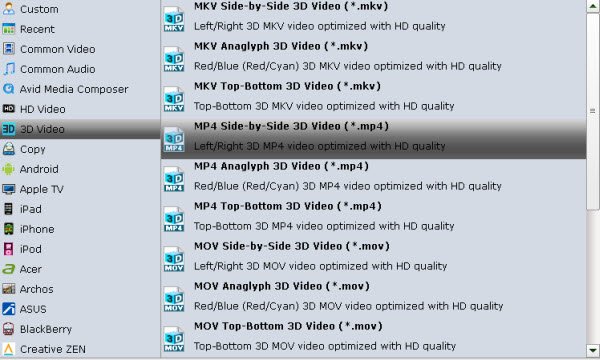
Tip: If you like, you can click "Settings" to adjust your target video size, bitrate, frame rate and 3D depth. To get best video quality, you'd better switch them to "original".
Step 3. Start the conversion
Tao the "Convert" button to rip and convert 3D DVD for PSVR heasets. This software will finish all the 3D ISO files conversion in fast conversion speed.
The conversion takes a few minutes, after conversion, you can click "Open" to locate the output videos. Then follow below easy steps to watch ripped 3D ISO movies on PSVR:
1. On your MicroSD card file directory, navigate to Oculus > Movies > Your Movies
2. Create a new folder within "Your Movies" and label it "3D"
3. Import or move your SBS 3D videos into your newly created "3D" folder
Once you have created your 3D content folder and imported compatible video files, insert your MicroSD card into your PSVR (if it isn't already), and put the virtual reality headset on your head. Then:
1. Navigate to Cinema Mode from the main menu
2. Navigate to "My Videos" from the Oculus Cinema content library menu
3. Select the 3D video you wish to view (if you followed the above steps it should have a "3D" label in the upper righthand corner)
4. Choose the cinema mode to begin playback
Useful Tips
- Convert ISO to MP4
- Convert ISO to AVI
- Convert ISO to DivX
- Convert ISO to Videos
- Convert ISO to Chromebook
- Play ISO files on Mac
- Play ISO on iPad
- Play ISO on Apple TV
- Play ISO via Plex
- Play ISO on Roku
- Play ISO on Gear VR
- Edit ISO in Adobe Premiere
- Edit ISO in Final Cut Pro
- Play ISO files on Android
- Play ISO files on iOS Devices
- Convert ISO to MKV Store on NAS Drives
- ISO to MKV for Plex on ATV 4
- Play ISO files on Vizio Smart TVs/4K TVs
- Convert Blu-ray ISO to MKV
- Convert Blu-ray ISO to MP4
- Play Blu-ray ISO files on Sony Bravia TV
- Play Blu-ray ISO on Sony TV
- Upload Blu-ray ISO to Dropbox
- Convert 3D ISO to 3D SBS MKV
- Convert 3D ISO for Watching on Homido V2 VR
- Convert 3D ISO for Watching on PSVR
Copyright © 2009- Brorsoft Studio. All Rights Reserved.







