How to Cast MKV Video from Mac to Chromecast

A Chromecast can play back local video files hosted on a computer running Google Chrome with the Chromecast extension installed. To access files hosted on the computer and play them on a Chromecast-enabled TV, a Chrome user simply needs to access their file directory by hitting Command+O on a Mac and select the desired video file. You can also just drag and drop the video into the Chrome Web browser. While you can do so on video types such as MP4, you probably will find difficulty doing the same on other video formats like MKV(It appears MKV files only play video, with no audio). In this article, we aim to give you the possible solutions to cast MKV from Mac to Chromecast smoothly without playback issue.
Read More:
Why MKV failed to cast through Chromecast
Chromecast provides you with so many amazing entertainment experience, but the MKV limitation for input video formats has made you frustrated. Actually, only videos in MP4 container with H.264 High Profile in AAC, MP3 audio codecs are compatible with Chromecast. When MKV contains audio codecs like DTS or AC3, you can't stream these files through Chromecast.
Solutions to Chromecast MKV Videos from Mac
First, simply rename MKV to .MP4
Well, yes, it's just that simple, at least on my computer. Renaming a .MKV file to a .MP4 seems to trick Chrome to treat a MKV file as a MP4 file so it plays smoothly without any trouble.
Second, install VLC media player
If renaming doesn't work, you will need a proper media player plug-in installed and enabled. If you already have Chrome browser installed, installing VLC media player will install a VLC media player plugin for Chrome automatically.
Third, convert MKV to Chromecast supported MP4 video
If neither of the options described above works for you, especially hearing no sound on some of the MKV files, here is another one you can try.
Download and install Brorsoft iMedia Converter for Mac. This professional MKV to Chromecast video converter can help you successfully transcode MKV to MP4 in amazing fast speed without any quality loss. So, you can send MKV to Chromecast from your Mac easily.
Besides the ability to convert MKV for smoothly playback with Chromecast, this powerful MKV converter can also convert MKV to Apple TV, iPhone, iPad, Android devices, PS4, Xbox One, Plex, etc. Moreover, other formats that not friendly with Chromcast like Blu-ray, DVD, Video_TS, ISO image files can also be converted keeping the best quality. With its built-in video editor, you can also customize and edit your MKV videos before converting it to MP4 format. If you are running on Windows, please turn to its equivalent Windows version Blu-ray Video Converter Ultimate.
Download MKV to Chromecast converter:
Step 1: Load MKV files
Download the MKV video converter on your computer, install and run the program, add .mkv videos. You can choose to import videos or the entire folder by clicking the top left two icons.
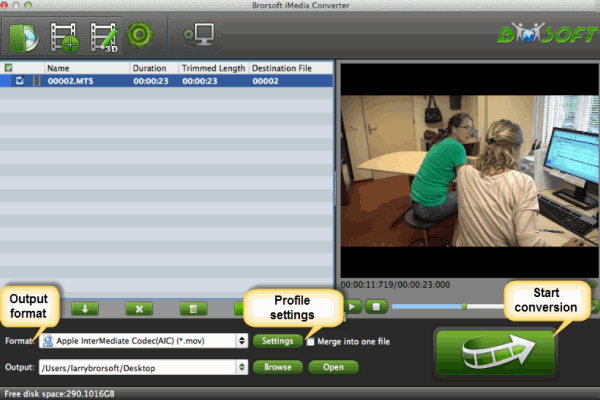
Step 2: Choose an output format
Chromecast perferred video format is MP4. So you can click Format drop-down menu and choose "H.264 Video(.mp4)" from "Common Video" as output format, which can be recognized by Chromecast easily.
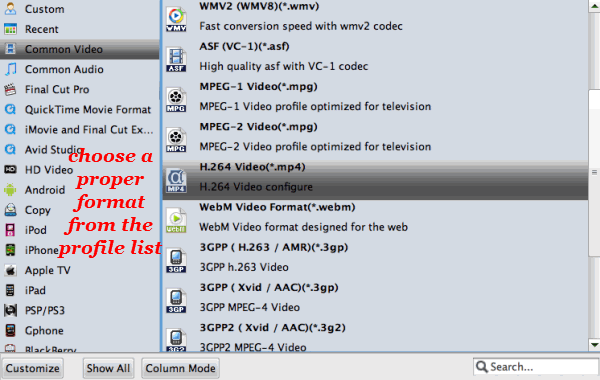
Tip: If you wanna some advanced settings, you can click "Settings" icon to adjust the video, audio parameters bitare, frame rate, sample rate, audio channel, etc. Plus, you can click "Edit" button to do some editing work cropping, trimming, settings effect, adding subtitles.
Step 3: Start MKV to Chromecast conversion
After all necessary settings, you can hit the "Convert" to start converting MKV to MP4 with best video settings for Chromecast.
Once the conversion finished, click "Open" in main interface to quick locate the converted video. Then, you can cast the converted files through Chromecast effortlessly.
Useful Tips
- Why MKV No Sound
- Add MKV files to iTunes
- Deinterlace MKV Video
- Top 5 MKV Players Mac
- Upload MKV to YouTube
- Cast MKV from Mac with Chromecast
- Play MKV files on WD TV
- Play MKV on DVD Player
- Convert MKV to VOB for DVD Buring/DVD Player
- Play MKV files on Mac
- Play MKV on Samsung Blu-ray Player
- Stream MKV files over DLNA
- Transfer MKV files to TiVo
- Import MKV to Adobe Premiere
- Import MKV to iDVD
- Import MKV to iMovie
- Import MKV to Final Cut Pro
- Import MKV to Avid
- Import MKV to Sony Vegas
- Import MKV to PowerPoint
- Import MKV to Windows DVD Maker
- Play MKV Files with best MKV Players
- Play 1080P MKV Files with LG BD Player
- MP4 to iTunes
- MP4 to Final Cut Pro
- MP4 to iMovie
- MP4 to Sony Vegas
- MP4 to PowerPoint
- MP4 to Windows Movie Maker
- Convert MP4 to MPEG-2 for Making DVD
- Convert DAV to MP4 Video
- Add Subtitles to MP4
- Transfer MP4 to TiVo
- Play MP4 on DVD Player
- Play MP4 on Blu-ray Player
- Convert MP4 to M4V for iDevices
MP4 File Tips:
Copyright © Brorsoft Studio. All Rights Reserved.







