3 Easy Ways to Play FLV on Mac

Though FLV files are common; however, FLV is not natively supported by Mac apps like QuickTime, iTunes, iMovie, etc. So if you want to play FLV files on Mac (El Capitan included), you then need do some preparation work like install a player that can handle FLV files or convert FLV to a Mac compatible video. Here we'd like to share top 3 ways to help you open and view FLV on Mac OSX smoothly.
Method 1. Play FLV in QuickTime with Perian installed
Several third party plug-ins are available to allow users to watch .flv files using Apple's native multimedia media program. Perian covers many codecs and will almost certainly allow your FLV file to play in the Mac QuickTime Player. But there are also times when just the video of an FLV doesn't work and sometimes just the audio won't work, in these cases it's likely because you need to get a particular codec on your Mac to watch the FLV file.
Note: The active development of Perian appears to have ceased according to their web page. Perian doesn't work on Mavericks, Yosemite, El Capitan anymore.
Method 2. Install 3rd-party FLV player for Mac
The second way we'd like to recommend for playing FLV on Mac is to install a QuickTime alternative player like MPlayer OS X or VLC, which support a large number of multimedia formats, without the need for additional codecs. But the limits exist there: these video players may slow your computer down, or have stuttering playback with large video files.
Method 3. Convert FLV in Mac OS X (El Capitan)
If you want to watch FLV videos on Mac and the above two solution just not work for you, this method helps- converting FLV to MOV, the Mac most compatible file type. Thankfully, it's not difficult to convert FLV files to MOV format. You can use Brorsoft iMedia Converter for Mac to help you.
This professional video converter is fully compatible with El Capitan, Yosemite, Mavericks. With it, you can easily encode FLV to QuickTime MOV on Mac OS X while keeping the best video quality. After the conversion, you ca easily play FLV using QuickTime or iTunes on Mac without hassle. Besides MOV, it can also convert your FLV file to any other popular file formats like MP4, WMV, MPG, AVI, 3GP, etc. You can then upload the converted files to your iPad iPhone, PS3, Galaxy Tab and many other popular digital players for playback on the go.
 (Note: Click here for OS X 10.5)
(Note: Click here for OS X 10.5)
Guide: Convert FLV for playback on Mac OS X(El Capitan)
Step 1. Import source video to the FLV Converter for Mac by directly drag and drop. Alternatively, you can click Add button to load the FLV video files.
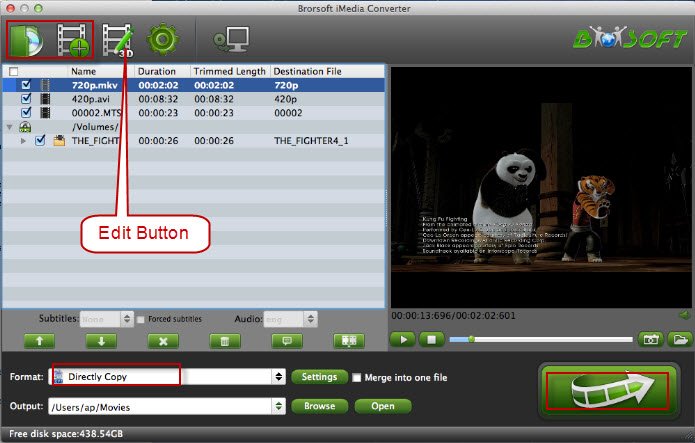
Step 2. Click on "Format" bar to select output format. This video app offers the QuickTime Movie Format for you. Or, you can also choose "Common Video -> MOV - QuickTime (*.mov)" as the output format.
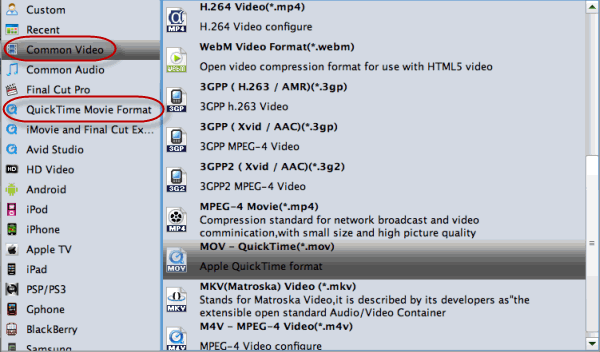
Tip: By clicking the Settings icon, you can freely adjust the video parameters like video codec, frame rate, bitrate, audio sample rate, audio channel to get a decent video as you want.
Step 3. Finally, click the "Convert" button start converting FLV to MOV on Mac. After the conversion, you can play converted FLV files on Mac OS X with the best quality.
Read More:
| YouTube Videos to iTunes | Convert YouTube to iPhone | Upload MKV to YouTube | Upload DVD to YouTube |
| Upload DVD to FaceBook | Cut DVD for FaceBook | Upload DVD to DropBox | Upload Blu-ray to DropBox |
Useful Tips
- Convert FLV to MOV on Mac
- Add FLV to iTunes
- 3 Ways to Play FLV on Mac
- Insert FLV to PowerPoint
- Import FLV to Final Cut Pro
- Convert DVD VRO to FLV
- DVD ISO to FLV
- Add subtitles to FLV videos
- DVD to iPhone 6
- DVD to iPhone 7/7 Plus
- Top 6 Free Video Player for iPhone 6s
- Share Contents to IOS Devices fro iTunes
- Top 3 Flash Player for iPhone 6 Plus
- Blu-ray to iPhone 7/7 Plus
- Tivo Shows/Blu-ray/DVD to iPhones
- Play Blu-ray on iPhones with VLC
- DVD to iPhone 8 (iPhone X)
- Blu-ray to iPhone 8/iPhone X
- Blu-ray to M3U8 for IOS Streaming
- Video_TS to iTunes for iPad/iPod
- Rip Blu-ray to iPad Mini 4 Mac
- Rip Blu-ray to iPad Pro Mac
- Convert Divx to iPod on Mac
- Convert ISO to iPad
- Play Blu-ray on iPad 2017
- Play DVD on iPad 2017
- Stream Music to iPad from iTunes
- Play Flash Video on iPad
iPhones Guides:
iPads Guides:
Copyright © Brorsoft Studio. All Rights Reserved.





