Alternative for DVD43- Decrypt and Copy DVDs to Hard Drive easily and fast

Have you ever wanted to make backup copies of your DVDs? DVD43 is a very popular free DVD decrypter to help you decrypt DVDs on the fly so that your DVD copy program can read DVD discs.
Although DVD43 plug-in have been released to bring wide compatibility with Windows 64 bits, most DVD copy programs don't yet support decrypter plug-ins. Plus, DVD43 can't deal with the new DVD copy protection for its relatively slow update. Therefore, in order to backup DVD effortlessly, you’d better to find a DVD43 alternative to copy DVD movies on Windows(Windows 10) included.
In my view, a good alternative to DVD43 should be able to backup DVD with high quality and supports various DVD disc types to suite your needs. Here Brorsoft DVD Ripper is highly recommend to you. With it, you can decrypt, copy your protected DVD in Windows within a few simple clicks. Besides removing DVD copy protection, you can copy DVD movies to hard drive with original DVD structure or just backup the main movie as you want. What’s more, it also enables user to rip and convert DVD to a wide variety of video formats like MP4, MOV, M4V, MP4, WMV, AVI, MPG, FLV, MKV, etc for different use. If you're looking for DVD43 alternative for Mac, please turn to DVD Ripper for Mac.

 (Note: Click here for OS X 10.5)
(Note: Click here for OS X 10.5)
Note: If you not only wanna convert DVD videos, but also intend to convert Blu-ray or HD Videos such as MKV, WMV, MOV, M4V, AVI movies to USB Drive, the all-in-one tool, Brorsoft’s Video Converter Ultimate (or iMedia Converter for Mac) will be your first and best choice.
[How-to] Rip/Copy DVDs to Hard Drive with Best DVD43 Alternative
STEP 1. Load DVD info
Install and launch the ripping program for DVDs. Then click "Load DVD" to import the DVD files you want to convert. To select the subtitles you like, simply click Subtitle and select the one you prefer.
Tip: When ripping TV series DVD, please select the titles you want to rip. Otherwise, this DVD Ripper will choose only one title to rip.
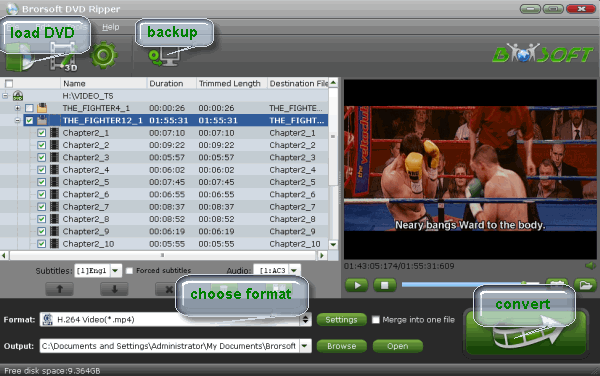
STEP 2. Choose an output format
Click the Format bar and go to the Profile column, choose the output video format in the category of "Common Video". Since Hard Drive supports MP4, AVI, MOV, FLV, WMV, etc video files, just select the one you need as the output format.
* For computer's hard drive: (On platinum version) you can scroll down, find "PC General Profiles" and choose video format like MP4, AVI, AVC, Chromecast, WMV, MPEG, FLV, MOV, etc. You can also ISO image, DVD folder, and MPEG-2 file (Main or full title copy) in "DVD Backup" item.
* For external hard drive: Similar to USB, you can have much more choices, ranging from "to MP4", "to MPEG", "to WMV", "to FLV", "to MOV", "to Music" etc., depending on the use of the files, or say the output devices or players that will be connected to.

Tip- Profile settings:
Simply click Settings bar and you can tweak the settings to your satisfaction and even save it as preset. Keep in mind that the maximum resolution for playback in Hard Drive is 1920x1080.
STEP 3. Start DVD ripping
Hit the "Convert" button to start ripping DVD to Hard Drive compatible format. Minutes later, you can click "Open" to quickly find the converted video.
Just do what you want. All of your uploaded videos can be found when you search Hard Drive for Videos using the drop-down arrow in the search box. Click a file name to open and play the video using the Hard Drive video player.
P.S.
1. If you only want to copy or backup your DVDs:
Option A - "Full Disc Copy" without anything loss
Click quick button "Copy the entire disc" to starts copying disney DVD disc to hard drive maintaining the original structures.
Option B - Directly Copy DVD main movie only
2. If you want to encode your DVD media to a playable, editable format, just click the Format bar and choose your desired format from the drop-down list. Various output formats like MP4, MOV, MKV, FLV, WMV, AVI, etc. are provided. Moreover, kinds of presets for portable devices and video editing software like iPhone, iPad, iPod, iMovie, Final Cut Pro, Samsung, HTC, Motorola, etc. are provided to help you get videos with optimized settings to best fit your devices or software.
READ MORE: Backup Blu-ray to NAS | Upload Blu-ray to Dropbox | Copy Blu-ray/DVD to Seagate Wireless Plus
P.S.
If you not only wanna convert DVD videos, but also intend to convert Blu-rays or HD Videos such as MKV, WMV, MOV, M4V, AVI, FLV movies to anyother video formats, the all-in-one tool, Brorsoft’s Video Converter Ultimate (or iMedia Converter for Mac) will be your first and best choice. It is a yet professional all-in-one Blu-ray Ripper, DVD Ripper and HD Video Converter, which comparatively has better output quality, in particular HD videos and intuitive interface. What's more, its deinterlacing function and merging, cropping, trimming, adding subtitles ability are what its many competitive products lack of.


Money Saving Tips: Mail to: support@brorsoft.com to get an EXTRA $5.00 COUPON
Useful Tips
- Best Ripit Alternatives
- Best DVD Decrypter Alternative
- Top 5 Alternative to MactheRipper
- Format Factory Features/Instructions/Alternative
- Top 10 Ogmrip Alternatives
- Alternative to MakeMKV for Rip BD/DVD
- Alternative to Magic DVD Ripper
- Handbrake New Features and Alternatives
- Best Vidcoder Alternative
- Get MakeMKV Alternative
- Rip DVD with DVDfab Alternative Mavericks
- DVD43 Alternative to Rip DVD
- FreeMake Video Converter Alternative Mac
- Best AnyDVD Alternatives for Handling Commercial DVD
- Get Format Factory Alternative for Mac
- MediaCoder Alternative for Mac
- Best Handbrake Settings for Ripping DVD to Plex
- Best Alternative to FFmpeg
- Best Alternative to MeGUI
- Rip DVD to Xvid or H.264 with Best StaxRip Alternative
- Rip DVD to H.264 MP4 or MKV with Best MeGUI Alternative
- Rip DVD to XviD with Best DVDx Alternative
- Rip Blu-ray to H.264 with Best StaxRip Alternative
- Backup Blu-ray with Best BD Rebuilder Alternative
- Best DVDShrink Alternative for Windows 10
- Copy DVD to Synology NAS
- Copy Blu-ray to NAS
- Copy DVD to NAS
- Store Blu-ray movies on Synology NAS
- Store Blu-ray to NAS for Plex Streaming
- Backup DVD to Drobo 5N NAS For Streaming
- Use Jriver Media Center to Manage QNAP NAS Media Files
- Copy DVD/Blu-ray to Unraid Server for watching via Plex
- Play Video_TS on Panasonic TV
- Backup Blu-ray/DVD to NAS for Plex
- Rip/Backup Blu-ray/DVD Videos to NAS
- Backup/Store Blu-ray/DVD to QNAP
- Play Blu-ray/DVD on QNAP NAS with Roku
NAS Drive Tips:
Copyright © Brorsoft Studio. All Rights Reserved.





