DVD to WMV Playback- How to Convert DVD to WMV Windows Media Video
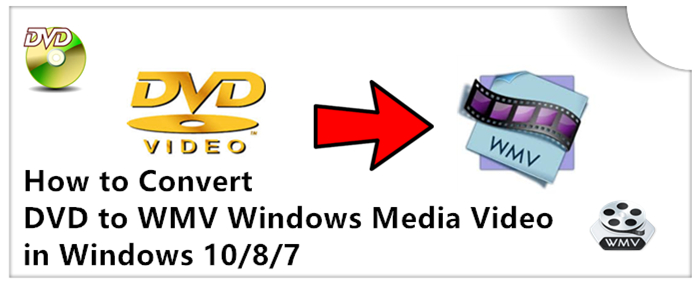
What Is a WMV File?
A file with the WMV file extension is a Windows Media Video file, compressed with one or more of Microsoft's video compression formats. It's a common format used to store video in Windows, which is why some third-party programs use it for things like short animations.
You need to embed a video in your PPT presentation but the video is in a DVD disc? You want to upload some DVD clips to a website that accepts nothing but WMV video? If you have a batch of DVD movies and want to watch them with Windows Media Player, what should you do?
To solve all these issues, ripping and converting DVD to WMV is a simple process that allows you to upload the DVD videos on portable players and video-sharing and social websites.
Okay, whatever it is your reason for converting DVD to WMV, an easy-use DVD to WMV converter is the way out. Well, Windows Media Player can not convert DVD to WMV. In this article, you will get the best tool to help convert DVD to WMV on Mac and Windows PC with ease.
Based on multiple comparison and testing, Brorsoft DVD to WMV Converter eventually stands out from the cruel battle. With its help, you can effortlessly get around the kinds of DVD copy protections to rip and convert DVD to WMV as well as MP4, MOV, MKV, FLV, MPG or other famous digital formats. What's more, this DVD ripping tool provides hundreds presets for iPad, Apple TV, iPhone, Nexus 7, Kindle Fire HD(X), Samsung Galaxy Tab, BlackBerry, etc iOS/Android based media devices for easier enjoyment. For ripping DVD to WMV on Mac, DVD Ripper for Mac is your choice. Now, let's see how to backup and rip DVD to WMV in lossless.

 (Note: Click here for OS X 10.5)
(Note: Click here for OS X 10.5)
Read More:
Step 1. Import your DVD movies
Download and install Brorsoft DVD Ripper. Launch it and click the Load DVD button to import the DVD files that you want to convert to play with PowerPoint. Both ISO, IFO and files in DVD Folder can be loaded.
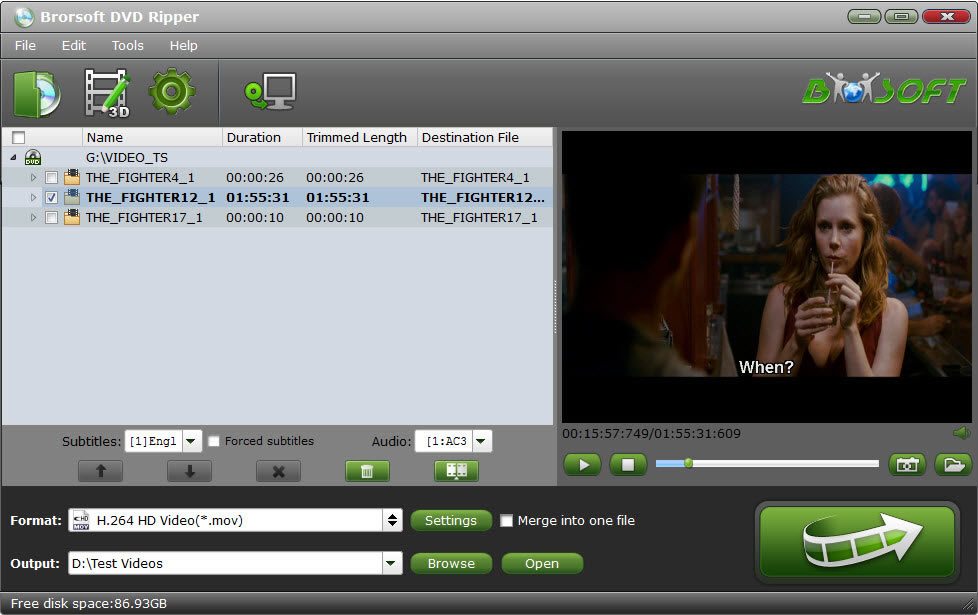
Step 2. Set WMV as Output Format
Choose "WMV3 Video (WMV9)(*.wnv)" at "Common Video" category in the Output Profile window as output format.
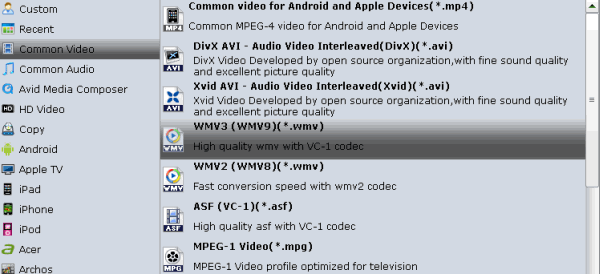
Step 3. Advanced Settings
Click the "Settings" icon, and you can adjust codec, bit rate, frame rate, sample rate and audio channel in the interface according to your needs and optimize the output file quality. For DVD movie source, there's no need for compressing(It is relatively a small file size). Just keep the video size as original. And upscaling the video size won't make any difference of your video quality.
Step 4. Start ripping DVD to WMV
Hit the "Convert" button at the bottom of the main interface to rip DVD to WMV.
You can view the conversion progress and are able to cancel the converting process at anytime.
When the conversion is over, click "open" to locate the ripped WMV file and then you can watch the WMV video as you like.
P.S.
Besides DVDs, if you intend to convert Blu-ray or HD Videos such as MKV, MP4, MOV, M4V, AVI, FLV movies to WMV format video, the all-in-one tool, Brorsoft’s Video Converter Ultimate (or iMedia Converter for Mac) will be your first and best choice. It is a yet professional all-in-one Blu-ray Ripper, DVD Ripper and HD Video Converter, which comparatively has better output quality, in particular HD videos and intuitive interface. What's more, its deinterlacing function and merging, cropping, trimming, adding subtitles ability are what its many competitive products lack of.


Money Saving Tips: Mail to: support@brorsoft.com to get an EXTRA $5.00 COUPON
Of course, you need to show which product you want to buy, action now!
Useful Tips
- Convert DVD to AVI
- Convert DVD to MP4
- Convert DVD to MKV
- Convert DVD to H.265
- Convert DVD to MPEG
- Convert DVD to SBS 3D MKV
- Rip DVD to QuickTime MOV
- Extract MP3 Audio from DVD
- DVD to WMV Windows Media Video
- Copy VOB Files from DVD
- Rip Episodic DVD to Multi-track MKV or MP4 Files
- Convert ISO to MP4
- Convert ISO to AVI
- Convert ISO to DivX
- Convert ISO to Videos
- Convert ISO to Chromebook
- Play ISO files on Mac
- Play ISO on iPad
- Play ISO on Apple TV
- Play ISO via Plex
- Play ISO on Roku
- Play ISO on Gear VR
- Edit ISO in Adobe Premiere
- Edit ISO in Final Cut Pro
- Best ISO Converter Software 2017
- VOB to iTunes
- VOB to Final Cut Pro
- VOB to iMovie
- VOB to Avid Media Composer
- Convert VOB to MOV on Mac
- Convert VOB to H.264
- Convert VOB to MKV Losslessly
- Play VOB on PS4
- Play VOB in Windows Media Player
- Play VOB on Apple TV
- Play VOB via Plex
- Upload VOB to Vimeo
- Convert Video_TS to MP4
- Convert Video_TS to AVI
- Convert Video_TS to MOV
- Convert Video_TS to iMovie
- Convert Video_TS to iTunes
- Play Video_TS on Windows
- Play Video_TS on Android
- Play Video_TS thru Plex
- Play Video_TS on PS4
- Play Video_TS on Sony TV
- Play Video_TS on Apple TV
- Play Video_TS on Windows/Mac
- Play Video_TS on Galaxy S8/S8+
- Play Video_TS on Panasonic TV
- Play Video_TS on iPhone/iPad
- Best Video_TS Converter for PC and Mac
- Import Video_TS to Final Cut Pro
- Get Best Video_TS Converter
- Video_TS to H.264 MKV for PLEX
DVD ISO image File Guides:
DVD VOB File Tips:
DVD Video_TS File Tips:
Copyright © Brorsoft Studio. All Rights Reserved.





