How to Rip TV Episode DVDs to One MP4 File

In my pervious post, I have give the guide: Convert DVD to MP4. Actually, rip TV Episode DVD to MP4 is almost the same, if you rip the TV Episode DVDs one by one. The only difference is, if you want to merge all the TV Episode DVDs into one MP4 file.
Reference to Convert DVD to MP4 guide, you can rip TV Episode DVDs to MP4 file one by one with the recommended Brorsoft DVD Ripper. Here is the simple tutorial on ripping DVD to MP4.
I want to say in this post is, how to merge all the TV Episode DVDs into one MP4 file. Well. let's start:
Put it into simple way, the very first step, you need to copy the every pieces of TV Episode DVDs into your hard drive or something like HDD, save as an folder with the DVD contents. Then, merger all the DVD contents into one mp4 file.
The recommended still Brorsoft DVD Ripper. Here I would like to introduce this program again. Brorsoft DVD Ripper is a professional DVD ripping tool, which could remove commerical DVD copy protection (like CSS, UOP, RCE, region code and Sony ARccOS) and rip TV Episode DVD to digital copy in 170+ formats, MP4 included. In addition, it allows users to adjust output video and audio parameters like video codec, audio codec, video size, bit rate, aspect ratio, frame rate, etc.
What's more, Brorsoft will keep upgrade this DVD ripping tool to support ripping latest DVD discs with new copy protection. It is available for both Windows and Mac operating system. For Mac users, please switch to Brorsoft DVD Ripper for Mac (compatible with macOS Sierra, for reviews please turn to best DVD Ripper for macOS Sierra).
Free download the Brorsoft DVD Ripper (free trail version) on your Windows PC. Windows version taken as example, Mac version share the same steps. For Mac users, please switch to Brorsoft DVD Ripper for Mac (free trail version).
==> Guide: Merge all the TV Episode DVDs into one MP4 file
Step 1. Import a piece of DVD Episode
Insert the DVD disc into your computer's hard drive and run the Brorsoft DVD Ripper. Then click "Load DVD" and import your DVD movies, you can preview them on the right viewing window.

Tip: If you need to rip DVD Episode with wanted subtitles and audio track, you can click the drop down menu after "Subtitles" and "Audio" to select your desired tracks.

Step 2. Copy DVD Episode as an DVD folder.
Full DVD Disc Copy Mode: Copy DVD Disc to a full DVD folder containing all the content in original DVD.
Click the quick button "Copy the entire disc" to start copying the Disney DVD to hard drive, maintaining the original structures. The backed up DVD movie is usually saved as a directory file structure within which there are VIDEO_TS and AUDIO_TS folder. The VIDEO_TS folder contains main movies (.vob) and lots of system files (.ifo and .bup).
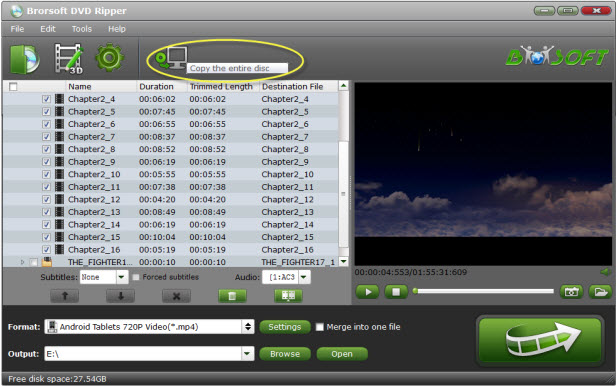
You can view the conversion progress and are able to cancel the converting process at anytime.
When the conversion is over, repeat the Step 1 and Step 2 above to copy all the DVD Episode as an DVD folder.
IMPORTANT: Make sure you copy the DVD using "Copy the entire disc" model in "Step 2". Since DVD ripper only support import DVD disc, DVD folders, ISO image files and IFO files, otherwise, you need another program, like Brorsoft Video Converter(easy-to-use yet fast video converting tool, 250+ outputs and 70+ inputs, 30X faster speed, 100% original-quality video conversion), Brorsoft Video Converter Ultimate(The Ultimate Tool to Rip, Backup DVD/Blu-ray, Convert, Edit Videos and More).
Step 3. Merge all TV Episode DVDs into one MP4 file
As it mentioned, this program provide import DVD folder, then in this step, just load all the DVD folder you have got in "Step 2".
Then make sure all the DVD folder have been imported, and select all of them. The most important is, "merge into one file" selects.
Now you can click the "Format" option, and choose *.mp4 from Common Video profile list. If you want to keep 1080p resolution as source movie, you can choose from "HD Video" category.

Tip - Advanced Settings:
If you like, you can click "Settings" to change the video encoder, resolution, frame rate, etc. as you wish. Keep in mind the file size and video quality is based more on bitrate than resolution which means bitrate higher results in big file size, and lower visible quality loss, and vice versa.
Step 4. Start TV Episode DVDs into one MP4 file conversion
When all settings is done, click the convert button under the preview window, and the all TV Episode DVD folder should be merge into one MP4 file when the converting process finished.
You can view the conversion progress and are able to cancel the converting process at anytime.
When the conversion is over, click "open" to locate the singal MP4 file(with TV Episode DVDs contents). Then, you can play the converted TV Episode DVDs save as one MP4 file on any portable media players and devices as you like.
Tips & Tricks
- Convert DVD to AVI
- Convert DVD to MP4
- Convert DVD to MKV
- Convert DVD to H.265
- Convert DVD to MPEG
- Convert DVD to SBS 3D MKV
- Rip DVD to QuickTime MOV
- Merge DVD TV Episode to One MP4 File
- Rip DVD on Windows 10
- Rip DVD on macOS Sierra
- Blu-ray & DVD Ripper Review
- Open Source DVD Ripper
- DVD Ripper macOS Sierra
- Top 5 FREE DVD Ripper
- Top 5 Best DVD Players
General Solution
Blu-ray/DVD Review
Copyright © Brorsoft Studio. All Rights Reserved.




