How to Stream ISO Files to Roku 3/Roku 2 via Plex
Q: "I have searched around but can't seem to find a definitive answer - can Plex for Roku play ISO files? All my films are in ISO format and I have Plex streaming them to iPhone and Windows computers with no problem but have seen a mixed response on Roku."
Well, you may as the above user look to stream ISO file to Roku via Plex. Is that at all possible? According to our multiple testing, we found Roku doesn't know how to play DVDs or BDs whether in ISO or any other format. It is a streaming device and these disc formats do not stream. To get ISO files to Roku 3/Roku 2, what you need to do is to rip ISO into a format the Roku can play. After that, all you need do is to set up a PLEX server on your computer and set up a library that includes the converted ISO videos you wish to stream and then run the PLEX channel on your Roku.
To accomplish the task, what you need is an intuitive tool that can convert DVD ISO to Roku friendly MKV, MP4 videos. Haven't got a clue? Here Brorsoft ISO Converter is highly recommended to help you convert DVD ISO to Roku 3/Roku 2 with zero quality loss. Besides ripping ISO files to Roku compatible format, it can also convert ISO/DVD/IFO to almost all regular video formats, including AVI, MOV, M4V, WMV, MPG, 3GP, FLV, F4V, etc. If you are a Mac user, please turn to Mac DVD ISO ripper. Now try the program and check out the guide below on how to convert ISO image files to Roku 3, Roku 2 for streaming over Plex step by step.
Read More:
| DVD to Mi Box | DVD to Roku | Stream any videos to Roku | Blu-ray to Mi Box | Blu-ray to Roku |
| Play BD/DVD on NAS with Roku | DVD to Fire TV | Blu-ray to Fire TV | BD/DVD to Fire TV Stick 2 | Nvidia Shield TV |
Easy Solution to Convert ISO to Roku with the best quality
1. Run the program and click DVD disc button to add the ISO files. As you can see, you can also load DVD Folders and IFO files to rip. All added files can be previewed on the right viewing window and you are free to adjust the video volume and take snapshots of your favorite movie scenes.
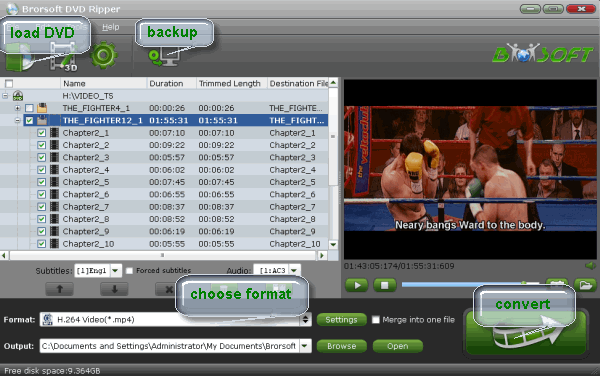
2. Click Format bar and choose "H.264 Video (*.mp4)" from Common Video, which can be recognized by Roku well. MKV is also a good choice; as a container format it takes whatever you give it.

Tip: With the right settings you can retain the quality of the original DVD while also saving space. This is particularly helpful when streaming over your network. Simply click Settings bar and you can tweak the settings to your satisfaction and even save it as preset.
3. Finally, hit the "Convert" button at the bottom of the main interface to start the conversion. It will automatically convert ISO to Roku compatible video files.
After the conversion, you can hit "Open" button to quick locate the converted videos; now you can stream ISO files to Roku 3/Roku 2 via Plex Media Server at ease.
Useful Tips
- Convert ISO to MP4
- Convert ISO to AVI
- Convert ISO to DivX
- Convert ISO to Videos
- Convert ISO to Chromebook
- Play ISO files on Mac
- Play ISO on iPad
- Play ISO on Apple TV
- Play ISO via Plex
- Play ISO on Roku
- Play ISO on Gear VR
- Edit ISO in Adobe Premiere
- Edit ISO in Final Cut Pro
- Play ISO files on Android
- Play ISO files on iOS Devices
- Convert ISO to MKV Store on NAS Drives
- ISO to MKV for Plex on ATV 4
- Play ISO files on Vizio Smart TVs/4K TVs
- Convert Blu-ray ISO to MKV
- Convert Blu-ray ISO to MP4
- Play Blu-ray ISO files on Sony Bravia TV
- Play Blu-ray ISO on Sony TV
- Upload Blu-ray ISO to Dropbox
- Convert 3D ISO to 3D SBS MKV
- Convert 3D ISO for Watching on Homido V2 VR
- Convert 3D ISO for Watching on PSVR
- Convert Blu-ray ISO to H.265/HEVC Videos
- Best Blu-ray ISO Ripper
- Best ISO Converter Software 2017
- Review: 2018 Best BD/DVD ISO Converter
ISO Converter Review
Copyright © Brorsoft Studio. All Rights Reserved.







