How to Fast Rip and Stream DVD Movies to XiaoMi Mi Box on PC and Mac?

"I don't have a DVD player but I want to play DVD movie on my HD TV. Is there an app that can let me stream DVDs from my computer to XiaoMi Mi Box for later playback on TV? "
It's a pity that Mi Box fails to stream DVD. Only MKV, AVI, MP4, MOV video formats are supported by Mi Box. So if you intend to play DVD on XiaoMi Mi Box with HD TV, an excellent DVD ripper will helps a lot on streaming DVD to XiaoMi Mi Box .
What Kind of A DVD Ripper Do You Need to Rip DVD to XiaoMi Mi Box?
At the mention of ripping DVD, Handbrake may be top of your mind. But it's not the best choice for ripping and streaming DVD to XiaoMi Mi Box, though it's free. That's because DVD ripper like Handbrake cannot rip protected DVD movies, and on the other hand the new DVD movies that you wanna streaming to Mi Box are definitely protected with various encryption. Well, what kind of DVD ripper is suitable rip and stream to Mi Box? Here are some indications: supporting a range of output formats, including MKV, MP4, MOV, AVI etc.; capable of accessing all copy-protected commercial DVDs; within fast DVD ripping speed and high-quality output video/audio quality etc.
Brorsoft DVD to video converter is a good option. After downloading and installing, you can rip and stream DVD to Mi Box in several simple steps. (For Mac users, DVD Ripper for Mac is the way to go.)
Brorsoft DVD Ripper for Mac ans Windows - must-have app for DVD streaming to XiaoMi Mi Box
- Bypass most of the DVD copy protections, such as region code, CSS, Sony ARccOS, UOPs, APS etc.
- Free convert DVD to MP4, MOV, M4V, WMV, MKV etc., and surely covering XiaoMi Mi Box USB friendly formats.
- Rip DVD movies to Mac, iTunes, YouTube, Apple TV as well as iPhone 8/7/SE/6S, iPod, iPad Pro, Android mobile phone, etc.
- Convert DVD stably with fast speed and high quality reserved.


Read More:
| DVD to Roku | Stream any videos to Roku | ISO to Roku via Plex | Blu-ray to Nvidia Shield TV 2017 |
| Blu-ray to Roku | Play BD/DVD on NAS with Roku | DVD to Nvidia Shield TV 2017 | Blu-ray to Android TV via Kodi |
[Guide]Stream DVDs to XiaoMi Mi Box Compatible Formats for Playback on TV with Ease
STEP 1. Import DVD files
Insert your DVD disc to the drive, then launch the DVD ripping software and click the "Load Disc" button to have the DVD content imported.
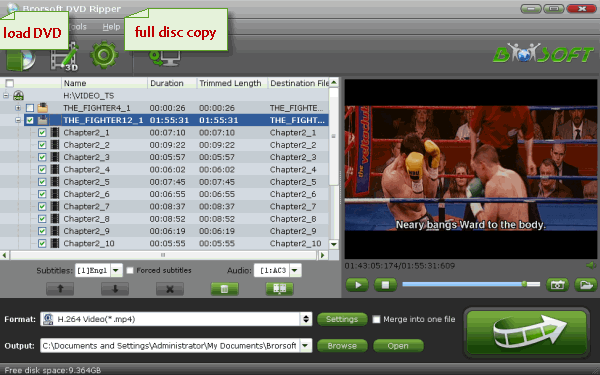
STEP 2: Select output format
Click Format > Common Video and set output video format as H.264 Video (*.mp4). The reason mp4 is the target format is that by packing the videos in mp4, the file size will be reasonable small and the video quality remains.
XiaoMi Mi Box supports both H.265/HEVC codec and H.264/AVC codec. You can choose H.265 MP4 only if your TV supports HEVC codec.
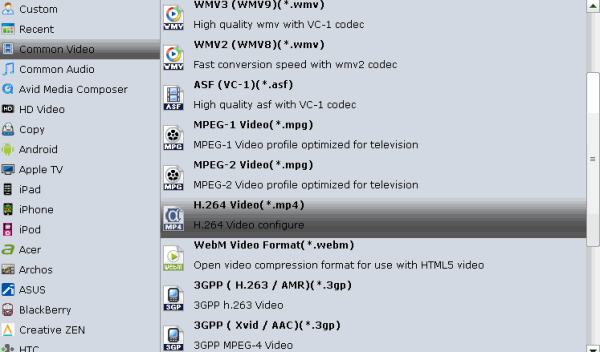
STEP 3: Edit the DVD files(optional)
The DVD to Mi Box Converter comes with the editing functions enables you to customize your own videos in the following ways:
A. Crop - Crop the video frame size for better visual effects on the player.
B. Trim - Split the video clips to choose your favorite part of the DVD movies.
C. Effects - You can change the video parameters like brightness, saturation, contrast and more.
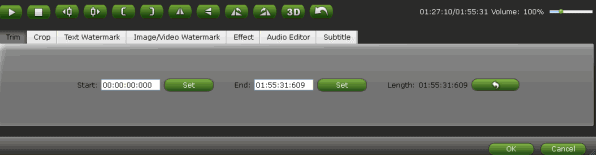
STEP 4: Start to convert DVD to Mi Box supported format
After all preparations, click the Convert button to rip your DVD movie to XiaoMi Mi Box. When the conversion completes, click Open to get the converted MP4 files and play them with XiaoMi Mi Box freely.
Useful Tips
- Install Plex App on ATV 4
- Watch DVD on Apple TV
- Play Video_TS via Apple TV
- Watch Blu-ray on Apple TV
- Enable Apple TV Play VOB Files
- Play ISO files on Apple TV
- Play 4K on Apple TV
- ISO to MKV for Plex on ATV 4
- Stream 4K Videos to XiaoMi Mi Box
- Rip DVD to Plex Media Sever
- Play ISO files on Mac
- Play MKV on DVD Player
- Remove DVD Region Code
- Stream DVD to Chromecast from PC
- Rip DVD to Android Tablet Phone
- Stream VOB files via Plex
- Unlock DVD Region Code for PS3/PS4
- Using MPEG Streamclip to Rip DVD
- Import DVD to Final Cut Pro
- DVD VRO to anyother formats Video
- Tivo/BD/DVD to iPhone/Galaxy S-Phones
- Import DVD to Edius
- Copy DVD to USB Flash Drive
- Rip DVD with Right Aspect ratio
- Windows 10 DVD Ripper
- Copy DVD to Synology NAS
- Rip DVD with Subtitles
- Convert DVD to H.265
- Digital Copy of Pirates of the Caribbean
- Open DVD on Realtimes and RealPlayer
- Import DVD to Lightworks Pro
- Copy DVD to PS4/PS3 without Regions
- Rip DVD to Dell Venue 11 Pro
- Import DVD to Corel VideoStudio X10
- DVD to iPhone 8 (iPhone X)
- Play DVD on Surface Book
- GoPro Hero 5 Videos on DVD Player
- How to Upload DVD to Vimeo in H.264 video
- Import DVD to After Effects CC
- Import DVD to Camtasia Studio Editing
- Stream DVD to XiaoMi Mi Box
- DVD to USB Stick for Samsung TV
- Watch DVD on Sony Bravia TV without DVD Player
- Import DVD to Pinnacle Studio Editing
- Top 5 Alternative for MacTheRipper
- Alternative to DVD43 to Rip DVD to USB
DVD Related Guides:
Copyright © Brorsoft Studio. All Rights Reserved.





