How to Watch DVD/ISO movies on Samsung Galaxy A7
Samsung Galaxy A7 boasts an innovative, luxurious design and a stunning 5.5inch FHD sAMOLED display, which brings you premium quality. If you have some awesome DVDs or DVD ISO image files, Samsung Galaxy A7 will be a stunning portable DVD player for you. Have no idea how to get DVD/ISO to Galaxy A7? Well, this article just gives you some hints to rip DVD/ISO to Samsung Galaxy A7 for watching and sharing.
Unfortunately, Galaxy A7 isn't equipped DVD-ROM, so you cannot insert DVD disc to it for playing. Even your have some DVD ISO image files in computer, cause Galaxy A7 video format is limited to MP4, M4V, 3GP, 3G2, WMV, ASF, AVI, FLV, MKV, WEBM, you may also play DVD ISO files badly. What shall we do then? Actually, the best solution is converting DVD/ISO to Galaxy A7 supported video formats such as MP4.
Overall, Brorsoft DVD Ripper just meets your needs, which can help you fast rip videos from DVD for playing on Galaxy A7, Apple TV, Galaxy Tab 4, Galaxy S5, iPad, Galaxy Note 4, etc. With it, you can select desired subtitles and audio tracks for specific chapters; decide movie resolution, aspect ratio, bitrate and more. Besides, the built-in video editor lets you personalize your DVD by trimming, cropping, adding watermarks, adjusting video effects, etc. If you're using Mac, please turn to Brorsoft DVD Ripper for Mac, which lets you convert DVD, DVD ISO to Galaxy A7 Mac OS X (Mavericks and Yosemite included).
Download the DVD Ripping program:

 (Note: Click here for OS X 10.5)
(Note: Click here for OS X 10.5)
Convert DVD/ISO to Samsung Galaxy A7 compatible format
Step 1: Load DVD movies
Launch the DVD Ripper for Galaxy A7. Click DVD disc button to load the DVD movies. You can also import ISO files, IFO files or DVD folder (DVD folders files name appear like "Video_TS") for conversion.
Tip: If you need to rip DVD with wanted subtitles and audio track, you can click the drop down menu after "Subtitles" and "Audio" to select your desired tracks.
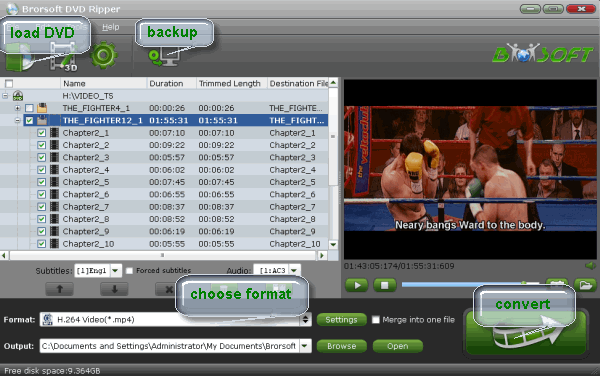
Step 2: Decide output format
Click on the pull down menu of Format > Android and choose "Android Phones 720P Video(*.mp4)" as the target format. It ensures the best quality for playing DVD/ISO on Samsung Galaxy A7 smartphone.
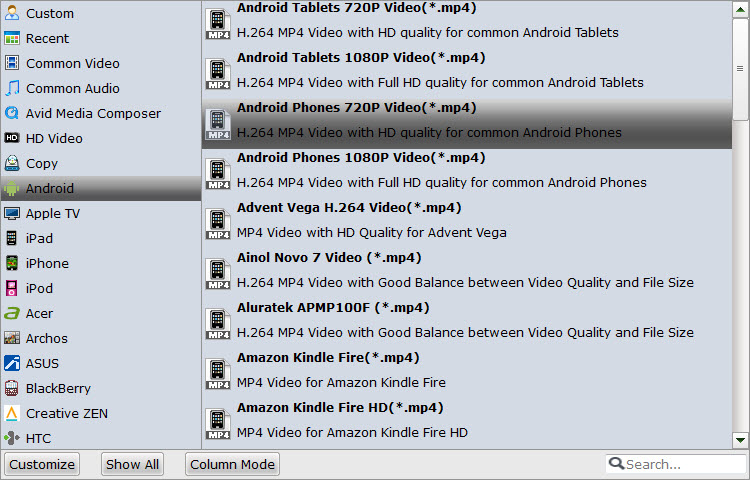
Step 3: Customize output settings
You are allowed to customize the output parameters by click "Settings" icon. Keep in mind bitrate higher results in big file size and lower visible quality loss, and vice versa. To watch DVD movies on Galaxy A7, 720*480 video size, 1000 or 1500kpbs video bitrate is proper.
STEP 4: Start ripping DVD/ISO to Galaxy A7
Hit the "Convert" button at the bottom of the main interface to start the conversion. It will automatically convert DVD/ISO to Galaxy A7 friendly video files.
Once the conversion is finished, click "Open" to quickly find the converted movies. Then you can transfer DVD files to Galaxy A7 for playback anytime anywhere.
Additional Tip:
If you are looking for a powerful integrated tool to convert videos, Blu-ray movies and DVDs to your Samsung Galaxy A7, you can get Blu-ray Video Converter Ultimate. It can help you rip Blu-ray/DVD, and convert various formats of 720p/1080p HD videos in MKV, AVI, TiVo, VOB, MPG, MTS, etc. to Galaxy A7, Galaxy A5, Galaxy Tab 4, Galaxy S5, Galaxy Note 4, iPad, Surface Pro and more devices for smoothly playing. If you are on a Mac, iMedia Converter for Mac is the alternative.
Useful Tips
- View 3D Movies on Gear VR via Galaxy S7 Edge
- Rip Blu-ray to Galaxy tab S3
- Convert Blu-ray to Galaxy Tab S2
- Rip Blu-ray to Galaxy Tab 4
- Rip Blu-ray for Galaxy Tab Pro
- Play Video_TS on Galaxy S8/S8 Plus
- Convert DVD to Galaxy Tab 3
- Watch Blu-ray on Galaxy S8/S8+
- Watch Blu-ray on Galaxy S7/S7 Edge
- Tivo/Blu-ray/DVD to Galaxy S-Phones
- Play DVD on Samsung S8/S8+ using Plex
- Play Blu-ray/DVD/Any Videos on Samsung Galaxy
- Copy DVD to Galaxy S7/S7 Edge
- DVD to Galaxy Tab 4
- Convert DVD to Galaxy Tab S2
- DVD to Samsung Galaxy S6/S6 Edge
- DVD to Galaxy Note 5
- DVD to Samsung Galaxy A7
- Play ISO/IFO on Galaxy Tab Pro
- Watch DVD on Galaxy S9/S9 Plus
- Play Blu-ray Movies on Galaxy S9/S9 Plus
- Watch Video_TS/ISO Files on Galaxy Tab 10.1
- Play DVD on Google Cardboard
- Play DVD on Zeiss VR One
- Play DVD on Oculus Rift DK2
- Play DVD on Archos VR Glasses
- Play DVD on iPad Air
- Play DVD on iPhone SE
- Play DVD on iPhone 6
- Play DVD on iPhone 6S
- Play DVD on iPad Pro
- Play DVD on iPad Mini 4
- Play DVD on Surface Pro 3
- Play DVD on Chromebook
Play DVD on VR Headsets
Play DVD on iDevices
Play DVD on Win Devices
Copyright © Brorsoft Studio. All Rights Reserved.





