How to Get DVD movies onto Blackphone 2
The Blackphone 2 as the sequel of Blackphone is coming. It reportedly boasts a faster processor paired with more RAM, a longer lasting battery, and a bigger display with 5.5-inch, 1,920x1,080-pixel screen. If you have some awesome DVDs, Blackphone 2 will be definitely a stunning portable DVD player. Well, this article will give you an instruction for transferring DVD to Blcackphone 2 easily and quickly.
The Blackphone 2 isn't equipped DVD-ROM or DVD player, so you cannot insert DVD disc to it for playing. Even your movies are DVD folders in computer, cause Blackphone 2 video format is limited to 3GP, AVI, MP4, MOV, WMV, you also can't play DVD ISO files on Blackphone 2. What shall we do then? Actually, the best solution is to convert DVD to Blackphone 2 supported video formats such as MP4. Here Brorsoft DVD Ripping software for Blackphone 2 can do this job perfectly, including all commercial DVDs encrypted by CSS.
This DVD ripper is quite outstanding for converting DVDs to MP4, AVI, WMV, MOV, etc formats at fast speed and keeping original quality. Plus, it allows you to copy your DVD to hard drive with original structure or main movie only. What's more, some video editing features like trimming, cropping, adjusting video effects, etc. are provided to customize your videos. If you are using a Mac and want to copy DVD movies to Blackphone 2 from Mac, please turn to the equivalent Mac version DVD Ripper for Mac. Just get the DVD Converter now and freely enjoy your favorite DVD movies on your Blcackphone 2.
Download the DVD Ripper for Blackphone 2:

 (Note: Click here for OS X 10.5)
(Note: Click here for OS X 10.5)
How to Convert DVD to Blackphone 2 Video Format
STEP 1. Import DVD movies
Insert your DVD disc to the drive, then launch the DVD ripping software and click the "Load Disc" button to have the DVD content imported. You can also add VIDEO_TS folder, DVD ISO files are the source files for converting.
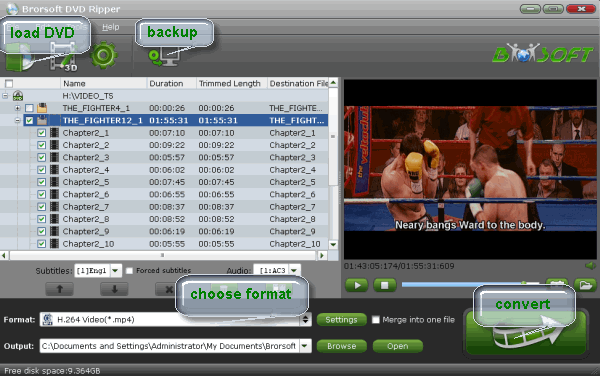
STEP 2. Decide output format
Click Format bar and choose MP4 from Common Video, which can be recognized by Blackphone 2 perfectly.

STEP 3. Advanced Settings
With the right settings you can retain the quality of the original DVD while also saving space. Simply click Settings bar and you can tweak the settings like video size, bitrate, frame rate, etc to your satisfaction and even save it as preset.
STEP 4. Start ripping DVD to Blakcphone 2
Hit the "Convert" button at the bottom of the main interface to start the conversion. It will automatically convert DVD to Blakcphone 2 compatible video files.
Once the conversion is finished, click "Open" to quickly find the converted movies. Then, put the converted files onto Blackphone for watching anytime anywhere.
Related Guides:
How to Rip DVD with Desired Subtitle
How to Rip DVD to Stream via DLNA
How to Rip while Keeping Right Aspect Ratio for 16:9 and 4:3 Display
Useful Tips
- Play DVD on Galaxy Note 4
- Play DVD on Google Nexus 9
- Play DVD on Sony Xperia Z3
- Play DVD on Sony Xperia Z4
- Play DVD on Tesco Hudl 2
- Play DVD on Galaxy Tab S
- Play DVD on Acer Iconia Tab 8
- Play DVD on Asus ZenFone
- Play DVD on Google Nexus 6
- Play DVD on Galaxy S6/S6 Edge
- Play DVD on Galaxy S5
- Play DVD on Galaxy Tab 4
- Play DVD on Galaxy Tab 3
- Play DVD on Nabi Tablets
- Play DVD on Fire Phone
- Play DVD on LG G Pad
- Play DVD on Galaxy Note 5
- Play DVD on Galaxy Tab S2
- Play DVD on Google Pixel C
- Play DVD on Nokia N1
- Play DVD on Galaxy S7/S7 Edge
- Play DVD on Galaxy Note 7
- Watch DVD on Google Pixel 2 XL
- Play DVD on Google Cardboard
- Play DVD on Zeiss VR One
- Play DVD on Oculus Rift DK2
- Play DVD on Archos VR Glasses
- Play DVD on iPad Air
- Play DVD on iPhone SE
- Play DVD on iPhone 6
- Play DVD on iPhone 6S
- Play DVD on iPad Pro
- Play DVD on iPad Mini 4
- Play DVD on Surface Pro 3
- Play DVD on Chromebook
- Play DVD on Wii
- Play DVD on Xbox
- Play DVD on Kodi
- Play DVD on Roku
- Play DVD on Samsung TV
- Play DVD on Amazon Fire TV
Play DVD on Android
Play DVD on VR Headsets
Play DVD on iDevices
Play DVD on Win Devices
Play DVD on Game Devices
Play DVD on HD Player
Copyright © Brorsoft Studio. All Rights Reserved.





