ISO to DivX: Convert ISO files to DivX Videos
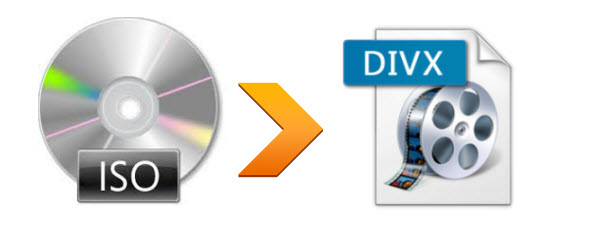
An ISO image file is a snapshot of the data and layout of a CD or DVD, saved in ISO-9660 format. Carrying and watching videos on the go has become more and more popular with the rise of laptops, smart handsets, tablets and even phablets. Although ISO image files are widely used for storing DVD content, it is still quite large when you transfer the .iso files to your hard drive or imcompatible with your portable devices.
On the cntrary, Divx codec video - the original MPEG-4 Part 2 DivX video, the H.264/MPEG-4 AVC DivX Plus HD video and the High Efficiency Video Coding DivX HEVC Ultra HD video - commonly associated with "ripping", succeeds in entering the limelight due to its ability to shrink file size a lot without compromising the video quality too much.What's more, DivX codec is compatible with common media player and portable devices so that you can play and share the movies on somewhere you like.
How to convert ISO to DivX Videos?
In order to fast rip DVD ISO files to DivX with superb quality, Brorsoft DVD Ripper comes as the best choices:
 Rip DVD ISO files to DivX videos and all other popular video formats like H.264, MKV, QuickTime MOV, H.265(HEVC), etc.
Rip DVD ISO files to DivX videos and all other popular video formats like H.264, MKV, QuickTime MOV, H.265(HEVC), etc.
 Support both single and batch mode. It brings x6 faster DVD to DivX ripping speed.
Support both single and batch mode. It brings x6 faster DVD to DivX ripping speed.
 Utilized high quality video encoding engine, this DVD ripping tool assures you excellent image/sound quality. No quality loss or degradation.
Utilized high quality video encoding engine, this DVD ripping tool assures you excellent image/sound quality. No quality loss or degradation.
 Based on DVD disc sector I/O technology, Brorsoft DVD ripper offers 100% stable conversion.
Based on DVD disc sector I/O technology, Brorsoft DVD ripper offers 100% stable conversion.
| Brorsoft DVD Ripper Key Features and Specification | |
| Supported DVD types | DVD 5, DVD 9, DVD10, DVD18, DVD ROM, DVD-R, DVD+R, DVD-RW, DVD+RW DVD Folder, DVD IFO File, DVD ISO Image File [DVD5 vs DVD9 vs DVD10 vs DVD18] |
| Supported DVD Copy Protection | CSS encryption, region code, Sony ARccOS, UOPs, APS, RCE |
| Video formats | H.264/MPEG-4, DivX, XviD, MKV, MP4, AVI, MPEG, WMV, FLV, SWF, F4V, MOV, 3GP, 3G2, VOB, TS, DV, MPEG-2 HD Video (*.mpg), MPEG- TS Video(*.ts), Quick Time HD Video (*.mov), WMV HD Video (*.wmv), Audio-Video Interleaved HD Video (*.avi) |
| Audio formats | MP3, AAC, FLAC, MKA (MKA(Matroska) Audio), OGG (Ogg Vorbis Audio), WAV(Nokia WAV Audio), M4A, DTS (remux),MP2, AIFF, AMR, SUN AU Format |
| Backup/Copy | Blu-ray folder, DVD folder, M2TS streams(Main Movie) VOB files (Main Movie) Note: Blu-ray Ripper does not support ISO output. |
| Clipping/Trimming | Not only allow you to rip whole DVD to DivX free, but also rip desired DVD segments to play on DivX players. |
| Audio/Video Setting | permits you to customize the output video by adjusting Audio Format, Audio Sample Rate, Video Frame Rate, and Video Resolution and so on. You can also select Output Profile to get ideal video view size. |
| Batch Conversion | Support both single and batch mode. It brings x5 faster DVD to DivX ripping speed. |
| Purchase Benefits | Lifetime free upgrade; 30-day money back guarantee. Purchase Windows / Mac Version. |
How to Convert ISO to DivX with zero quality loss
The guide below uses DVD Ripper for Windows screenshots. The steps to convert ISO files to DivX on Mac are the same. Just make sure you've downloaded the right version.
STEP 1. Load ISO files
After downloading, install and run the DVD ISO Converter. Then click "File" > "Load IFO/ISO" to import the source ISO files to the program. As you can see, DVD disc, DVD folder are also well supported.
Tips: You can use "Merge into one file" to join multiple videos into one.
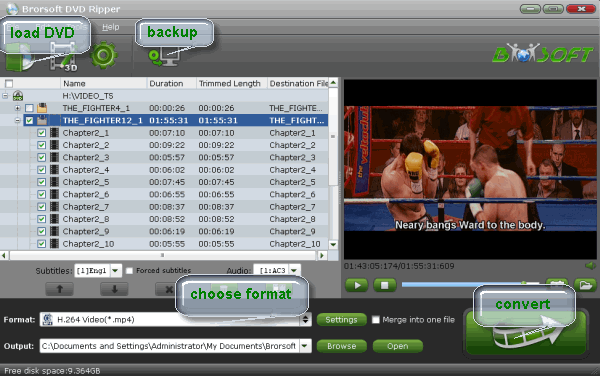
STEP 2. Set the output format
Click the Format option. Choose DivX from the Common Video format list. "DivX AVI- Audio Video Interleaved(DivX)(*.avi)" is the optimal choice.
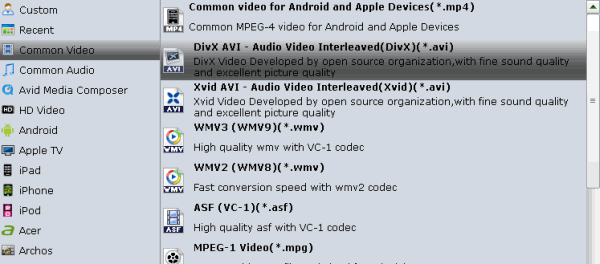
Tips: You have the option of editing videos as you want. Just click "Edit" button on the menu bar to accomplish editing tasks.
STEP 3. Start to convert ISO to DivX
After all the steps above done, simply click the Convert button to finish the ISO to DivX conversion. Then you can find your DivX files by clicking the Open button. That's it.
Tips & Tricks
- Convert ISO to MP4
- Convert ISO to AVI
- Convert ISO to DivX
- Convert ISO to Videos
- Convert ISO to Chromebook
- Play ISO files on Mac
- Play ISO on iPad
- Play ISO on Apple TV
- Play ISO via Plex
- Play ISO on Roku
- Play ISO on Gear VR
- Edit ISO in Adobe Premiere
- Edit ISO in Final Cut Pro
- Play ISO files on Android
- Play ISO files on iOS Devices
- Convert ISO to MKV Store on NAS Drives
- ISO to MKV for Plex on ATV 4
- Play ISO files on Vizio Smart TVs/4K TVs
- Convert Blu-ray ISO to MKV
- Convert Blu-ray ISO to MP4
- Play Blu-ray ISO files on Sony Bravia TV
- Play Blu-ray ISO on Sony TV
- Upload Blu-ray ISO to Dropbox
- Convert 3D ISO to 3D SBS MKV
- Convert 3D ISO for Watching on Homido V2 VR
- Convert 3D ISO for Watching on PSVR
- Play DVD ISO Files on Amazon Fire TV
- Best Blu-ray ISO Ripper
- Best ISO Converter Software 2017
- Review: 2018 Best BD/DVD ISO Converter
ISO Converter Review
Copyright © Brorsoft Studio. All Rights Reserved.


