How to Convert DVD and Save as MP4 Files
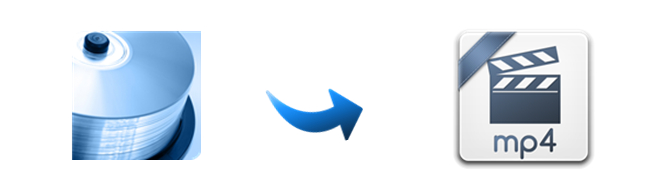
"I own a couple of DVD's that I would like to rip and save to my hard drive or NAS.
I have done it a few years ago using DVD decrtypter or rip it for free and then converting the VOB's to avi using avi demuxe.
I would now like to convert from DVD to Mp4, I understand that there are programs that can rip and convert to mp4 in one process.
What do most of you use today."
-- from forum.videohelp.com
As the most common video format, MP4 can be fully compatible with virtually all devices, like PC, Mac, iPad, iPhone, Android phones and tablets, game consoles, NAS and so on. It is no better than saving DVDs as MP4 files, so that you can watch DVD movies anytime and anywhere.
Some DVD to MP4 rippers charge you $50 or more, while some allow you to rip DVD to MP4 for free. However, faced with flood of information, specs, functions streaming in, people can be confused and wonder which is the best program to copy DVDs in MP4 format.
Well, to convert DVDs to MP4 files while reserving the original video quality, a professional DVD ripping tool is needed. Here Brorsoft DVD Ripper is recommended, as the best program to rip DVDs to MP4, which does all the work with a few easy clicks.
DVD copy protection ability
As a professional DVD ripping application, Brorsoft DVD Ripper could remove commerical DVD copy protection (like CSS, UOP, RCE, region code and Sony ARccOS) and rip DVD to digital copy in 170+ formats, MP4 included. In addition, it allows users to adjust output video and audio parameters like video codec, audio codec, video size, bit rate, aspect ratio, frame rate, etc.
Choose subtitles/audio tracks
If you want to choose subtitles and audio tracks from source DVD movie, you can also realize it with Brorsoft DVD Ripper. It offers multiple tracks for you to select, making it friendlier to rip DVD to your mother tongue if it provide in audio tracks.
Convert common 2D DVD to 3D video
It offers 3 different 3D modes: Red/Blue, Interleaved, Side by Side. you are free to convert this DVD into 3D format(3D MP4) for playing on your VR, such as Google Daydream View, Samsung Gear VR, Zeiss VR One, etc.
What's more, Brorsoft will keep upgrade this DVD ripping tool to support ripping latest DVD discs with new copy protection. It is available for both Windows and Mac operating system. For Mac users, please switch to Brorsoft DVD Ripper for Mac (compatible with macOS Sierra, for reviews please turn to best DVD Ripper for macOS Sierra).
DVD ripper software isn't rare, but top free DVD ripper for both Mac and Windows is not easy to come by. And Brorsoft DVD Ripper is the right one to assist people to free convert DVD to MP4 and other formats/devices. Withe the easy-to-use straightforward interface, both experienced users and fresh can achieve DVD to MP4 ripping with zero effort.
Below is a simple tutorial on ripping DVD to MP4. First free download the Brorsoft DVD Ripper (free trail version) on your Windows PC. Windows version taken as example, Mac version share the same steps. For Mac users, please switch to Brorsoft DVD Ripper for Mac (free trail version).
Read More:
STEP 1. Import DVD files
Insert DVD disc into your computer's DVD drive and run the Brorsoft DVD Ripper. Then click "Load DVD" and import your DVD movies. You can also add DVD folders, ISO image files or IFO files.

Tip: If you need to rip DVD with wanted subtitles and audio track, you can click the drop down menu after "Subtitles" and "Audio" to select your desired tracks.

Step 2. Choose output format
Click the "Format" option, and choose H.264 MP4 or MPEG-4 from Common Video profile list. If you want to keep 1080p resolution as source movie, you can choose those format from "HD Video" category.

If you want to rip DVD to 3D format, just find "3D Video" category, there are a lot of format options for you. "MP4 Side-by-Side 3D Video (*.mp4)" is recommended, for this type of 3D format is compatible with almost every devices, iPhone and Android phone included.
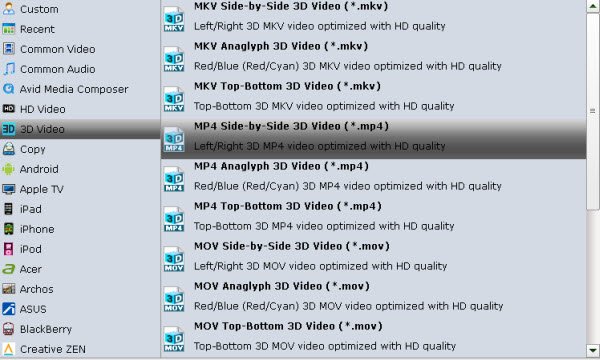
Meanwhile, the program provides the optimized preset profiles for almost all popular multimedia devices and HD media players. So, you can choose to rip and convert DVD to a common video for playing on computer, iPad, iPhone, WDTV, iTunes, Galaxy Tab and more.
Tip - Advanced Settings:
If you like, you can click "Settings" to change the video encoder, resolution, frame rate, etc. as you wish. Keep in mind the file size and video quality is based more on bitrate than resolution which means bitrate higher results in big file size, and lower visible quality loss, and vice versa.
Step 3. Start DVD to MP4 conversion
After all the settings, click the Convert button to start converting DVD disc to MP4 files.
You can view the conversion progress and are able to cancel the converting process at anytime.
When the conversion is over, click "open" to locate converted DVD movies.
Then, you can play the converted DVD movies on any portable media players and devices as you like.
Tips & Tricks
- MP4 to iTunes
- MP4 to Final Cut Pro
- MP4 to iMovie
- MP4 to Sony Vegas
- MP4 to PowerPoint
- MP4 to Windows Movie Maker
- Convert MP4 to MPEG-2 for Making DVD
- Convert DAV to MP4 Video
- Add Subtitles to MP4
- Transfer MP4 to TiVo
- Play MP4 on DVD Player
- Play MP4 on Blu-ray Player
- Convert MP4 to M4V for iDevices
- Rip DVD to Plex Media Sever
- Play ISO files on Mac
- Play MKV on DVD Player
- Convert ISO to LG TV
- Play Video_TS on Windows
- Remove DVD Region Code
- Convert ISO to Chromebook
- Stream DVD to Chromecast from PC
- Rip DVD to Android Tablet Phone
- Stream VOB files via Plex
- Unlock DVD Region Code for PS3/PS4
- Using MPEG Streamclip to Rip DVD
- Import DVD to Final Cut Pro
- Top 5 Alternative for MacTheRipper
- Alternative to DVD43 to Rip DVD to USB
- DVD VRO to anyother formats Video
- Tivo/BD/DVD to iPhone/Galaxy S-Phones
- Import DVD to Edius
- Copy DVD to USB Flash Drive
- Rip DVD with Right Aspect ratio
- Convert Video_TS to MP4
- Play VOB on PS4
- Windows 10 DVD Ripper
- Copy DVD to Synology NAS
- Rip DVD with Subtitles
- Import DVD to Corel VideoStudio X10
- DVD to iPhone 8 (iPhone X)
- Play DVD on Surface Book
- Stream DVD to XiaoMi Mi Box
- Enjoy DVD movies on Tablest and Home TVs with One format video
- Copy DVD to USB Type-C 3.1 Flash Drive
- Convert DVD to H.265
- Digital Copy of Pirates of the Caribbean
- Open DVD on Realtimes and RealPlayer
- Import DVD to Lightworks Pro
- Copy DVD to PS4/PS3 without Regions
- Video_TS to MKV Play on Plex
- GoPro Hero 5 Videos on DVD Player
- How to Upload DVD to Vimeo in H.264 video
- Import DVD to After Effects CC
- Import DVD to Camtasia Studio Editing
- Edit Video_TS/ISO with Camtasia Studio
- Convert DVD to MP3/MP4 for Playback
- DVD to WMV Windows Media Video
- Play ISO files on Android
- DVD to USB Stick for Samsung TV
- Watch DVD on Sony Bravia TV without DVD Player
- Import DVD to Pinnacle Studio Editing
- Rip DVD to Dell Venue 11 Pro
DVD Related Guides:
Copyright © Brorsoft Studio. All Rights Reserved.




