Alternative to Format Factory for Mac to Convert DVD (macOS Sierra included)

Format Factory is a multifunctional media converter.
First select the file type your video should be converted to, then load the file. Advanced options are available like editing the audio channel, aspect ratio, and bitrate.
Input Formats: 3GP, AVI, FLV, MP4, MPG, SWF, and WMV
Output Formats: 3GP, AVI, FLV, MP4, MPG, SWF, and WMV
Instead of converting a video file found on your computer, you can also load one from a DVD.
During setup, Format Factory tries to install a program you may or may not want. Easily stop this by simply exiting the installer, after which you can still open and use Format Factory just fine.
Format Factory works with Windows 10 to Windows XP. Yes, the software is not available for Mac OS which is very important and common nowadays. And the Format Factory Mac version is expected by large volume of users who want to make video/audio conversion on Mac.
It’s worth mentioning that you don’t have to wait for the release of Format Factory for Mac now, a better choice is the Brorsoft iMedia Converter for Mac , which supports almost all formats conversion and it is available on the Mac OS. The great features of the Brorsoft iMedia Converter for Mac include high quality formats conversion for devices like the apple products. The facility is available for iPod, iPhone, iPad, iTunes, PSP, PS3, Xbox 360, pocket PC, smart phone, Android, iRiver PDA and many more. Apart from devices, the conversion is available to all other formats that are used globally. A few editing options are also available for basic edit including cropping, cutting, sound managing, video managing etc. This makes the software convenient and enjoyable to use.

For Windows user, please get Brorsoft Video Converter Ultimate.
Now, follow the instructions below to rip DVD movies and convert video/audio files with Brorsoft iMedia Converter for Mac.
Step 1. Load source files into the program
Download and install the Brorsoft iMedia Converter for Mac, double click the icon to open the display window. To lead in your video/audio files , you can drag directly the files into the item bar or click the disc button to import DVD files for converting. You can also add multiple files at a time for the reason that Brorsoft iMedia Converter for Mac supports batch conversion which will save your time.
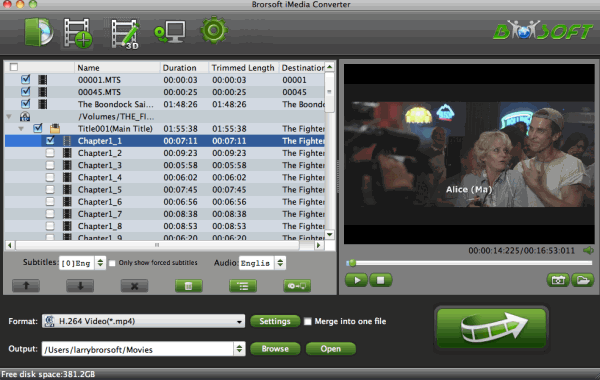
Step 2. Select the format you want
This Format Factory Mac Alternative provides you with all popular video, audio formats. Just click "Format" bar to select any format you want from the popping-up profile list window. If you want to convert DVD or video files for some device or edit files in some software, you can just select the device or software model as the output format.

Tip: If you wanna some advanced settings, you can click "Settings" icon to adjust the video, audio parameters bitrate, frame rate, sample rate, audio channel, etc. Plus, you can click "Edit" button to do some editing work cropping, trimming, settings effect, adding subtitles.
Step 4. Start converting DVD and video on Mac
When all the settings are OK, click the Convert button to begin ripping DVD movies and converting video files to your preferred video/audio formats. When the conversion process reaches 100%, it means the conversion is finished. At this time, tap the "Open" button and you can find the output files for playing, editing, uploading at ease.
Useful Tips
- Best Ripit Alternatives
- Best DVD Decrypter Alternative
- Top 5 Alternative to MactheRipper
- Format Factory Features/Instructions/Alternative
- Top 10 Ogmrip Alternatives
- Alternative to MakeMKV for Rip BD/DVD
- Alternative to Magic DVD Ripper
- Handbrake New Features and Alternatives
- Best Vidcoder Alternative
- Get MakeMKV Alternative
- Rip DVD with DVDfab Alternative Mavericks
- DVD43 Alternative to Rip DVD
- FreeMake Video Converter Alternative Mac
- Best AnyDVD Alternatives for Handling Commercial DVD
- Get Format Factory Alternative for Mac
- MediaCoder Alternative for Mac
- Best Handbrake Settings for Ripping DVD to Plex
- Best Alternative to FFmpeg
- Best Alternative to MeGUI
- Rip DVD to Xvid or H.264 with Best StaxRip Alternative
- Rip DVD to H.264 MP4 or MKV with Best MeGUI Alternative
- Rip DVD to XviD with Best DVDx Alternative
- Rip Blu-ray to H.264 with Best StaxRip Alternative
- Backup Blu-ray with Best BD Rebuilder Alternative
- Best DVDShrink Alternative for Windows 10
Copyright © Brorsoft Studio. All Rights Reserved.







