Review: 2018 Best BD/DVD ISO Converter
The ISO file (also known as ISO image), is the image of an entire DVD or Blu-ray disc, the whole contents of which can be completely duplicated and contained in a single ISO file. It usually has a file extension of .iso and might contain a UDF (ISO/IEC 13346) file system. However, when you try to play BD/DVD ISO files on common media players and devices, you'll be disappointed to find they can't be read correctly. Don't be upset, we'll list the best 2018 BD/DVD ISO Converter to help you convert ISO files to digitial video formats for playback on the go.
Part I: Top Blu-ray/DVD ISO Converter 2018
Top 1. Brorsoft Blu-ray Ripper
Brorsoft Blu-ray Ripper (Win /Mac) can be one of the best Blu-ray/DVD ISO converter in 2018, that not only rip/convert (protected) Blu-ray discs, but also can deal with DVD discs, BD/DVD ISO files, BDMV folder, VIDEO_TS folder, and IFO file in one place.
Key Features:
 Capable of handling ISO files created from Blu-ray disc and also DVD disc.
Capable of handling ISO files created from Blu-ray disc and also DVD disc.
 Convert SD/HD/4K BD/DVD ISO to 250+ popular formats including: H.265/HEVC, H.264, AVI, MP4, WMV, FLV, MPEG, MOV, MKV, etc.
Convert SD/HD/4K BD/DVD ISO to 250+ popular formats including: H.265/HEVC, H.264, AVI, MP4, WMV, FLV, MPEG, MOV, MKV, etc.
 Directly generate various hot and popular devices and programs preset profile formats.
Directly generate various hot and popular devices and programs preset profile formats.
 Profile parameters tweaking function to get better output video and audio quality.
Profile parameters tweaking function to get better output video and audio quality.
 Supports 1:1 full BD/DVD disc copy with original file structure, or directly copy BD/DVD main movie as you like.
Supports 1:1 full BD/DVD disc copy with original file structure, or directly copy BD/DVD main movie as you like.
 Beneficial video editing function to get your desire output video by trimming, cropping, merging, splitting, deinterlacing, adding watermark, applying special effect.
Beneficial video editing function to get your desire output video by trimming, cropping, merging, splitting, deinterlacing, adding watermark, applying special effect.
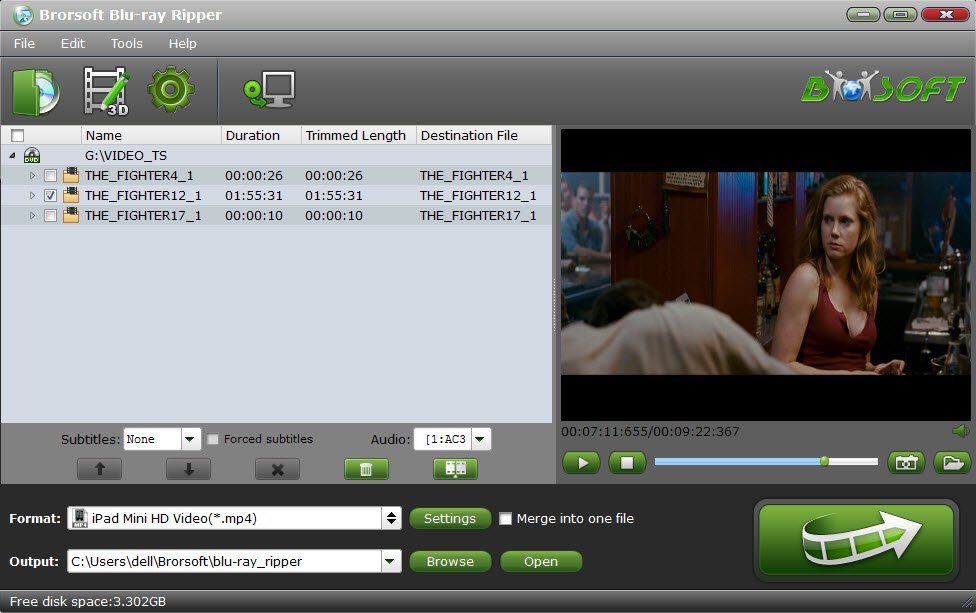
Top 2. Brorsoft Video Converter Ultimate
Brorsoft Video Converter Ultimate (Win /Mac) is another best Blu-ray/DVD ISO converter. It can quickly convert any (protected) BD/DVD ISO image files to 250+ popular formats, as well as convert virtually any videos and Blu-ray/DVD discs, BDMV folder, VIDEO_TS folder, and IFO file without losing quality.
Key Features:
 Convert any (protected) BD/DVD ISO file to 250+ popular formats including: H.265/HEVC, H.264, AVI, MP4, WMV, FLV, MPEG, MOV, MKV, etc.
Convert any (protected) BD/DVD ISO file to 250+ popular formats including: H.265/HEVC, H.264, AVI, MP4, WMV, FLV, MPEG, MOV, MKV, etc.
 Supports convert all HD/4K video files including: M2TS, MXF, XAVC, XAVC S, MOV, AVCHD, MP4, AVI, etc. and 2D/3D Blu-ray/Discs.
Supports convert all HD/4K video files including: M2TS, MXF, XAVC, XAVC S, MOV, AVCHD, MP4, AVI, etc. and 2D/3D Blu-ray/Discs.
 Provide 150+ video presets for iPhone, iPad, iPod, Android, Apple TV, NLE editing software, Microsoft, etc.
Provide 150+ video presets for iPhone, iPad, iPod, Android, Apple TV, NLE editing software, Microsoft, etc.
 Profile parameters tweaking function to get better output video and audio quality.
Profile parameters tweaking function to get better output video and audio quality.
 Supports 1:1 full BD/DVD disc copy with original file structure, or directly copy BD/DVD main movie as you like.
Supports 1:1 full BD/DVD disc copy with original file structure, or directly copy BD/DVD main movie as you like.
 Thanks to the built-in video editor, you can personalize and retouch your videos in clicks.
Thanks to the built-in video editor, you can personalize and retouch your videos in clicks.
Editor's note: Brorsoft provides excellent customer support service, including lifetime free upgrade of product and technical support. Users can contact the support staff via email for help and suggestion.
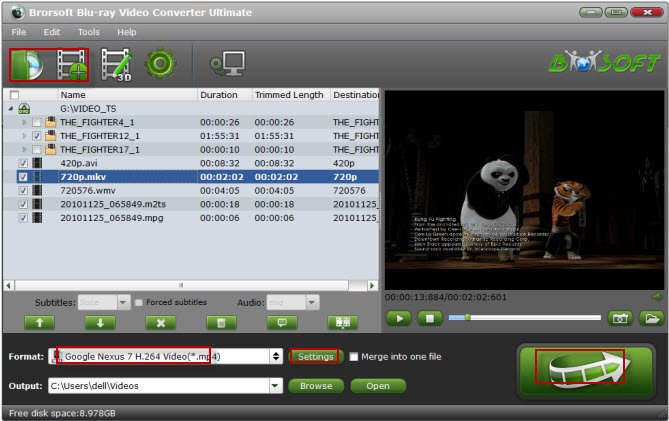
Part II: Steps to Convert Blu-ray/DVD ISO Files
Windows version screenshots were taken as example, the Mac version shares the same steps, just keep in mind you have download the right version, Windows platform .exe files cannot be installed on macOS – and vice versa.
Step 1. Load ISO image file
Click "File" button to load ISO image file, or simply drag & drop your Blu-ray/DVD ISO files to the program. All movie titles will be detected and listed in few seconds after analyzing.
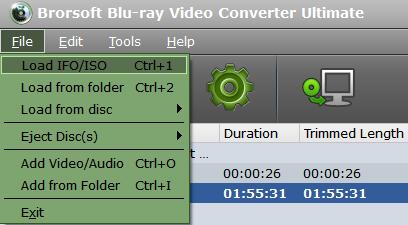
Step 2. Select the output format
Click "Format" bar to get the format list and select a proper export format. As you can see, various regular video formats like MP4, MOV, MKV, FLV, WMV, AVI, etc. are available in the "Common Video" profile.
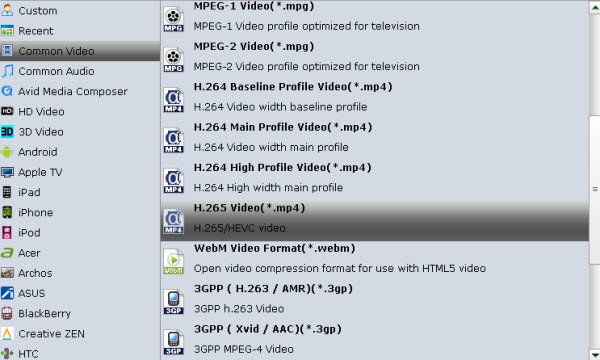
Tip: If you want to convert ISO for portable device or editing program, you can directly select the preset profile like iPad, Android, PS3/PS4, Sony Vegas, Premiere, FCP.
Step 3. Start the conversion
With above settings, just click the "Convert" button to begin theISO to MP4/AVI/FLV/MOV/WMV, etc conversion. After that, click Open button to get the output video clips and play, edit, share them anywhere you like.
Useful Tips
- Convert ISO to MP4
- Convert ISO to AVI
- Convert ISO to DivX
- Convert ISO to Videos
- Convert ISO to Chromebook
- Play ISO files on Mac
- Play ISO on iPad
- Play ISO on Apple TV
- Play ISO via Plex
- Play ISO on Roku
- Play ISO on Gear VR
- Edit ISO in Adobe Premiere
- Edit ISO in Final Cut Pro
- Play ISO files on Android
- Play ISO files on iOS Devices
- Convert ISO to MKV Store on NAS Drives
- ISO to MKV for Plex on ATV 4
- Play ISO files on Vizio Smart TVs/4K TVs
- Convert Blu-ray ISO to MKV
- Convert Blu-ray ISO to MP4
- Play Blu-ray ISO files on Sony Bravia TV
- Play Blu-ray ISO on Sony TV
- Upload Blu-ray ISO to Dropbox
- Convert 3D ISO to 3D SBS MKV
- Convert 3D ISO for Watching on Homido V2 VR
- Convert 3D ISO for Watching on PSVR
- Convert Blu-ray ISO to H.265/HEVC Videos
- Best Blu-ray ISO Ripper
- Best ISO Converter Software 2017
- Review: 2018 Best BD/DVD ISO Converter
ISO Converter Review
Copyright © 2009- Brorsoft Studio. All Rights Reserved.







