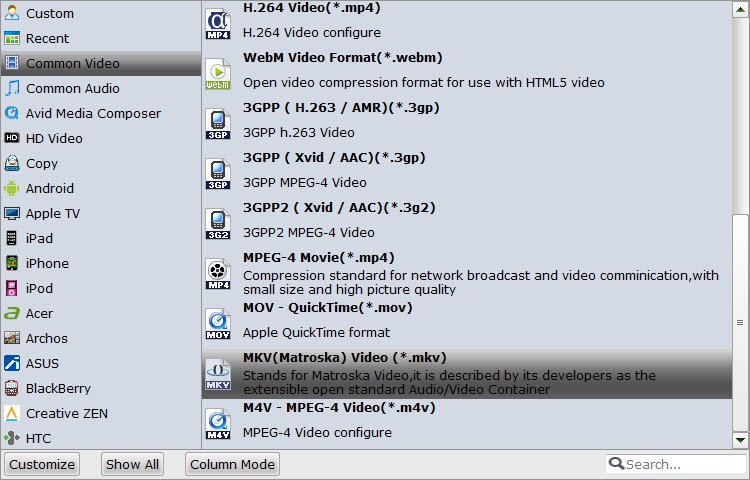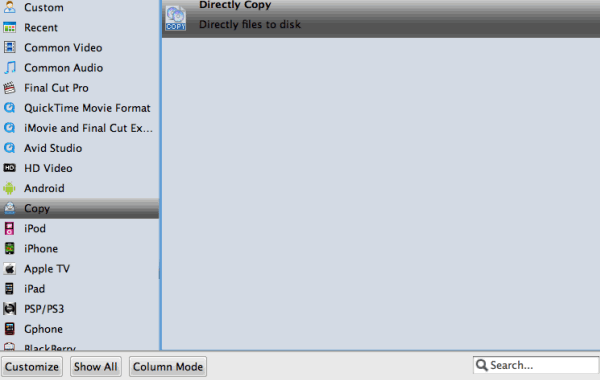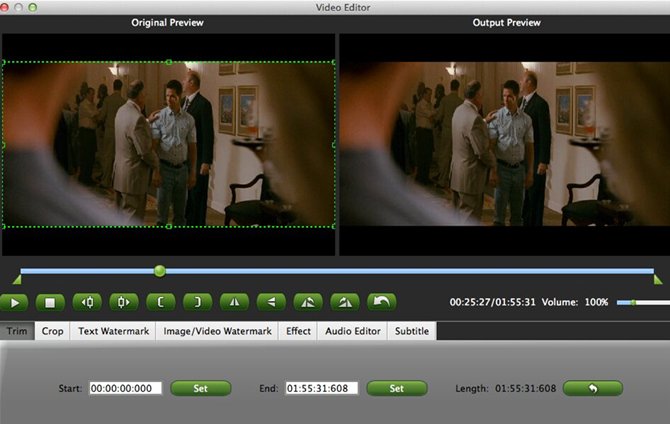All-in-one Alternative to Magic DVD Ripper + DVD Copier
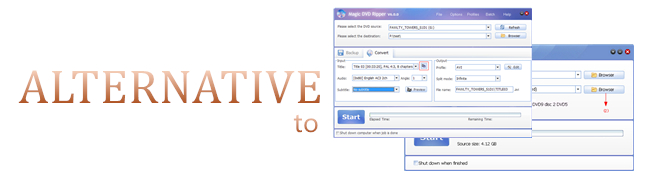
Magic DVD Ripper, a DVD ripping software tool, which can convert DVD to VCD, SVCD, AVI(Xvid, DivX), WMV, MP3, MPEG2, MP4(for iPod, iPad, PSP, PS3 or smartphone etc mp4 player) or backup DVD to hard drive without any loss of quality.
Magic DVD Copier, a copy software tool, which can copy any DVD movie to computer hard drive without any loss of quality, burn DVD to blank DVD or compress a DVD9 movie to fit on a 4.7 GB DVD. You need only insert a DVD and a blank DVD then press "Start", everything will happen automatically and complete within 20-60 minutes. Then you can enjoy the new DVD on any PC or Home DVD Player.
| Magic DVD Ripper is limited to rip the DVD to digital files, no copy model. |
| Magic DVD Copier is limited to copy dvd movies and burn DVD to blank DVD, no rip model. |
| Both of Magic DVD Ripper and DVD Copier lack the ability to handle DVD ISO image or IFO file. |
| Ouptut very limited device profiles when compared with other advanced DVD Rippers. |
| Unable to output HD and 4K video and 3D video format options. |
| Not offer the subtitle settings function. |
| No integrated video editing tools. |
All-in-one Alternative to Magic DVD Ripper + DVD Copier
After testing several DVD rippers, I find it’s really hard to say which one is the best. Perhaps A supports numerous outputs. But it only rips part of the protected DVDs. Maybe B is powerful enough to rip the latest protected DVDs. However, the features are difficult to understand for beginners. In this case, a good DVD copy/rip software should be easy to learn and use and it provides a wide array of copy, rip, compression and customizations opition.
Brorsoft DVD Ripper beats the competition handily in term of functionality, offering far more riping opitions and copying opitions than other products in the market.
As the Magic DVD Ripper alternative: Brorsoft DVD Ripper has the most powerful crack technology. Both HD DVDs and standard DVDs can be ripped to all popular SD and HD (3D) video formats like 4K/1080P/720P H.264/H.265 MP4, MOV, MKV, M4V, WMV, FLV, AVI, 3GP,MPEG and more.
Meanwhile Brorsoft DVD Ripper also provides the preset formats for over 175 hot devices (iPad, iPhone, Android,Surface tablet, Samsung Galaxy, Xbox, PlayStation, NAS, Panasonic/Samsung/Sony/LG Smart TVs/HDTVs/3D TVs). Simply select the profile to rip DVD for playback on your device with optimized settings and never worry about the video incompatibility!
As the Magic DVD Copier alternative: Brorsoft DVD Ripper allows you to make physical and digital backup copies of your DVD library. It provides two model for you: Copy DVD Main Movie Only or Backup DVD Whole Structure. This is great because it means you'll always have access to the movies you paid for.
| Magic DVD Ripper ($39.95) + DVD Copier($39.95) | Brorsoft DVD Ripper ($45.95) | ||
| Windows 10/8/7/XP/Vista | System Requirements | Windows 10/8.1/8/7/XP/Vista | |
| Mac OS 10.6 - Mac OS X 10.9 | Mac OS 10.58 - Mac OS 10.12 | ||
| Special Offer - save $29.92 (Full license + 1 year upgrades) | Special Offer -$24.95 only for lifetime | ||
User Guide: RIP, COPY or EDIT DVD with alternative to Magic DVD Ripper + DVD Copier
The guide taken for Brorsoft DVD Ripper for Mac (Mac Version) as example, if you running Windows PC, just download the Brorsoft DVD Ripper (Windows version). The free trail version of Brorsoft DVD Ripper is available:
| Note: a. Click here for OS X 10.5.8. b. Please make sure that all the DVD/Blu-ray ripping are just for personal use. |
Load DVD files
Insert your DVD disc into DVD drive and then run the Mac DVD converting software. Click Load DVD button to load the movies from your DVD discs. You can also import ISO/IFO files.
On the right windows, you can preview your files and take snapshots of your favorite movie scenes.
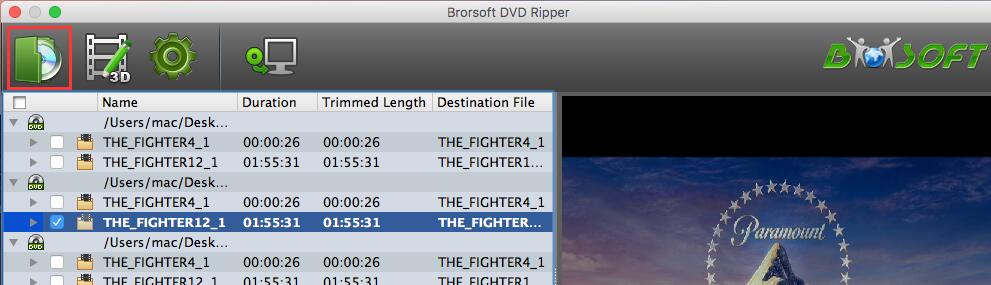
Tip: After the files are loaded, you can select the subtitles and audio track you prefer.

| A1. Select the output video/audio format
Click the Format bar. You can navigate to choose the format you want from the Common Video list. And if you want to convert your DVD for portable devices, you can find the icon of your device and set it as the output format to rip DVDs to videos with optimized settings for your device. Video presets for iPhone, iPad, Samsung device, Acer table, HTC, BlackBerry and more are provided.
Specify the video/audio Settings If you want to customize output video quality, click "Settings" button to customize video quality like resolution, frame rate, bit rate, audio channel, etc. A2. Start the conversion processAfter you've adjusted your settings to the way you want, click the big Convert button to start to rip your DVDs. Once the conversion process is finished, simply click "Completed" to back to main interface, and click "Open" button to find generated videos. Tip: If conversion takes long time, you can set auto shut down by checking the box of “Shut down computer after conversion”. |
| B1. Select an output folder
Specify a folder to store backed-up video files in the Browse field. B2. Start to copy a. Full Disc Copy without anything loss Click Copy the entire disc button to start to backup DVD.
In fact, the "Copy the entire disc" feature maintains the entire structure of an original Blu-ray or DVD disc, so the m2ts streams or .vob streams are contained. b. Directly Copy only DVD main movie and leave out extras Click Format bar, choose Copy > Directly Copy from the Format menu to copy the .vob files only which contains the main movie on DVD.
|
To activate the Edit menu, you have to select an item first. When a movie title or chapter is selected, you can click the With a built-in video editor, you are able to customize DVD movies as per your needs. You can apply special visual effects, change the video parameters, trim, cropping, add subtitles, watermarks and more. Trim videoFrom the Trim workspace, you can create a custom clip from a larger scene. To adjust the duration of your clip, move the sliders below the screen to the start and end points you want.
Here you can drag and move the rectangle on the video to set the crop area or enter the accurate crop values on Left and Top. Meanwhile, you can zoom in or out, change the aspect ratio and rotate videos. In this way, you can remove the black bars of your DVD movies. Add effectClick the Effect tab and you'll be able to adjust video brightness, contrast and saturation, apply grey, negative, emboss or old film effects and apply a number of deinterlacing options. Add watermarkUnder Watermark tab, you can import an image/video watermark or create a text watermark to personalize your video. For a text watermark, select the text watermark circle below the preview screen and type whatever text you want in the blank input field next to it. You can also adjust the Font, Transparency, Color, Size and horizontal position of your watermark. Add subtitles You can insert plug-in .srt, .ssa, .ass subtitle files to your movie to make it better understood. |
In conclusion
Now that you know how it all works, you can start doing more with your favorite DVD movies! With this alternative to Magic DVD Ripper and DVD Copier you can create clips of your favorite scenes and merge them together to make a highlight reel. Edit scenes and upload them to sites like YouTube. No matter what fun stuff you choose to create, now that you've liberated your DVD movies!
Tips & Tricks
- Best Ripit Alternatives
- Best DVD Decrypter Alternative
- Top 5 Alternative to MactheRipper
- Format Factory Features/Instructions/Alternative
- Top 10 Ogmrip Alternatives
- Alternative to MakeMKV for Rip BD/DVD
- Alternative to Magic DVD Ripper
- Handbrake New Features and Alternatives
- Best Vidcoder Alternative
- Get MakeMKV Alternative
- Rip DVD with DVDfab Alternative Mavericks
- DVD43 Alternative to Rip DVD
- FreeMake Video Converter Alternative Mac
- Best AnyDVD Alternatives for Handling Commercial DVD
- Get Format Factory Alternative for Mac
- MediaCoder Alternative for Mac
- Best Handbrake Settings for Ripping DVD to Plex
- Best Alternative to FFmpeg
- Best Alternative to MeGUI
- Rip DVD to Xvid or H.264 with Best StaxRip Alternative
- Rip DVD to H.264 MP4 or MKV with Best MeGUI Alternative
- Rip DVD to XviD with Best DVDx Alternative
- Rip Blu-ray to H.264 with Best StaxRip Alternative
- Backup Blu-ray with Best BD Rebuilder Alternative
- Best DVDShrink Alternative for Windows 10
- Rip Blu-ray with Handbrake
- Rip DVD with Handbrake Alternative
- Rip Protected DVD with Handbrake Mac
- VLC 2.0 Rip Encrypted DVD with Handbrake
- DVD to iTunes via Handbrake Alternative
- Fix Handbrake cannot Rip Disney DVD
- Convert Video_TS/VOB to MP4 with Handbrake
- Encode Blu-ray/DVD to H.265 with Handbrake
- Rip Hollywood Blu-ray/DVD with Handbrake
- Encode H.265 with Handbrake
- Handbrake New Features and Alternatives
- Handbrake input and Output Format
- 7 Things Handbrake Do
- Rip DVD Free with Handbrake
- Free Mac DVD Ripper
- Handbrake Alternative
- Copy DVD to Synology NAS
- Copy Blu-ray to NAS
- Copy DVD to NAS
- Store Blu-ray movies on Synology NAS
- Store Blu-ray to NAS for Plex Streaming
- Backup DVD to Drobo 5N NAS For Streaming
- Use Jriver Media Center to Manage QNAP NAS Media Files
- Copy DVD/Blu-ray to Unraid Server for watching via Plex
- Play Video_TS on Panasonic TV
- Backup Blu-ray/DVD to NAS for Plex
- Rip/Backup Blu-ray/DVD Videos to NAS
- Backup/Store Blu-ray/DVD to QNAP
- Play Blu-ray/DVD on QNAP NAS with Roku
- Backup Blu-ray/DVD to Seagate
- Backup Blu-ray/DVD to Drobo
- Backup Blu-ray/DVD to Asustor
- NAS vs Cloud
- Access Blu-ray/DVD on Synology with PS4/PS3
- NAS Blu-ray/DVD to MKV Converter
Handbrake Guides:
NAS Drive Tips:
Copyright © Brorsoft Studio. All Rights Reserved.