Watch Blu-ray on Galaxy S8 or Galaxy S8+
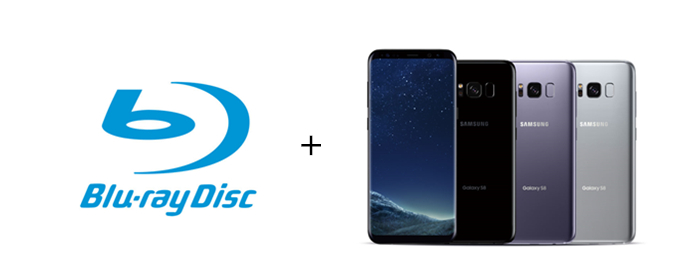
The Galaxy S8 or GalaxyS8+ has the world's first Infinity Screen. The expansive display stretches from edge to edge, giving you the most amount of screen in the least amount of space. If you have lots of Blu-ray collections, you may want to watch them on your Galaxy S8 or GalaxyS8+. This article show you the way to watch Blu-ray movies on Galaxy S8 or GalaxyS8+.
Different ways to watch Blu-ray movies on Galaxy S8 or GalaxyS8+
As a mobile phone, Galaxy S8 or GalaxyS8+ don't shiped with a Blu-ray drive, for watching Blu-ray movies, you need to rip the Blu-ray movies off of the physical disc first.
1. Transfer the ripped Blu-ray movies to Galaxy S8 or GalaxyS8+ with it's compatible format, and then watch them directly.
2. Backup the Blu-ray to your Home Server (NAS) or DLNA enabled devices (Plex Media Server), save as the Galaxy S8 or GalaxyS8+ supported format, them streaming them to your Galaxy S8 or GalaxyS8+ for watching anywhere, anytime.
3. Upload the ripped Blu-ray movies to your Cloud Storage, and then use Galaxy S8 or GalaxyS8+ to watch them on the go.
As we mentioned before, the very first step is rip Blu-ray off the phsycal disc, a Blu-ray Ripper is required, for bypassing the copy protection of Blu-ray and rip Blu-ray to Galaxy S8 or GalaxyS8+ supported video format.
| Tip! Galaxy S8 or GalaxyS8+ supported video format |
| MP4, M4V, 3GP, 3G2, WMV, ASF, AVI, FLV, MKV, WEBM |
In this case, Brorsoft Blu-ray Ripper comes, as one of the best Blu-ray ripper and copy software, it keeps constant update with perfect support to bypass all encryption, even the latest encryption used on many new released Blu-ray movies. And produce various different output options, could rip Blu-ray to any kind of Galaxy S8 or GalaxyS8+ supported format.
BTW, this Blu-ray Ripper is full support for 3D Blu-ray movies, with the capability to convert 3D Blu-ray into compatible 3D format for 3D TV or VR Headsets viewing with the best quality.
If you are running on Mac, the Blu-ray Ripper for Mac provides you the same powerful functions.
Steps to rip Blu-ray for watching on Galaxy S8 or Galaxy S8+
The trail-before-purchase version availabel for you, the watermark is the only limitation between the trial version and full version. Here in this article, Windows version screenshots were taken as example, the Mac version shares the same steps, just keep in mind you have download the right version, Windows platform .exe files cannot be installed on macOS – and vice versa.
Step 1. Load Blu-ray movies
Insert your Blu-ray disc into your BD drive, and click "BD/DVD disc" icon to load your Blu-ray movies. You can also import movies files from Blu-ray folder, ISO.
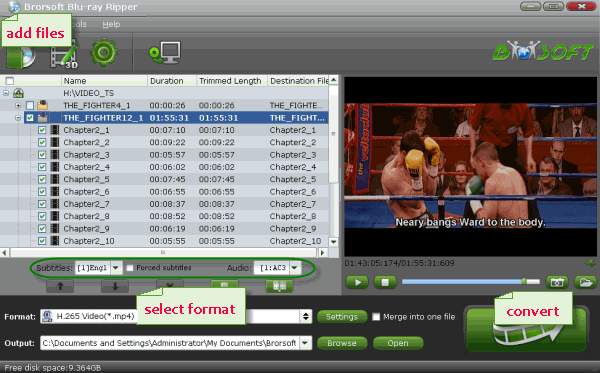
Step 2. Set output format
Click Format bar and just select "H.264 Baseline Profile Video(*.mp4)" or "H.264 Main Profile Video(*.mp4)" or "H.264 High Profile Video(*.mp4)" as output format.
You can also find select other Galaxy S8 or GalaxyS8+ supported format, but H.264 MP4 format high recommended here, since H.264 MP4 is the most common format and compatible with almost every devices and media player, you can watch them on other devices later without re-convert.

Tip: If you wanna some advanced settings, you can click "Settings" icon to adjust the video, audio parameters bitare, frame rate, sample rate, audio channel, etc. Plus, you can click "Edit" button to do some editing work cropping, trimming, settings effect, adding subtitles.
Step 2. Start rip Blu-ray for Galaxy S8 or GalaxyS8+
After all settings, click Start ripping your Blu-ray to H.264 videos for Galaxy S8 or GalaxyS8+.
When the conversion finishes, click Open to get the ripped Blu-ray movies saved as H.264 MP4 format.
Then you can transfer the ripped Blu-ray movies to Galaxy S8 or GalaxyS8+ for directly playback, or backup them on your Home Server or DLNA enabled devices or Cloud Storage for streaming to Galaxy S8 or GalaxyS8+ for watching.
Useful Tips
- View 3D Movies on Gear VR via Galaxy S7 Edge
- Rip Blu-ray to Galaxy tab S3
- Convert Blu-ray to Galaxy Tab S2
- Rip Blu-ray to Galaxy Tab 4
- Rip Blu-ray for Galaxy Tab Pro
- Play Video_TS on Galaxy S8/S8 Plus
- Convert DVD to Galaxy Tab 3
- Watch Blu-ray on Galaxy S8/S8+
- Watch Blu-ray on Galaxy S7/S7 Edge
- Tivo/Blu-ray/DVD to Galaxy S-Phones
- Play DVD on Samsung S8/S8+ using Plex
- Play Blu-ray/DVD/Any Videos on Samsung Galaxy
- Copy DVD to Galaxy S7/S7 Edge
- DVD to Galaxy Tab 4
- Convert DVD to Galaxy Tab S2
- DVD to Samsung Galaxy S6/S6 Edge
- DVD to Galaxy Note 5
- DVD to Samsung Galaxy A7
- Play ISO/IFO on Galaxy Tab Pro
- Watch DVD on Galaxy S9/S9 Plus
- Play Blu-ray Movies on Galaxy S9/S9 Plus
- Watch Video_TS/ISO Files on Galaxy Tab 10.1
- VR Headset Supported Video Formats
- 3D Blu-ray on Archos VR Glassess
- 3D Blu-ray on Freely VR
- 3D Movies on Gear VR using S7 Edge
- Watch 3D Blu-ray in Gear VR
- Rip 3D Blu-ray to SBS 3D MP4
- 2D/3D Blu-ray on 3D TV
- 3D Blu-ray to SBS MKV
- 2D/3D Video to SBS 3D MP4
- 3D Blu-ray to Oculus Rift DK2
- Blu-ray/DVD on Samsung 3D TV
- 3D Blu-ray to View on Google Cardboard
- 3D Blu-ray to Zeiss VR One
- 3D Blu-ray via iTunes with 3D Effects
- Play ISO on Gear VR
- Watch DVD on Gear VR
- View DVD on Zeiss VR One
- Convert DVD to SBS 3D MKV
- DVD Movies on Oculus Rift DK2
- SBS 3D VS Anaglyph 3D VS Top Bottom 3D
- Half SBS Vs. Full SBS: What’s The Difference?
- Rip Blu-ray/DVD to Daydream View
VR Headsets Tips:
Copyright © Brorsoft Studio. All Rights Reserved.







